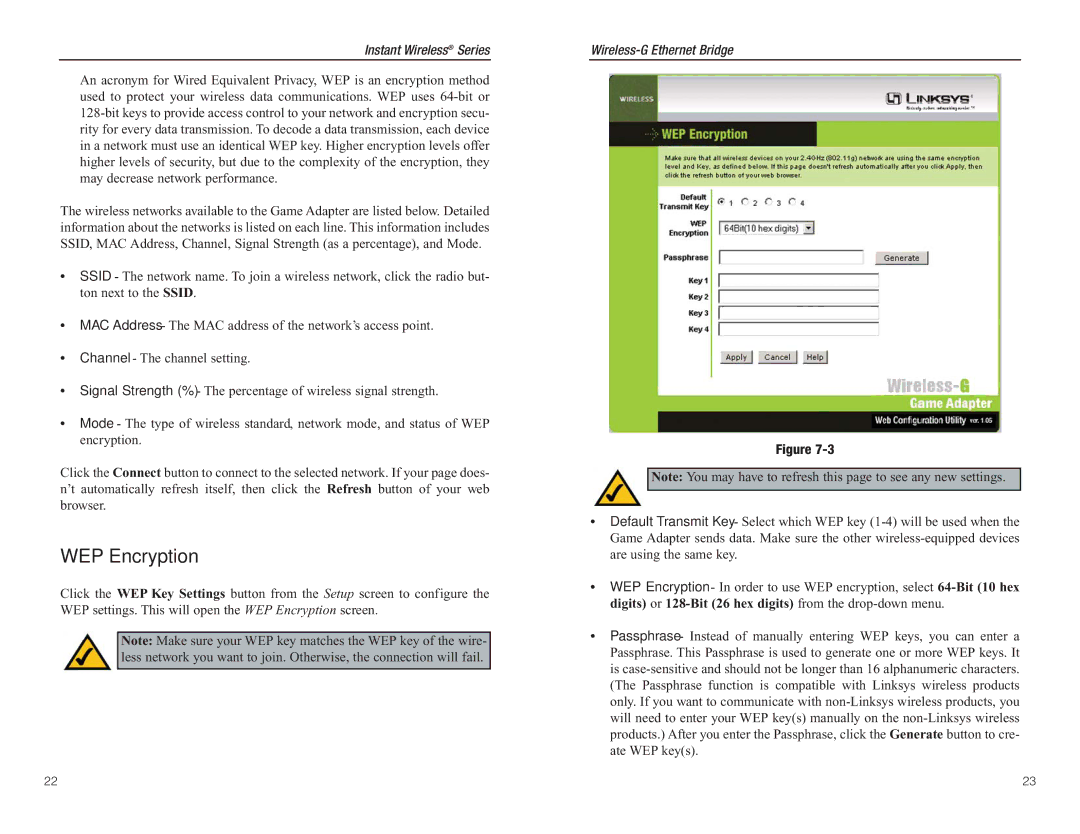Instant Wireless® Series
An acronym for Wired Equivalent Privacy, WEP is an encryption method used to protect your wireless data communications. WEP uses
The wireless networks available to the Game Adapter are listed below. Detailed information about the networks is listed on each line. This information includes SSID, MAC Address, Channel, Signal Strength (as a percentage), and Mode.
•SSID - The network name. To join a wireless network, click the radio but- ton next to the SSID.
•MAC Address - The MAC address of the network’s access point.
•Channel - The channel setting.
•Signal Strength (%) - The percentage of wireless signal strength.
•Mode - The type of wireless standard, network mode, and status of WEP encryption.
Click the Connect button to connect to the selected network. If your page does- n’t automatically refresh itself, then click the Refresh button of your web browser.
WEP Encryption
Click the WEP Key Settings button from the Setup screen to configure the WEP settings. This will open the WEP Encryption screen.
Note: Make sure your WEP key matches the WEP key of the wire- less network you want to join. Otherwise, the connection will fail.
Figure
Note: You may have to refresh this page to see any new settings.
•Default Transmit Key - Select which WEP key
•WEP Encryption - In order to use WEP encryption, select
•Passphrase - Instead of manually entering WEP keys, you can enter a Passphrase. This Passphrase is used to generate one or more WEP keys. It is
22 | 23 |