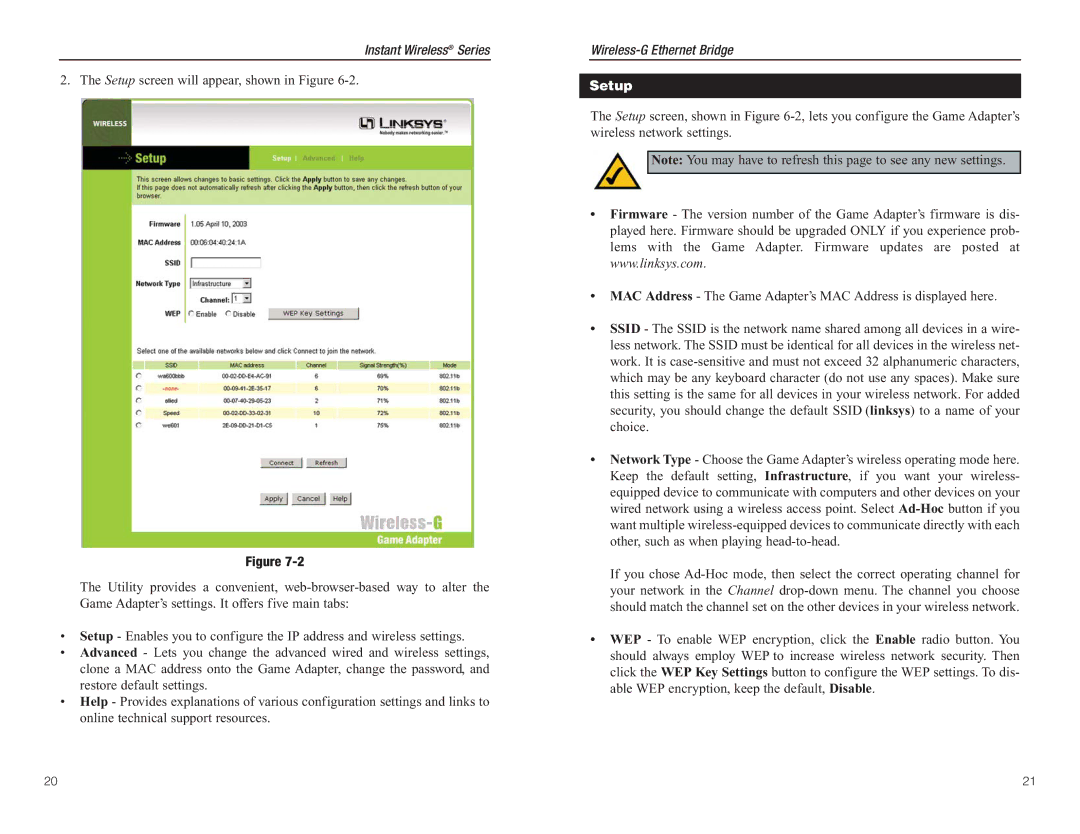Instant Wireless® Series
2. The Setup screen will appear, shown in Figure
Figure
The Utility provides a convenient,
•Setup - Enables you to configure the IP address and wireless settings.
•Advanced - Lets you change the advanced wired and wireless settings, clone a MAC address onto the Game Adapter, change the password, and restore default settings.
•Help - Provides explanations of various configuration settings and links to online technical support resources.
Setup
The Setup screen, shown in Figure
Note: You may have to refresh this page to see any new settings.
•Firmware - The version number of the Game Adapter’s firmware is dis- played here. Firmware should be upgraded ONLY if you experience prob- lems with the Game Adapter. Firmware updates are posted at www.linksys.com.
•MAC Address - The Game Adapter’s MAC Address is displayed here.
•SSID - The SSID is the network name shared among all devices in a wire- less network. The SSID must be identical for all devices in the wireless net- work. It is
•Network Type - Choose the Game Adapter’s wireless operating mode here. Keep the default setting, Infrastructure, if you want your wireless- equipped device to communicate with computers and other devices on your wired network using a wireless access point. Select
If you chose
•WEP - To enable WEP encryption, click the Enable radio button. You should always employ WEP to increase wireless network security. Then click the WEP Key Settings button to configure the WEP settings. To dis- able WEP encryption, keep the default, Disable.
20 | 21 |