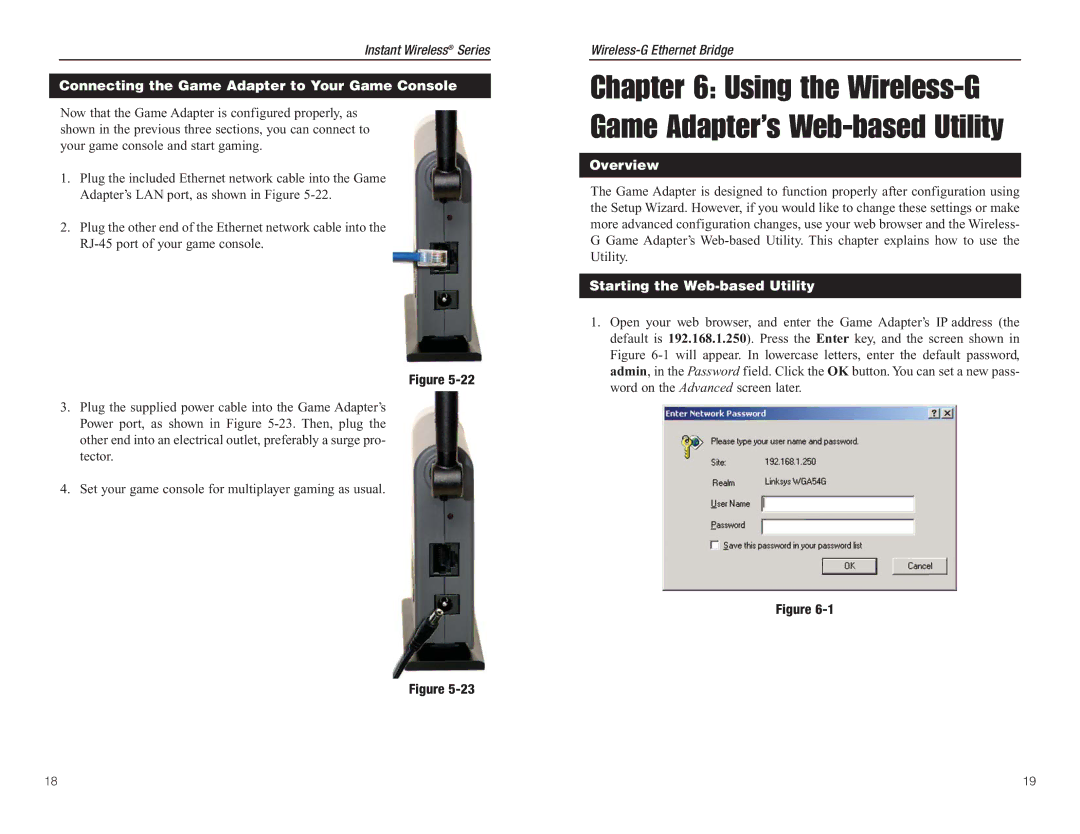Instant Wireless® Series
Connecting the Game Adapter to Your Game Console
Now that the Game Adapter is configured properly, as shown in the previous three sections, you can connect to your game console and start gaming.
1.Plug the included Ethernet network cable into the Game Adapter’s LAN port, as shown in Figure
2.Plug the other end of the Ethernet network cable into the
Figure
3.Plug the supplied power cable into the Game Adapter’s Power port, as shown in Figure
4.Set your game console for multiplayer gaming as usual.
Figure
Chapter 6: Using the Wireless-G Game Adapter’s Web-based Utility
Overview
The Game Adapter is designed to function properly after configuration using the Setup Wizard. However, if you would like to change these settings or make more advanced configuration changes, use your web browser and the Wireless- G Game Adapter’s
Starting the Web-based Utility
1.Open your web browser, and enter the Game Adapter’s IP address (the default is 192.168.1.250). Press the Enter key, and the screen shown in Figure
Figure
18 | 19 |