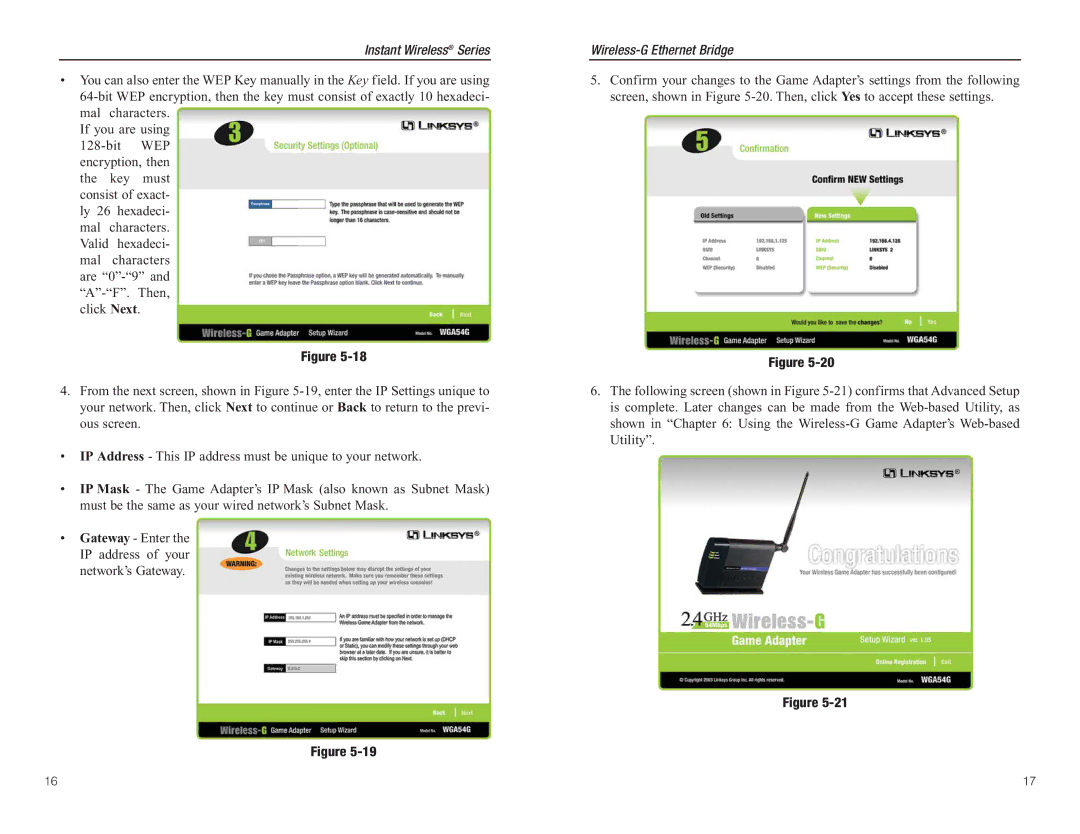Instant Wireless® Series
•You can also enter the WEP Key manually in the Key field. If you are using 64-bit WEP encryption, then the key must consist of exactly 10 hexadeci- mal characters.
If you are using 128-bit WEP encryption, then the key must consist of exact- ly 26 hexadeci- mal characters. Valid hexadeci- mal characters are “0”-“9” and “A”-“F”. Then, click Next.
Figure 5-18
4.From the next screen, shown in Figure 5-19, enter the IP Settings unique to your network. Then, click Next to continue or Back to return to the previ- ous screen.
•IP Address - This IP address must be unique to your network.
•IP Mask - The Game Adapter’s IP Mask (also known as Subnet Mask) must be the same as your wired network’s Subnet Mask.
•Gateway - Enter the IP address of your network’s Gateway.
Figure 5-19
Wireless-G Ethernet Bridge
5.Confirm your changes to the Game Adapter’s settings from the following screen, shown in Figure 5-20. Then, click Yes to accept these settings.
Figure 5-20
6.The following screen (shown in Figure 5-21) confirms that Advanced Setup is complete. Later changes can be made from the Web-based Utility, as shown in “Chapter 6: Using the Wireless-G Game Adapter’s Web-based Utility”.
Figure 5-21