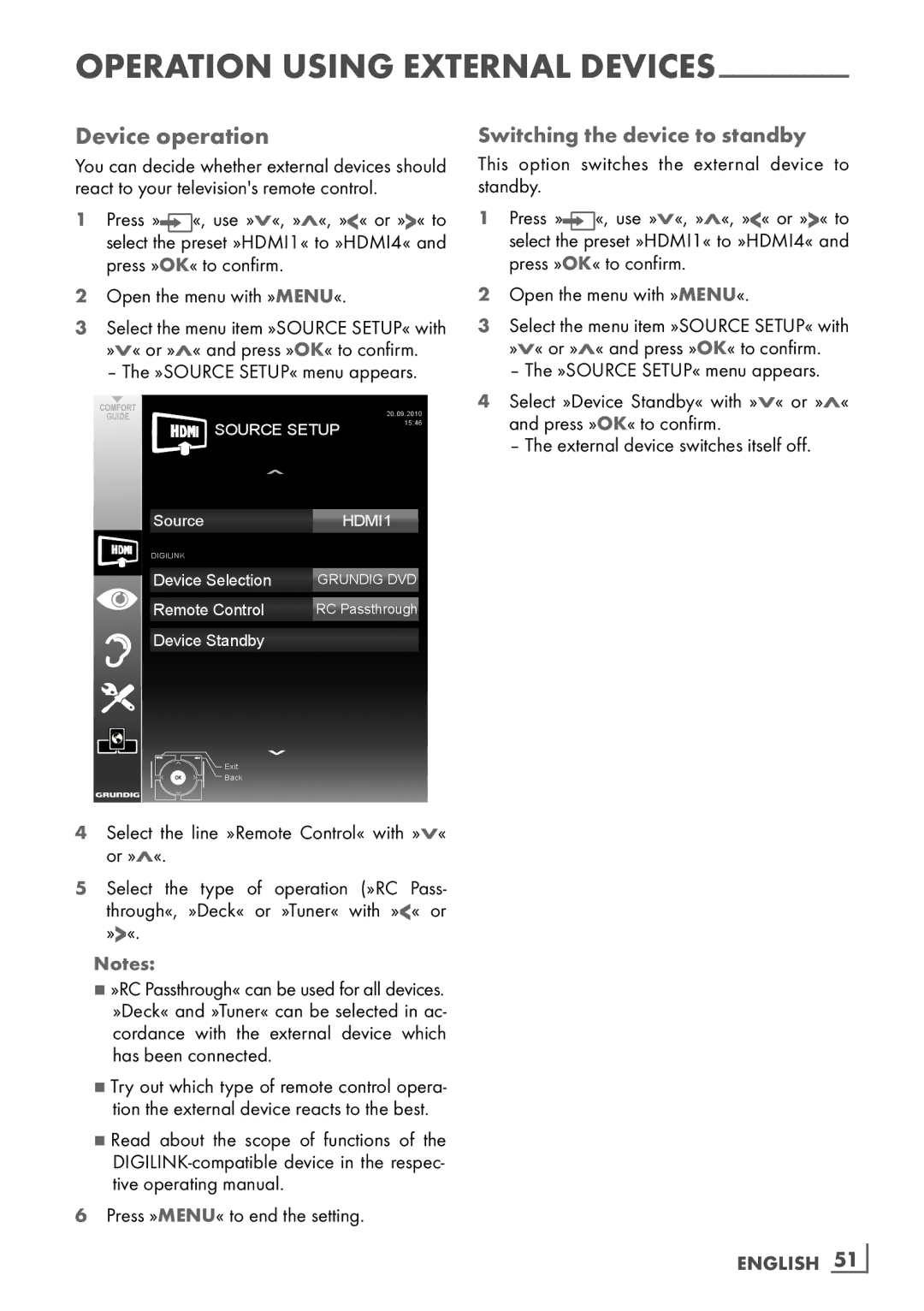40 VLE 8130 BG specifications
The Grundig 40 VLE 8130 BG is a sleek and stylish television that merges advanced technology with user-friendly features, making it a standout choice for home entertainment. This model radiates innovation and elegance, designed to cater to the diverse viewing preferences of modern users.One of the key features of the Grundig 40 VLE 8130 BG is its stunning Full HD resolution, delivering sharp and detailed images. With a resolution of 1920 x 1080 pixels, viewers can enjoy a crystal-clear display, ensuring that every frame pops with vivid color and clarity. This is particularly enhanced by the television’s powerful LED backlighting, which contributes to deeper blacks and brighter whites, providing an immersive viewing experience.
Sound quality is another strong point of the Grundig 40 VLE 8130 BG. It comes equipped with a sophisticated audio system that includes integrated speakers and supports Dolby Digital. This ensures that the sound is rich, powerful, and well-balanced, enhancing the cinematic experience at home. The television also supports various audio formats, making it versatile for different types of media.
In terms of connectivity, the Grundig 40 VLE 8130 BG is well-equipped with multiple HDMI and USB ports, allowing for easy integration with other devices such as gaming consoles, Blu-ray players, and external storage drives. The presence of a built-in DVB-T/T2/C tuner means users can easily access local broadcast channels without the need for an additional receiver.
Smart technology features are another highlight of the Grundig 40 VLE 8130 BG. With its built-in Wi-Fi, users can connect to the internet seamlessly, allowing access to a plethora of streaming services and applications. The TV supports popular platforms such as Netflix, YouTube, and more, offering a vast library of content at the user’s fingertips.
Design-wise, the Grundig 40 VLE 8130 BG features a minimalist aesthetic with slim bezels that maximize the screen space, making it an attractive addition to any living room. Its sleek stand can fit well in various setups, while wall-mounting options are also available for those who prefer a more streamlined look.
Overall, the Grundig 40 VLE 8130 BG combines excellent picture quality, immersive sound, and smart functionalities, making it a versatile and appealing choice for consumers seeking a premium viewing experience. Whether for movie nights, gaming, or browsing the web, this television meets the demands of today's multimedia lifestyles with ease.