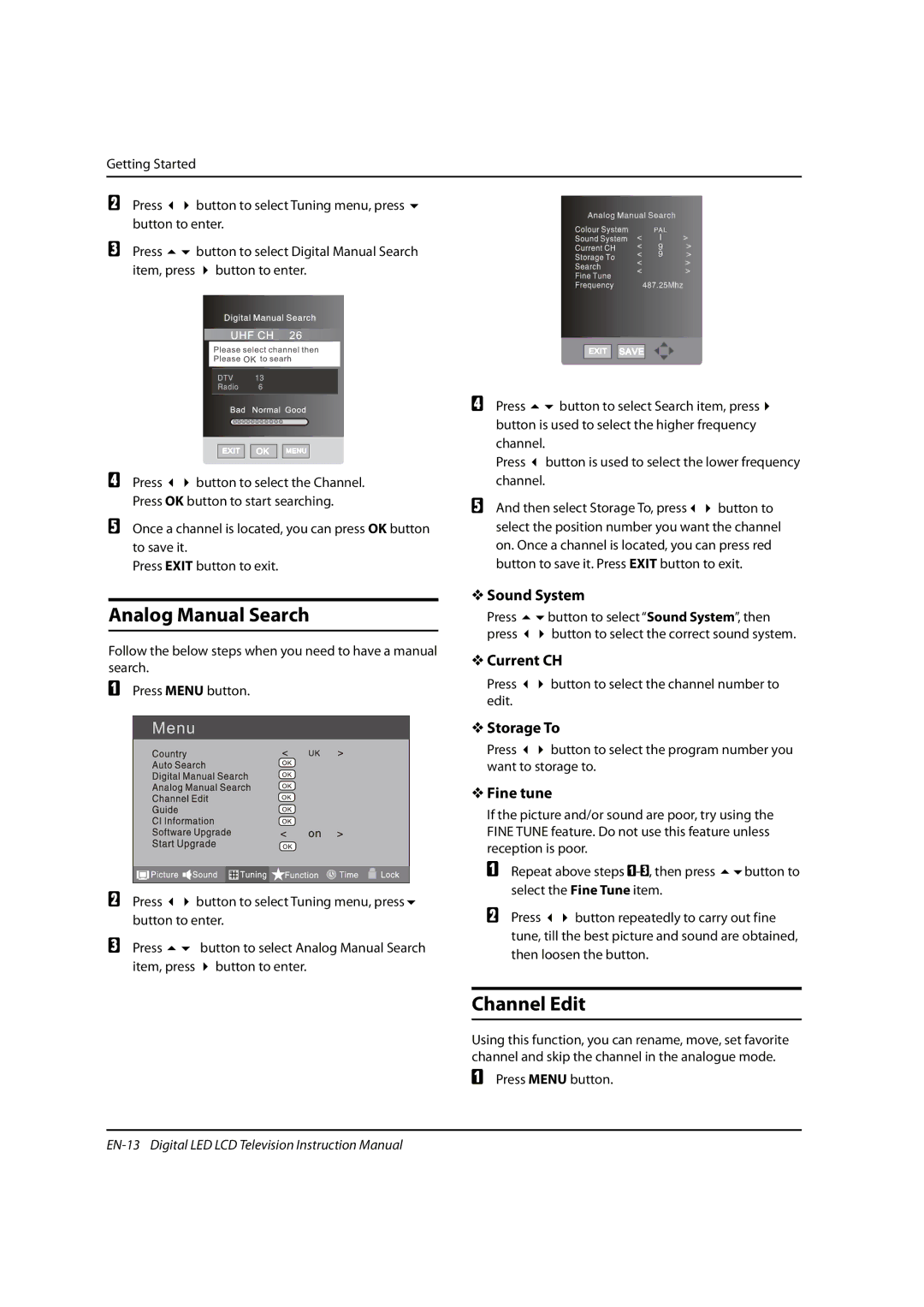Getting Started
B | Press | button to select Tuning menu, press | ||||||||
| button to enter. | |||||||||
C | Press | button to select Digital Manual Search | ||||||||
| item, press |
| button to enter. | |||||||
|
|
|
|
|
|
|
|
|
|
|
|
|
|
|
|
|
|
|
|
|
|
|
|
|
|
|
|
|
|
|
|
|
|
|
|
|
|
|
|
|
|
|
|
D Press button to select the Channel. Press OK button to start searching.
EOnce a channel is located, you can press OK button to save it.
Press EXIT button to exit.
Analog Manual Search
Follow the below steps when you need to have a manual search.
APress MENU button.
B | Press | button to select Tuning menu, press |
| button to enter. | |
C | Press | button to select Analog Manual Search |
| item, press | button to enter. |
D Press | button to select Search item, press | |
button is used to select the higher frequency | ||
channel. |
|
|
Press | button is used to select the lower frequency | |
channel. |
|
|
E And then select Storage To, press | button to | |
select the position number you want the channel on. Once a channel is located, you can press red button to save it. Press EXIT button to exit.
V Sound System
Press | button to select “Sound System”, then |
press | button to select the correct sound system. |
V Current CH
Press | button to select the channel number to |
edit. |
|
VStorage To
Press button to select the program number you want to storage to.
V Fine tune
If the picture and/or sound are poor, try using the FINE TUNE feature. Do not use this feature unless reception is poor.
A | Repeat above steps | button to | |
| select the Fine Tune item. |
| |
B | Press | button repeatedly to carry out fine | |
tune, till the best picture and sound are obtained, then loosen the button.
Channel Edit
Using this function, you can rename, move, set favorite channel and skip the channel in the analogue mode.
APress MENU button.