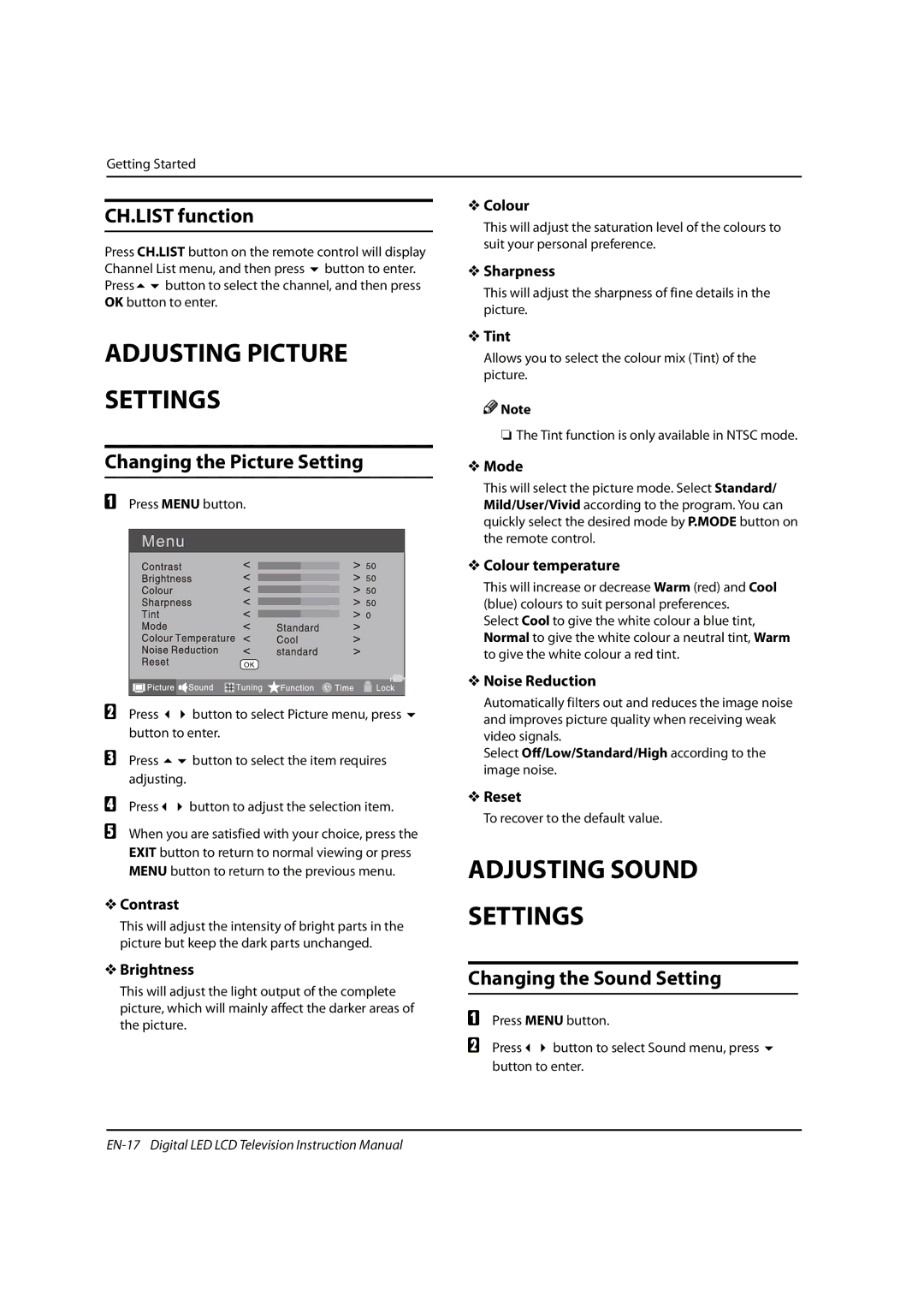Getting Started
CH.LIST function
Press CH.LIST button on the remote control will display Channel List menu, and then press button to enter.
Press button to select the channel, and then press OK button to enter.
VColour
This will adjust the saturation level of the colours to suit your personal preference.
VSharpness
This will adjust the sharpness of fine details in the picture.
ADJUSTING PICTURE
SETTINGS
Changing the Picture Setting
APress MENU button.
B Press | button to select Picture menu, press | |
| button to enter. | |
C | Press | button to select the item requires |
| adjusting. |
|
D | Press | button to adjust the selection item. |
EWhen you are satisfied with your choice, press the EXIT button to return to normal viewing or press MENU button to return to the previous menu.
VContrast
This will adjust the intensity of bright parts in the picture but keep the dark parts unchanged.
VTint
Allows you to select the colour mix (Tint) of the picture.
![]()
![]() Note
Note
OThe Tint function is only available in NTSC mode.
VMode
This will select the picture mode. Select Standard/ Mild/User/Vivid according to the program. You can quickly select the desired mode by P.MODE button on the remote control.
VColour temperature
This will increase or decrease Warm (red) and Cool (blue) colours to suit personal preferences.
Select Cool to give the white colour a blue tint, Normal to give the white colour a neutral tint, Warm to give the white colour a red tint.
VNoise Reduction
Automatically filters out and reduces the image noise and improves picture quality when receiving weak video signals.
Select Off/Low/Standard/Highaccording to the image noise.
VReset
To recover to the default value.
ADJUSTING SOUND
SETTINGS
VBrightness
This will adjust the light output of the complete picture, which will mainly affect the darker areas of the picture.
Changing the Sound Setting
APress MENU button.
B Press button to select Sound menu, press button to enter.