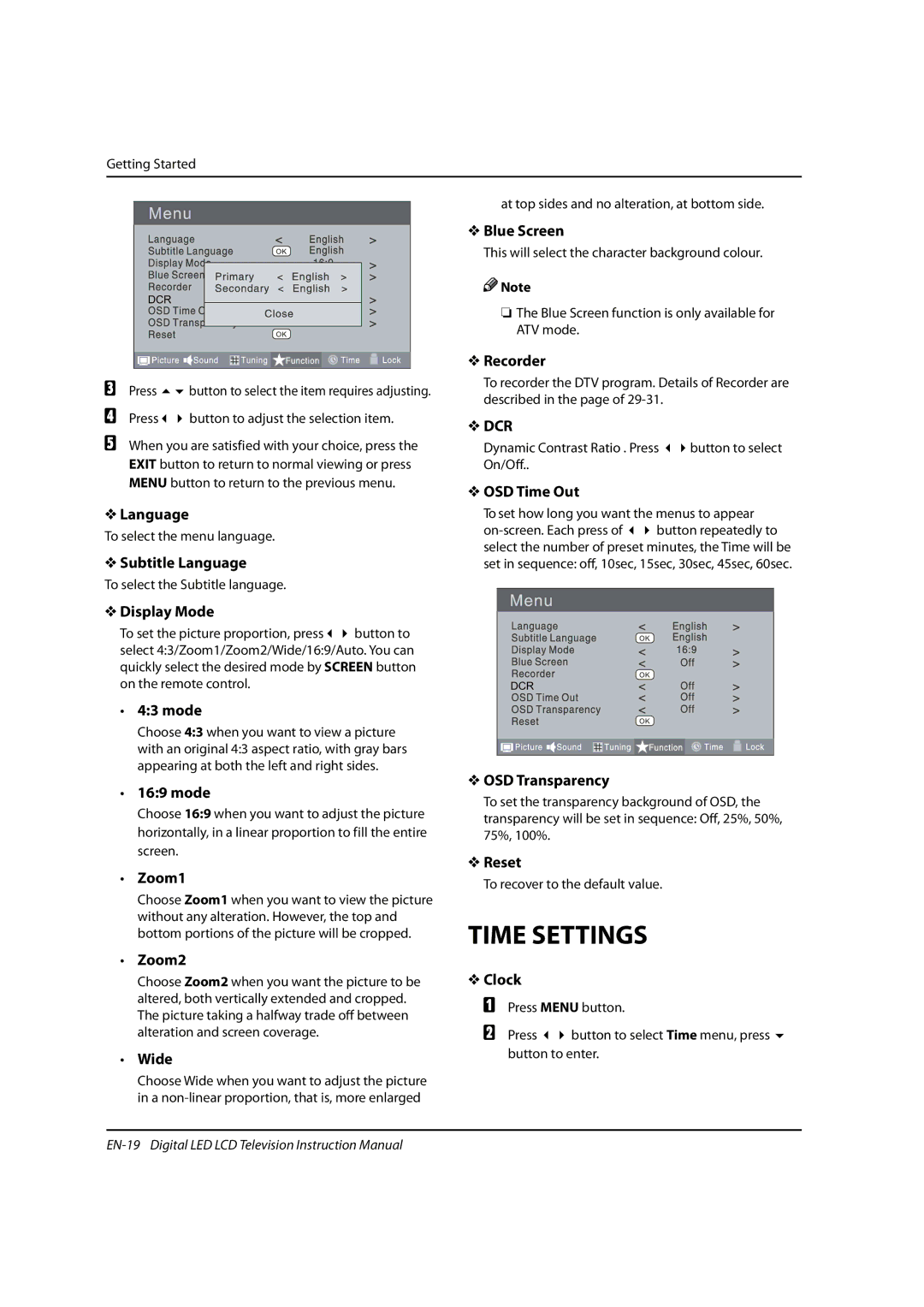Getting Started
at top sides and no alteration, at bottom side. |
V Blue Screen |
This will select the character background colour. |
Note |
DCR |
O The Blue Screen function is only available for |
ATV mode. |
V Recorder |
C Press | button to select the item requires adjusting. |
To recorder the DTV program. Details of Recorder are described in the page of
D Press | button to adjust the selection item. |
EWhen you are satisfied with your choice, press the EXIT button to return to normal viewing or press MENU button to return to the previous menu.
VLanguage
To select the menu language.
V Subtitle Language
To select the Subtitle language.
V Display Mode
To set the picture proportion, press button to select 4:3/Zoom1/Zoom2/Wide/16:9/Auto. You can quickly select the desired mode by SCREEN button on the remote control.
t4:3 mode
Choose 4:3 when you want to view a picture with an original 4:3 aspect ratio, with gray bars appearing at both the left and right sides.
t16:9 mode
Choose 16:9 when you want to adjust the picture horizontally, in a linear proportion to fill the entire screen.
tZoom1
Choose Zoom1 when you want to view the picture without any alteration. However, the top and bottom portions of the picture will be cropped.
tZoom2
Choose Zoom2 when you want the picture to be altered, both vertically extended and cropped. The picture taking a halfway trade off between alteration and screen coverage.
tWide
Choose Wide when you want to adjust the picture in a
V DCR
Dynamic Contrast Ratio . Press | button to select |
On/Off.. |
|
V OSD Time Out
To set how long you want the menus to appear
DCR
VOSD Transparency
To set the transparency background of OSD, the transparency will be set in sequence: Off, 25%, 50%, 75%, 100%.
VReset
To recover to the default value.
TIME SETTINGS
VClock
APress MENU button.
B Press button to select Time menu, press button to enter.