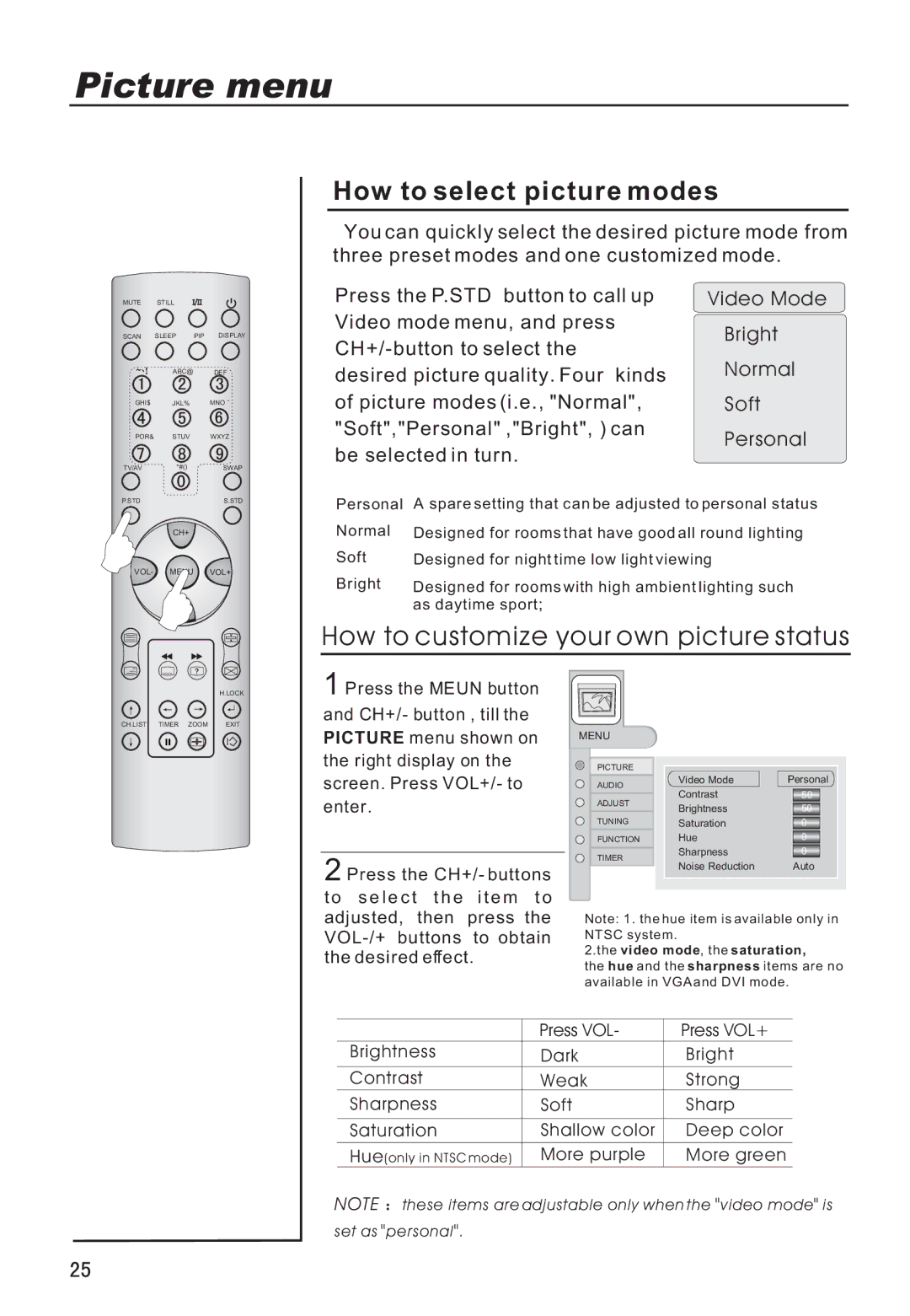Picture menu
How to select picture modes
You can quickly select the desired picture mode from three preset modes and one customized mode.
MUTE STILL
SCAN SLEEP PIP DISPLAY
ABC@ DEF
GHI$ JKL% MNO
POR& STUV WXYZ
Press the P.STD button to call up Video mode menu, and press
Video Mode
Bright
Normal
Soft
Personal
TV/AV | *#() | SWAP |
P.STD |
| S.STD |
CH+
VOL- MENU VOL+
CH-
Personal | A spare setting that can be adjusted to personal status |
Normal | Designed for rooms that have good all round lighting |
Soft | Designed for night time low light viewing |
Bright | Designed for rooms with high ambient lighting such |
| as daytime sport; |
How to customize your own picture status
H.LOCK
CH.LIST TIMER ZOOM EXIT
1 Press the MEUN button
and CH+/- button , till the
PICTURE menu shown on
the right display on the
screen. Press VOL+/- to
enter.
2 Press the CH+/- buttons
MENU
PICTURE
AUDIO
ADJUST
TUNING
FUNCTION
TIMER
Video Mode | Personal | ||
Contrast |
| 50 |
|
Brightness |
| 50 |
|
Saturation |
|
|
|
0 |
| ||
Hue |
| 0 |
|
Sharpness |
| 0 |
|
Noise Reduction |
| Auto | |
t o s e l e c t t h e i t e m t o adjusted, then press the
Note: 1. the hue item is available only in
NTSC system.
2.the video mode, the saturation,
the hue and the sharpness items are no
available in VGA and DVI mode.
| Press VOL- | Press VOL+ |
Brightness | Dark | Bright |
Contrast | Weak | Strong |
Sharpness | Soft | Sharp |
|
|
|
Saturation | Shallow color | Deep color |
Hue(only in NTSC mode) | More purple | More green |
NOTE ![]() these items are adjustable only when the "video mode" is
these items are adjustable only when the "video mode" is
set as "personal".