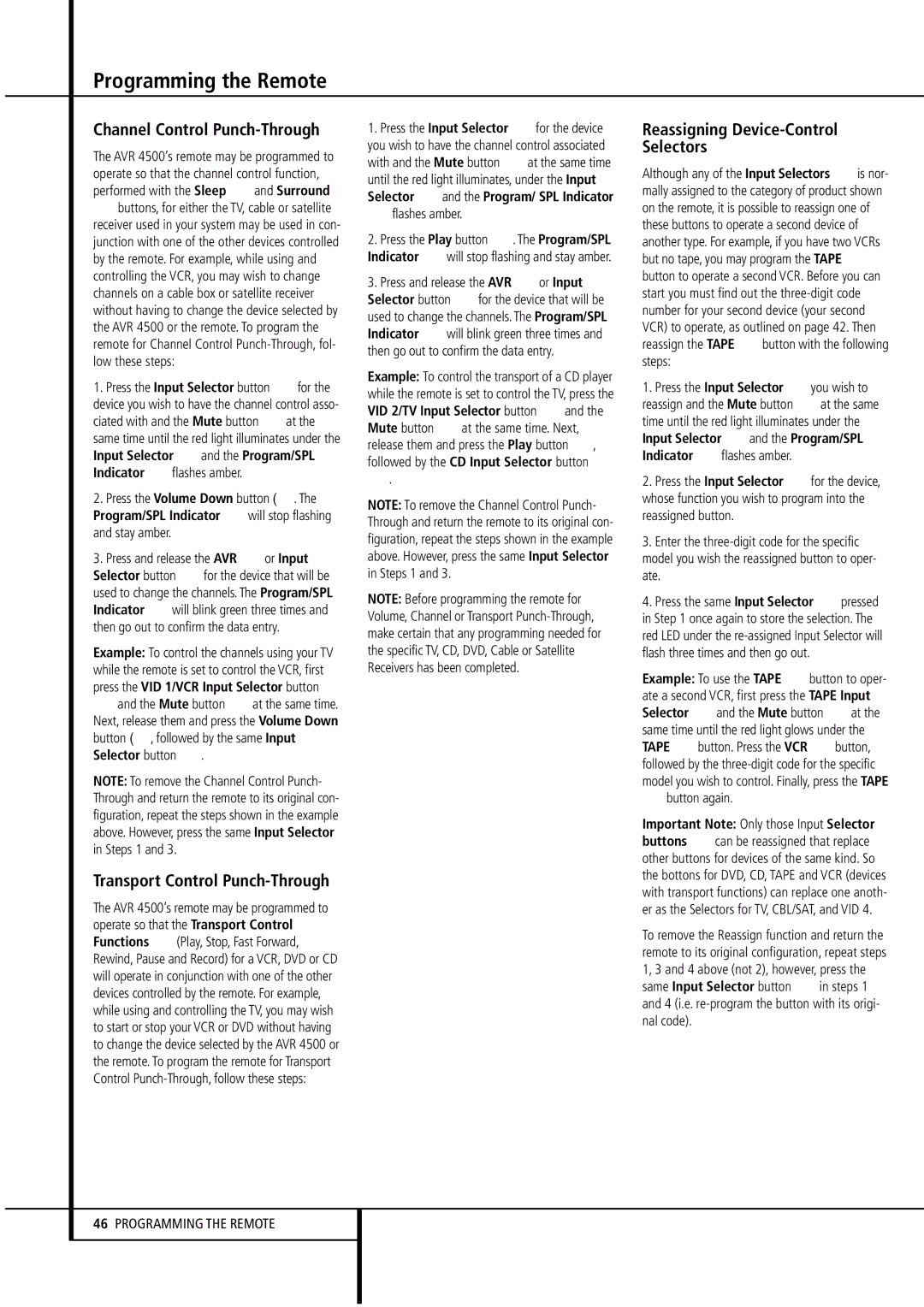Channel Control Punch-Through
The AVR 4500’s remote may be programmed to operate so that the channel control function, performed with the Sleep 9and Surround Abuttons, for either the TV, cable or satellite receiver used in your system may be used in con- junction with one of the other devices controlled by the remote. For example, while using and controlling the VCR, you may wish to change channels on a cable box or satellite receiver without having to change the device selected by the AVR 4500 or the remote. To program the remote for Channel Control Punch-Through, fol- low these steps:
1.Press the Input Selector button 4for the device you wish to have the channel control asso-
ciated with and the Mute button at the same time until the red light illuminates under the Input Selector 4and the Program/SPL Indicator 2flashes amber.
2. Press the Volume Down button . The Program/SPL Indicator 2will stop flashing and stay amber.
3.Press and release the AVR 5or Input Selector button 4for the device that will be used to change the channels. The Program/SPL Indicator 2will blink green three times and then go out to confirm the data entry.
Example: To control the channels using your TV while the remote is set to control the VCR, first press the VID 1/VCR Input Selector button
4and the Mute button at the same time. Next, release them and press the Volume Down button , followed by the same Input
Selector button 4.
NOTE: To remove the Channel Control Punch- Through and return the remote to its original con- figuration, repeat the steps shown in the example above. However, press the same Input Selector in Steps 1 and 3.
Transport Control Punch-Through
The AVR 4500’s remote may be programmed to operate so that the Transport Control Functions P(Play, Stop, Fast Forward, Rewind, Pause and Record) for a VCR, DVD or CD will operate in conjunction with one of the other devices controlled by the remote. For example, while using and controlling the TV, you may wish to start or stop your VCR or DVD without having to change the device selected by the AVR 4500 or the remote. To program the remote for Transport Control Punch-Through, follow these steps:
1.Press the Input Selector 4for the device you wish to have the channel control associated
with and the Mute button at the same time until the red light illuminates, under the Input Selector 4and the Program/ SPL Indicator 2flashes amber.
2.Press the Play button P. The Program/SPL Indicator 2will stop flashing and stay amber.
3.Press and release the AVR 5or Input Selector button 4for the device that will be used to change the channels. The Program/SPL Indicator 2will blink green three times and then go out to confirm the data entry.
Example: To control the transport of a CD player while the remote is set to control the TV, press the VID 2/TV Input Selector button 4and the
Mute button at the same time. Next, release them and press the Play button P, followed by the CD Input Selector button 4.
NOTE: To remove the Channel Control Punch- Through and return the remote to its original con- figuration, repeat the steps shown in the example above. However, press the same Input Selector in Steps 1 and 3.
NOTE: Before programming the remote for Volume, Channel or Transport Punch-Through, make certain that any programming needed for the specific TV, CD, DVD, Cable or Satellite Receivers has been completed.
Reassigning Device-Control Selectors
Although any of the Input Selectors 4is nor- mally assigned to the category of product shown on the remote, it is possible to reassign one of these buttons to operate a second device of another type. For example, if you have two VCRs but no tape, you may program the TAPE 4 button to operate a second VCR. Before you can start you must find out the three-digit code number for your second device (your second VCR) to operate, as outlined on page 42. Then reassign the TAPE 4button with the following steps:
1. Press the Input Selector 4you wish to
reassign and the Mute button at the same time until the red light illuminates under the Input Selector 4and the Program/SPL Indicator 2flashes amber.
2.Press the Input Selector 4for the device, whose function you wish to program into the reassigned button.
3.Enter the three-digit code for the specific model you wish the reassigned button to oper- ate.
4.Press the same Input Selector 4pressed in Step 1 once again to store the selection. The red LED under the re-assigned Input Selector will flash three times and then go out.
Example: To use the TAPE 4button to oper- ate a second VCR, first press the TAPE Input
Selector 4and the Mute button at the same time until the red light glows under the TAPE 4button. Press the VCR 4button, followed by the three-digit code for the specific model you wish to control. Finally, press the TAPE 4button again.
Important Note: Only those Input Selector buttons 4can be reassigned that replace other buttons for devices of the same kind. So the bottons for DVD, CD, TAPE and VCR (devices with transport functions) can replace one anoth- er as the Selectors for TV, CBL/SAT, and VID 4.
To remove the Reassign function and return the remote to its original configuration, repeat steps 1, 3 and 4 above (not 2), however, press the same Input Selector button 4in steps 1 and 4 (i.e. re-program the button with its origi- nal code).