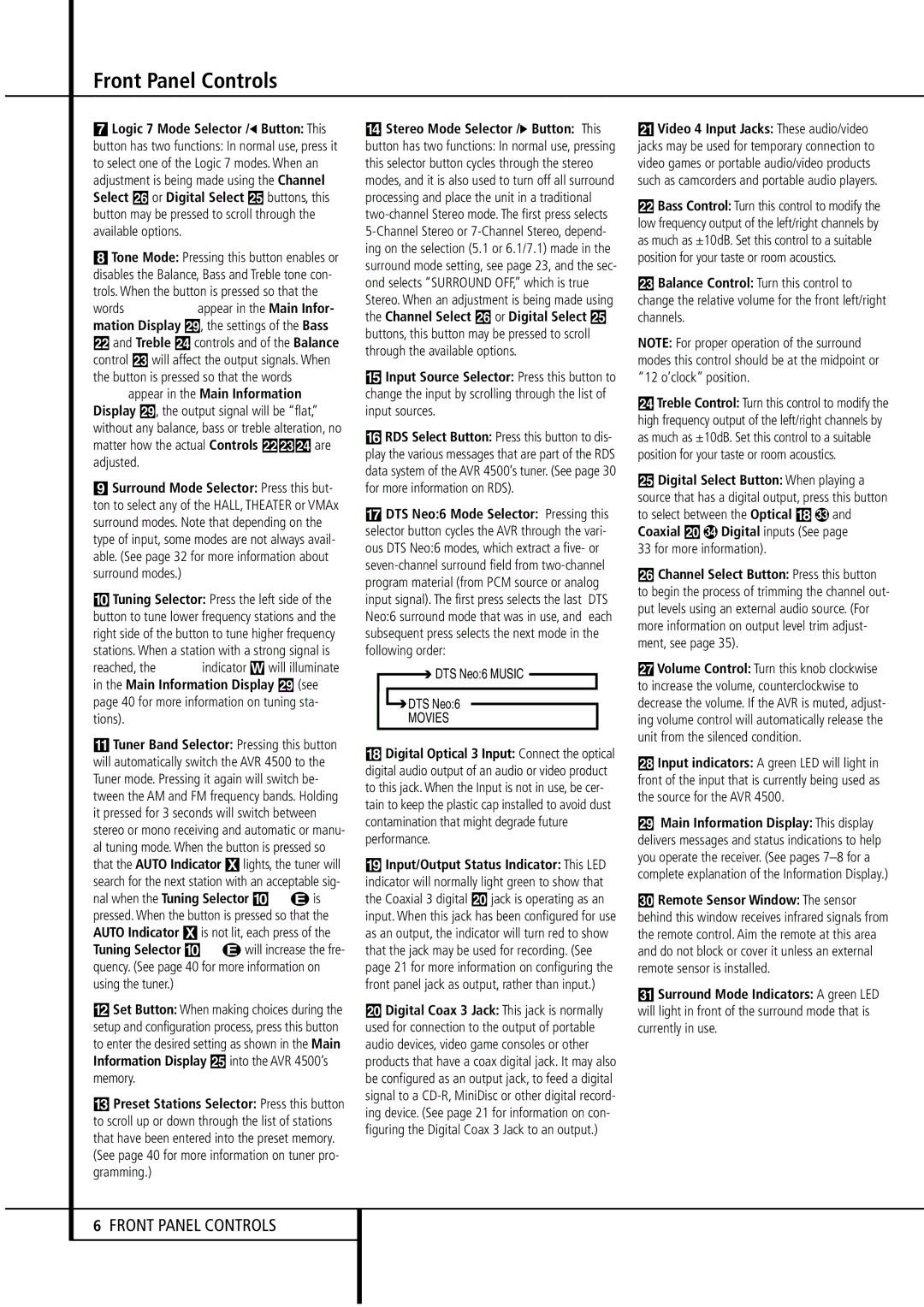7 Logic 7 Mode Selector /‹ Button: This
button has two functions: In normal use, press it to select one of the Logic 7 modes. When an adjustment is being made using the Channel Select Ù or Digital Select Û buttons, this button may be pressed to scroll through the available options.
8Tone Mode: Pressing this button enables or disables the Balance, Bass and Treble tone con- trols. When the button is pressed so that the words TONE IN appear in the Main Infor- mation Display ˜, the settings of the Bass
and Treble Ú controls and of the Balance control Ò will affect the output signals. When the button is pressed so that the words TONE OUT appear in the Main Information Display ˜, the output signal will be “flat,” without any balance, bass or treble alteration, no matter how the actual Controls ÒÚ are adjusted.
9 Surround Mode Selector: Press this but- ton to select any of the HALL, THEATER or VMAx surround modes. Note that depending on the type of input, some modes are not always avail- able. (See page 32 for more information about surround modes.)
)Tuning Selector: Press the left side of the button to tune lower frequency stations and the right side of the button to tune higher frequency stations. When a station with a strong signal is reached, the TUNED indicator W will illuminate in the Main Information Display ˜ (see page 40 for more information on tuning sta- tions).
!Tuner Band Selector: Pressing this button will automatically switch the AVR 4500 to the Tuner mode. Pressing it again will switch be- tween the AM and FM frequency bands. Holding it pressed for 3 seconds will switch between stereo or mono receiving and automatic or manu- al tuning mode. When the button is pressed so that the AUTO Indicator Xlights, the tuner will search for the next station with an acceptable sig- nal when the Tuning Selector )Kéis pressed. When the button is pressed so that the AUTO Indicator Xis not lit, each press of the Tuning Selector )Kéwill increase the fre- quency. (See page 40 for more information on using the tuner.)
@Set Button: When making choices during the setup and configuration process, press this button to enter the desired setting as shown in the Main Information Display Ûinto the AVR 4500’s memory.
#Preset Stations Selector: Press this button to scroll up or down through the list of stations that have been entered into the preset memory. (See page 40 for more information on tuner pro- gramming.)
$Stereo Mode Selector /› Button: This button has two functions: In normal use, pressing this selector button cycles through the stereo modes, and it is also used to turn off all surround processing and place the unit in a traditional two-channel Stereo mode. The first press selects 5-Channel Stereo or 7-Channel Stereo, depend- ing on the selection (5.1 or 6.1/7.1) made in the surround mode setting, see page 23, and the sec- ond selects “SURROUND OFF,” which is true Stereo. When an adjustment is being made using the Channel Select Ù or Digital Select Û buttons, this button may be pressed to scroll through the available options.
%Input Source Selector: Press this button to change the input by scrolling through the list of input sources.
^RDS Select Button: Press this button to dis- play the various messages that are part of the RDS data system of the AVR 4500’s tuner. (See page 30 for more information on RDS).
&DTS Neo:6 Mode Selector: Pressing this selector button cycles the AVR through the vari- ous DTS Neo:6 modes, which extract a five- or seven-channel surround field from two-channel program material (from PCM source or analog input signal). The first press selects the last DTS Neo:6 surround mode that was in use, and each subsequent press selects the next mode in the following order:

 DTS Neo:6 MUSIC
DTS Neo:6 MUSIC 
 DTS Neo:6
DTS Neo:6
MOVIES
*Digital Optical 3 Input: Connect the optical digital audio output of an audio or video product to this jack. When the Input is not in use, be cer- tain to keep the plastic cap installed to avoid dust contamination that might degrade future performance.
(Input/Output Status Indicator: This LED indicator will normally light green to show that the Coaxial 3 digital Ó jack is operating as an input. When this jack has been configured for use as an output, the indicator will turn red to show that the jack may be used for recording. (See page 21 for more information on configuring the front panel jack as output, rather than input.)
ÓDigital Coax 3 Jack: This jack is normally used for connection to the output of portable audio devices, video game consoles or other products that have a coax digital jack. It may also be configured as an output jack, to feed a digital signal to a CD-R, MiniDisc or other digital record- ing device. (See page 21 for information on con- figuring the Digital Coax 3 Jack to an output.)
ÔVideo 4 Input Jacks: These audio/video jacks may be used for temporary connection to video games or portable audio/video products such as camcorders and portable audio players.
Bass Control: Turn this control to modify the low frequency output of the left/right channels by as much as ±10dB. Set this control to a suitable position for your taste or room acoustics.
ÒBalance Control: Turn this control to change the relative volume for the front left/right channels.
NOTE: For proper operation of the surround modes this control should be at the midpoint or “12 o’clock” position.
ÚTreble Control: Turn this control to modify the high frequency output of the left/right channels by as much as ±10dB. Set this control to a suitable position for your taste or room acoustics.
ÛDigital Select Button: When playing a source that has a digital output, press this button to select between the Optical * and Coaxial Ó Digital inputs (See page
33 for more information).
ÙChannel Select Button: Press this button to begin the process of trimming the channel out- put levels using an external audio source. (For more information on output level trim adjust- ment, see page 35).
ıVolume Control: Turn this knob clockwise to increase the volume, counterclockwise to decrease the volume. If the AVR is muted, adjust- ing volume control will automatically release the unit from the silenced condition.
ˆInput indicators: A green LED will light in front of the input that is currently being used as the source for the AVR 4500.
˜Main Information Display: This display delivers messages and status indications to help you operate the receiver. (See pages 7–8 for a complete explanation of the Information Display.)
¯Remote Sensor Window: The sensor behind this window receives infrared signals from the remote control. Aim the remote at this area and do not block or cover it unless an external remote sensor is installed.
˘Surround Mode Indicators: A green LED will light in front of the surround mode that is currently in use.