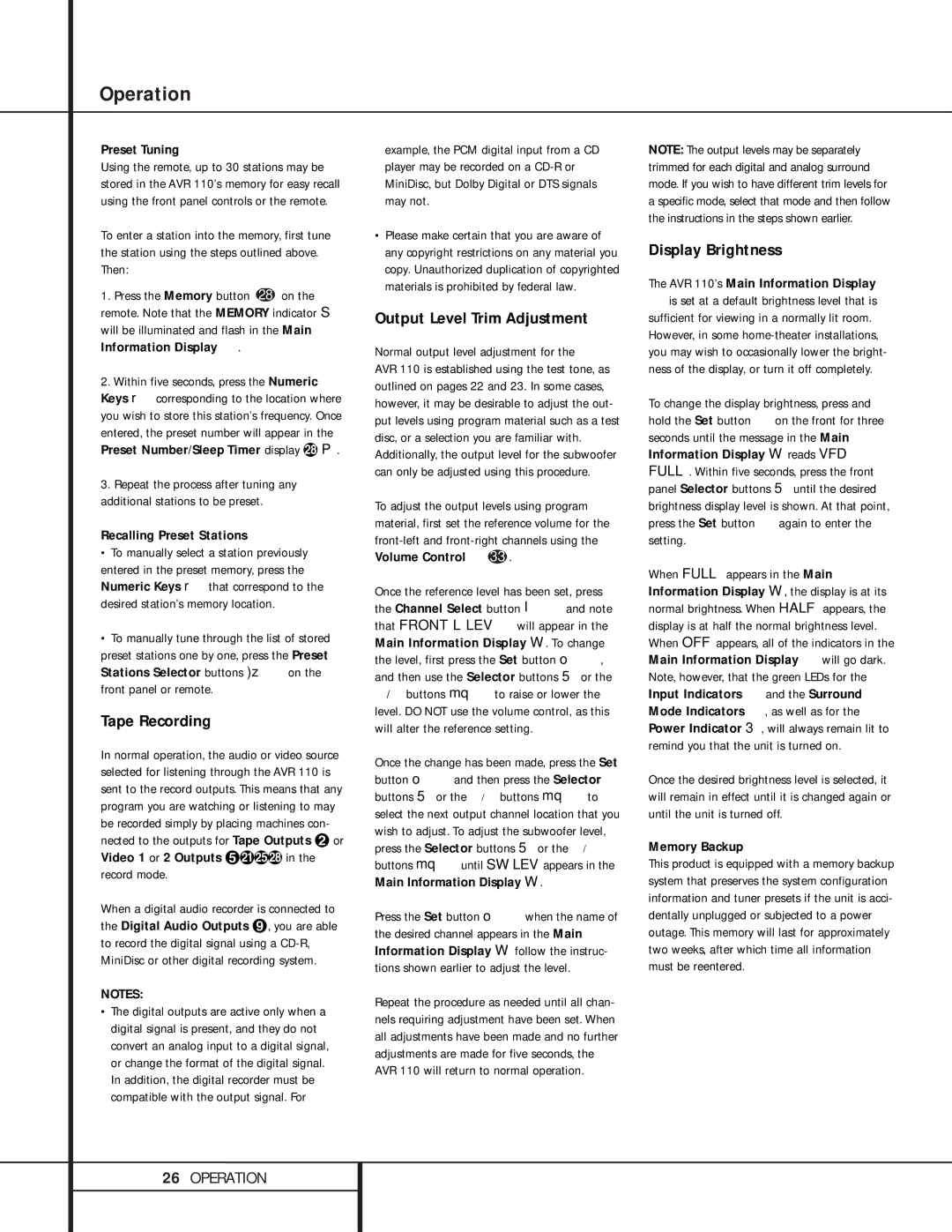Operation
Preset Tuning
Using the remote, up to 30 stations may be stored in the AVR 110’s memory for easy recall using the front panel controls or the remote.
To enter a station into the memory, first tune the station using the steps outlined above. Then:
1.Press the Memory button 28 on the remote. Note that the MEMORY indicator S will be illuminated and flash in the Main Information Display ó.
2.Within five seconds, press the Numeric Keys r corresponding to the location where you wish to store this station’s frequency. Once entered, the preset number will appear in the Preset Number/Sleep Timer display i P.
3.Repeat the process after tuning any additional stations to be preset.
Recalling Preset Stations
•To manually select a station previously entered in the preset memory, press the Numeric Keys r that correspond to the desired station’s memory location.
•To manually tune through the list of stored preset stations one by one, press the Preset Stations Selector buttons )z on the front panel or remote.
Tape Recording
In normal operation, the audio or video source selected for listening through the AVR 110 is sent to the record outputs. This means that any program you are watching or listening to may be recorded simply by placing machines con- nected to the outputs for Tape Outputs ª or Video 1 or 2 Outputs °bfi in the record mode.
When a digital audio recorder is connected to the Digital Audio Outputs », you are able to record the digital signal using a CD-R, MiniDisc or other digital recording system.
NOTES:
•The digital outputs are active only when a digital signal is present, and they do not convert an analog input to a digital signal, or change the format of the digital signal. In addition, the digital recorder must be compatible with the output signal. For
example, the PCM digital input from a CD player may be recorded on a CD-R or MiniDisc, but Dolby Digital or DTS signals may not.
•Please make certain that you are aware of any copyright restrictions on any material you copy. Unauthorized duplication of copyrighted materials is prohibited by federal law.
Output Level Trim Adjustment
Normal output level adjustment for the
AVR 110 is established using the test tone, as outlined on pages 22 and 23. In some cases, however, it may be desirable to adjust the out- put levels using program material such as a test disc, or a selection you are familiar with. Additionally, the output level for the subwoofer can only be adjusted using this procedure.
To adjust the output levels using program material, first set the reference volume for the front-left and front-right channels using the Volume Control î33 .
Once the reference level has been set, press the Channel Select button lô and note that FRONT L LEV will appear in the Main Information Display W. To change the level, first press the Set button oï, and then use the Selector buttons 5 or the
Ú/ Û buttons mq to raise or lower the level. DO NOT use the volume control, as this will alter the reference setting.
Once the change has been made, press the Set button oï and then press the Selector buttons 5 or the Ú/Û buttons mq to select the next output channel location that you wish to adjust. To adjust the subwoofer level, press the Selector buttons 5 or the Ú/Û buttons mquntil SW LEV appears in the Main Information Display W.
Press the Set button oï when the name of the desired channel appears in the Main Information Display W follow the instruc- tions shown earlier to adjust the level.
Repeat the procedure as needed until all chan- nels requiring adjustment have been set. When all adjustments have been made and no further adjustments are made for five seconds, the AVR 110 will return to normal operation.
NOTE: The output levels may be separately trimmed for each digital and analog surround mode. If you wish to have different trim levels for a specific mode, select that mode and then follow the instructions in the steps shown earlier.
Display Brightness
The AVR 110’s Main Information Display
óis set at a default brightness level that is sufficient for viewing in a normally lit room. However, in some home-theater installations, you may wish to occasionally lower the bright- ness of the display, or turn it off completely.
To change the display brightness, press and hold the Set button ï on the front for three seconds until the message in the Main Information Display W reads VFD FULL. Within five seconds, press the front panel Selector buttons 5 until the desired brightness display level is shown. At that point, press the Set button ï again to enter the setting.
When FULL appears in the Main Information Display W, the display is at its normal brightness. When HALF appears, the display is at half the normal brightness level. When OFF appears, all of the indicators in the Main Information Display ó will go dark. Note, however, that the green LEDs for the Input Indicators ð and the Surround Mode Indicators ÷, as well as for the Power Indicator 3, will always remain lit to remind you that the unit is turned on.
Once the desired brightness level is selected, it will remain in effect until it is changed again or until the unit is turned off.
Memory Backup
This product is equipped with a memory backup system that preserves the system configuration information and tuner presets if the unit is acci- dentally unplugged or subjected to a power outage. This memory will last for approximately two weeks, after which time all information must be reentered.