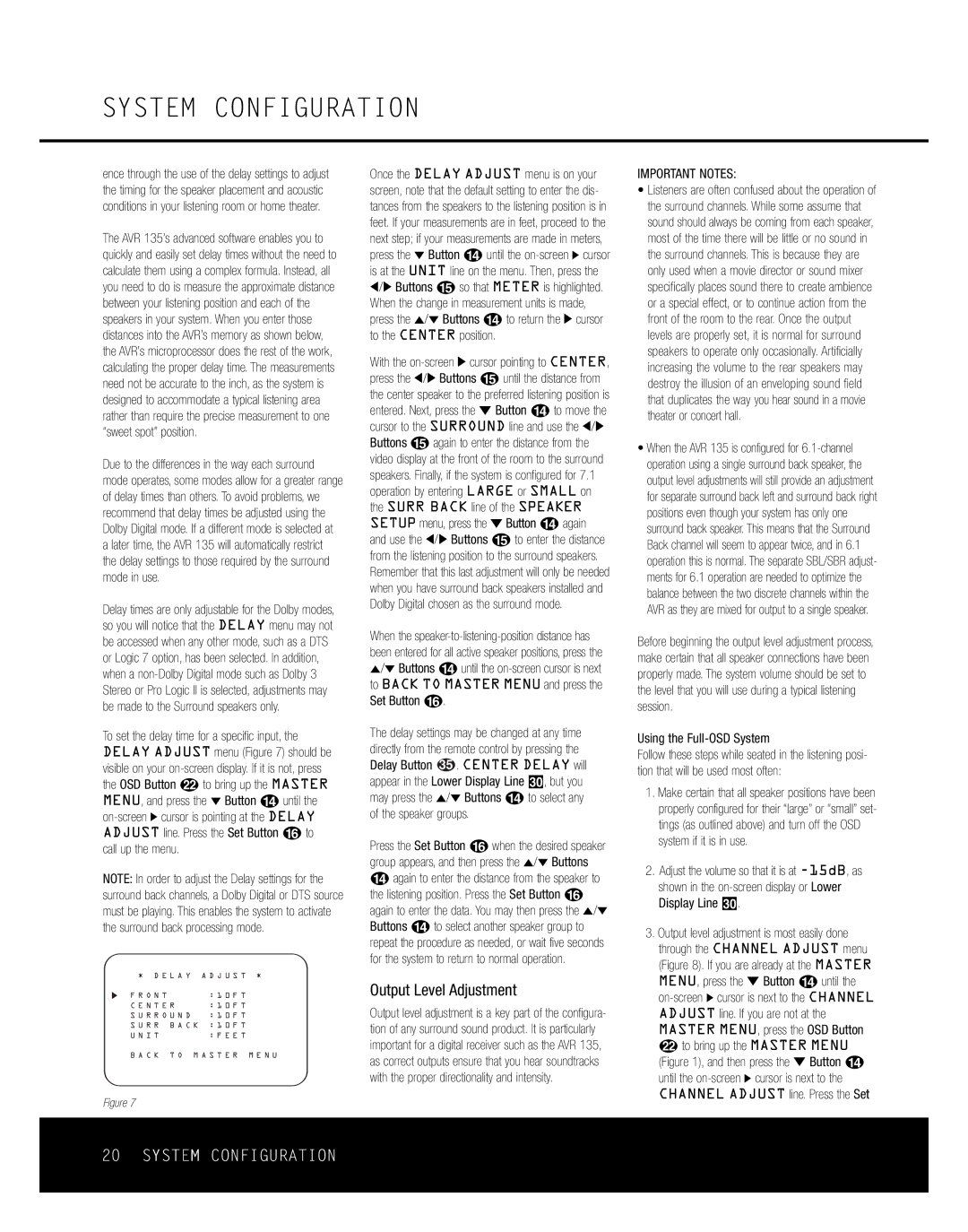SYSTEM CONFIGURATION
ence through the use of the delay settings to adjust the timing for the speaker placement and acoustic conditions in your listening room or home theater.
The AVR 135’s advanced software enables you to quickly and easily set delay times without the need to calculate them using a complex formula. Instead, all you need to do is measure the approximate distance between your listening position and each of the speakers in your system. When you enter those distances into the AVR’s memory as shown below, the AVR’s microprocessor does the rest of the work, calculating the proper delay time. The measurements need not be accurate to the inch, as the system is designed to accommodate a typical listening area rather than require the precise measurement to one “sweet spot” position.
Due to the differences in the way each surround mode operates, some modes allow for a greater range of delay times than others. To avoid problems, we recommend that delay times be adjusted using the Dolby Digital mode. If a different mode is selected at a later time, the AVR 135 will automatically restrict the delay settings to those required by the surround mode in use.
Delay times are only adjustable for the Dolby modes, so you will notice that the DELAY menu may not be accessed when any other mode, such as a DTS or Logic 7 option, has been selected. In addition, when a
To set the delay time for a specific input, the DELAY ADJUST menu (Figure 7) should be visible on your
NOTE: In order to adjust the Delay settings for the surround back channels, a Dolby Digital or DTS source must be playing. This enables the system to activate the surround back processing mode.
* D E L A Y A D J U S T *
Once the DELAY ADJUST menu is on your screen, note that the default setting to enter the dis- tances from the speakers to the listening position is in feet. If your measurements are in feet, proceed to the next step; if your measurements are made in meters, press the ¤ Button n until the
‹/› Buttons o so that METER is highlighted. When the change in measurement units is made, press the ⁄/¤ Buttons n to return the › cursor to the CENTER position.
With the
When the
The delay settings may be changed at any time directly from the remote control by pressing the Delay Button 35 . CENTER DELAY will appear in the Lower Display Line ¯, but you may press the ⁄/¤ Buttons n to select any of the speaker groups.
Press the Set Button p when the desired speaker group appears, and then press the ⁄/¤ Buttons nagain to enter the distance from the speaker to the listening position. Press the Set Button p again to enter the data. You may then press the ⁄/¤ Buttons n to select another speaker group to repeat the procedure as needed, or wait five seconds for the system to return to normal operation.
IMPORTANT NOTES:
•Listeners are often confused about the operation of the surround channels. While some assume that sound should always be coming from each speaker, most of the time there will be little or no sound in the surround channels. This is because they are only used when a movie director or sound mixer specifically places sound there to create ambience or a special effect, or to continue action from the front of the room to the rear. Once the output levels are properly set, it is normal for surround speakers to operate only occasionally. Artificially increasing the volume to the rear speakers may destroy the illusion of an enveloping sound field that duplicates the way you hear sound in a movie theater or concert hall.
•When the AVR 135 is configured for
Before beginning the output level adjustment process, make certain that all speaker connections have been properly made. The system volume should be set to the level that you will use during a typical listening session.
Using the Full-OSD System
Follow these steps while seated in the listening posi- tion that will be used most often:
1. | Make certain that all speaker positions have been |
| properly configured for their “large” or “small” set- |
| tings (as outlined above) and turn off the OSD |
| system if it is in use. |
2. | Adjust the volume so that it is at |
| shown in the |
| Display Line ¯. |
3. | Output level adjustment is most easily done |
| through the CHANNEL ADJUST menu |
| (Figure 8). If you are already at the MASTER |
| MENU, press the ¤ Button n until the |
F R O N T | : 1 0 F T | |
C E N T E R | : 1 0 F T | |
S U R R O U N D | : 1 0 F T | |
S U R R | B A C K : 1 0 F T | |
U N I T |
| : F E E T |
B A C K T O M A S T E R M E N U
Figure 7
Output Level Adjustment
Output level adjustment is a key part of the configura- tion of any surround sound product. It is particularly important for a digital receiver such as the AVR 135, as correct outputs ensure that you hear soundtracks with the proper directionality and intensity.
ADJUST line. If you are not at the |
MASTER MENU, press the OSD Button |
v to bring up the MASTER MENU |
(Figure 1), and then press the ¤ Button n |
until the |
CHANNEL ADJUST line. Press the Set |