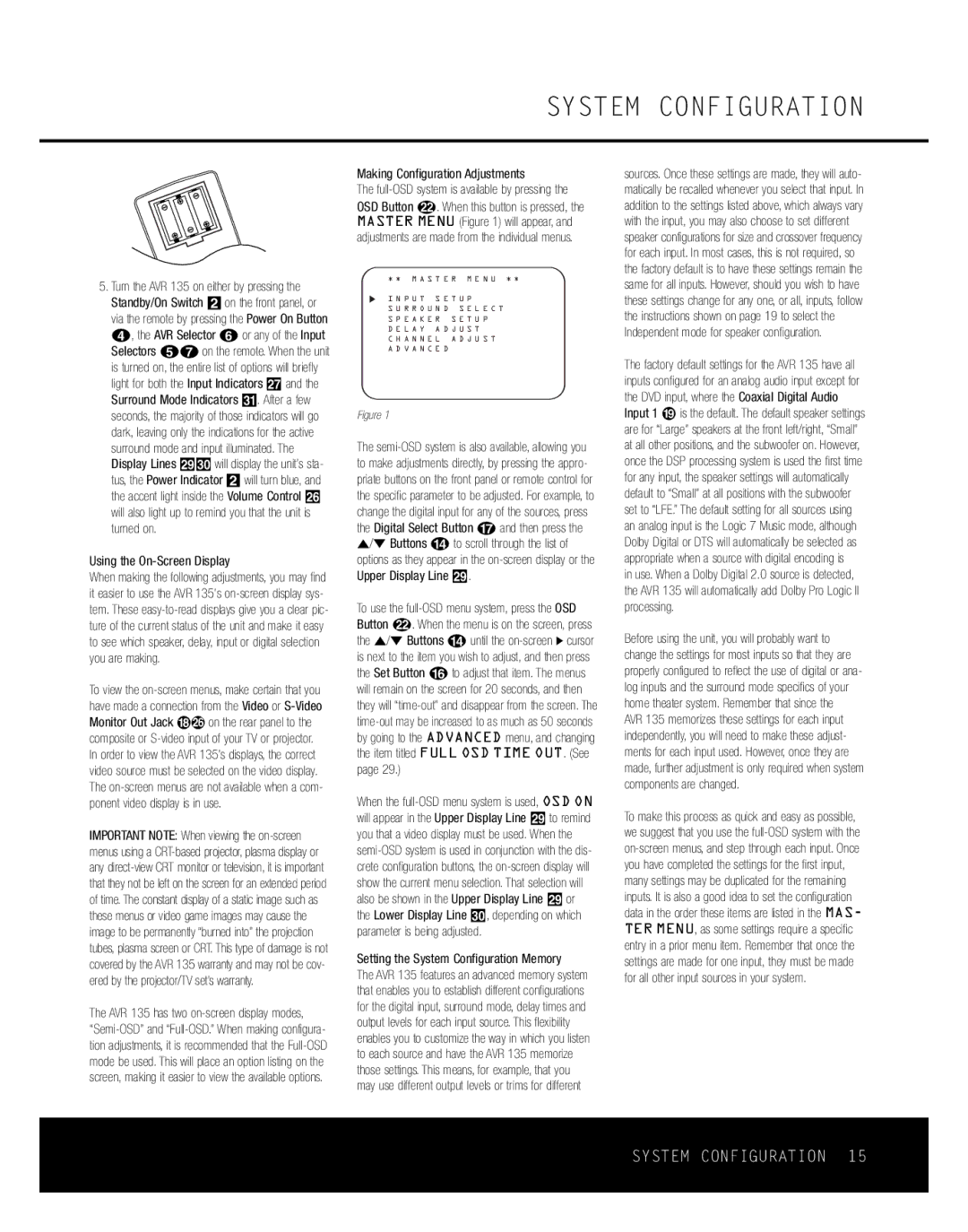SYSTEM CONFIGURATION
5. Turn the AVR 135 on either by pressing the |
Standby/On Switch 2on the front panel, or |
via the remote by pressing the Power On Button |
d, the AVR Selector for any of the Input |
Selectors egon the remote. When the unit |
Making Configuration Adjustments
The
OSD Button v. When this button is pressed, the MASTER MENU (Figure 1) will appear, and adjustments are made from the individual menus.
* * M A S T E R M E N U * *
I N P U T S E T U P
S U R R O U N D S E L E C T
S P E A K E R S E T U P
D E L A Y A D J U S T
C H A N N E L A D J U S T
A D V A N C E D
sources. Once these settings are made, they will auto- matically be recalled whenever you select that input. In addition to the settings listed above, which always vary with the input, you may also choose to set different speaker configurations for size and crossover frequency for each input. In most cases, this is not required, so the factory default is to have these settings remain the same for all inputs. However, should you wish to have these settings change for any one, or all, inputs, follow the instructions shown on page 19 to select the Independent mode for speaker configuration.
is turned on, the entire list of options will briefly |
light for both the Input Indicators ı and the |
Surround Mode Indicators ˘. After a few |
seconds, the majority of those indicators will go |
dark, leaving only the indications for the active |
surround mode and input illuminated. The |
Display Lines ˜¯ will display the unit’s sta- |
tus, the Power Indicator 2 will turn blue, and |
the accent light inside the Volume Control Ù |
will also light up to remind you that the unit is |
turned on. |
Using the On-Screen Display
When making the following adjustments, you may find it easier to use the AVR 135’s
To view the
IMPORTANT NOTE: When viewing the
The AVR 135 has two
Figure 1
The
To use the
When the
Setting the System Configuration Memory
The AVR 135 features an advanced memory system that enables you to establish different configurations for the digital input, surround mode, delay times and output levels for each input source. This flexibility enables you to customize the way in which you listen to each source and have the AVR 135 memorize those settings. This means, for example, that you may use different output levels or trims for different
The factory default settings for the AVR 135 have all inputs configured for an analog audio input except for the DVD input, where the Coaxial Digital Audio Input 1 · is the default. The default speaker settings are for “Large” speakers at the front left/right, “Small” at all other positions, and the subwoofer on. However, once the DSP processing system is used the first time for any input, the speaker settings will automatically default to “Small” at all positions with the subwoofer set to “LFE.” The default setting for all sources using an analog input is the Logic 7 Music mode, although Dolby Digital or DTS will automatically be selected as appropriate when a source with digital encoding is
in use. When a Dolby Digital 2.0 source is detected, the AVR 135 will automatically add Dolby Pro Logic II processing.
Before using the unit, you will probably want to change the settings for most inputs so that they are properly configured to reflect the use of digital or ana- log inputs and the surround mode specifics of your home theater system. Remember that since the AVR 135 memorizes these settings for each input independently, you will need to make these adjust- ments for each input used. However, once they are made, further adjustment is only required when system components are changed.
To make this process as quick and easy as possible, we suggest that you use the
SYSTEM CONFIGURATION 15