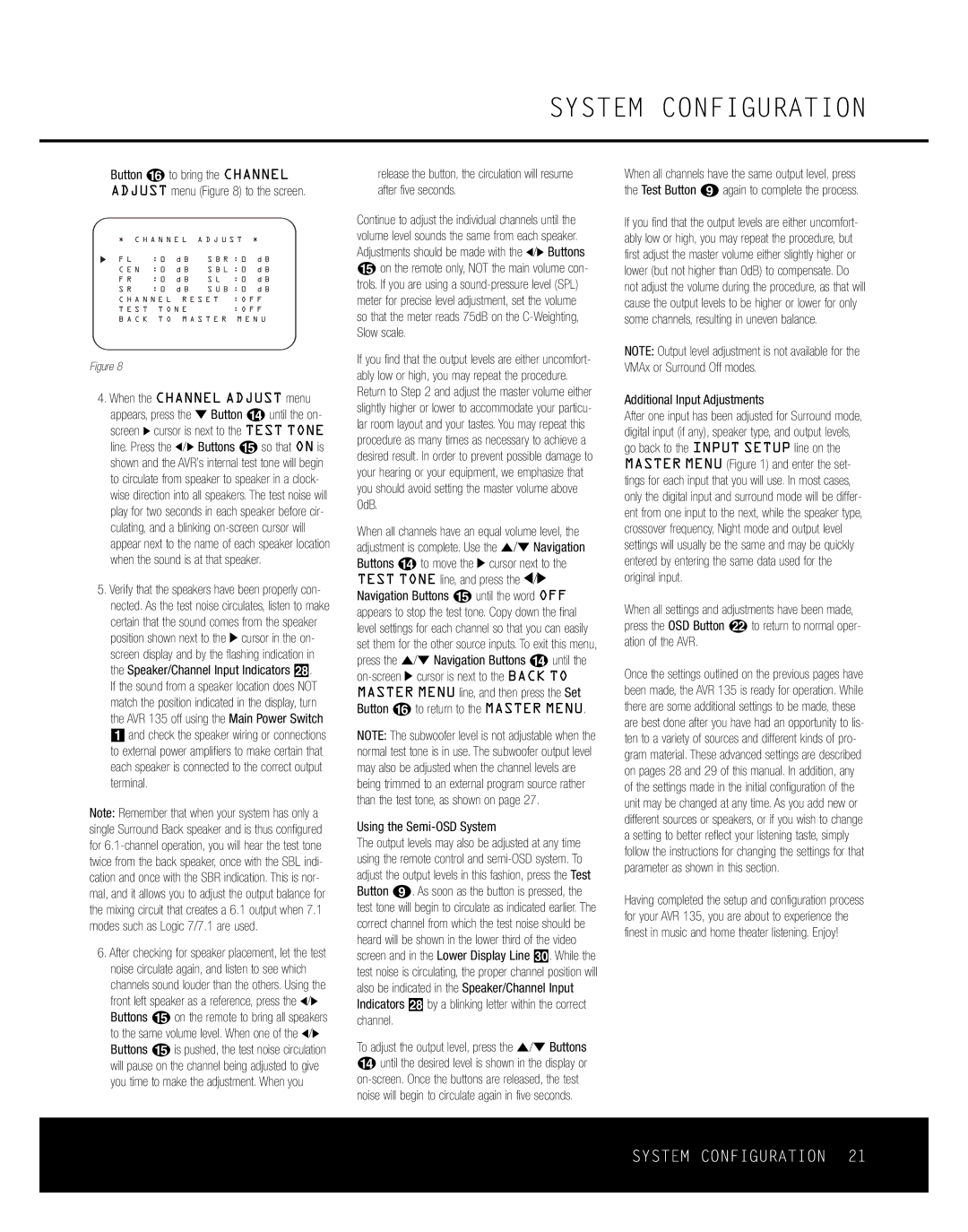SYSTEM CONFIGURATION
Button p to bring the CHANNEL ADJUST menu (Figure 8) to the screen.
* C H A N N E L A D J U S T *
F L | : 0 d B | S B R : 0 d B | |||
C E N : 0 d B | S B L : 0 d B | ||||
F R | : 0 | d B | S L | : 0 | d B |
S R | : 0 | d B | S U B : 0 | d B | |
C H A N N E L R E S E T | : O F F | ||||
T E S T T O N E |
| : O F F | |||
B A C K T O M A S T E R M E N U
Figure 8
4.When the CHANNEL ADJUST menu appears, press the ¤ Button n until the on- screen › cursor is next to the TEST TONE line. Press the ‹/› Buttons o so that ON is shown and the AVR’s internal test tone will begin to circulate from speaker to speaker in a clock- wise direction into all speakers. The test noise will play for two seconds in each speaker before cir- culating, and a blinking
5.Verify that the speakers have been properly con- nected. As the test noise circulates, listen to make certain that the sound comes from the speaker position shown next to the › cursor in the on- screen display and by the flashing indication in the Speaker/Channel Input Indicators ˆ.
If the sound from a speaker location does NOT match the position indicated in the display, turn the AVR 135 off using the Main Power Switch 1 and check the speaker wiring or connections to external power amplifiers to make certain that each speaker is connected to the correct output terminal.
Note: Remember that when your system has only a single Surround Back speaker and is thus configured for
6.After checking for speaker placement, let the test noise circulate again, and listen to see which channels sound louder than the others. Using the front left speaker as a reference, press the ‹/› Buttons o on the remote to bring all speakers to the same volume level. When one of the ‹/› Buttons ois pushed, the test noise circulation will pause on the channel being adjusted to give you time to make the adjustment. When you
release the button, the circulation will resume after five seconds.
Continue to adjust the individual channels until the volume level sounds the same from each speaker. Adjustments should be made with the ‹/› Buttons o on the remote only, NOT the main volume con- trols. If you are using a
If you find that the output levels are either uncomfort- ably low or high, you may repeat the procedure. Return to Step 2 and adjust the master volume either slightly higher or lower to accommodate your particu- lar room layout and your tastes. You may repeat this procedure as many times as necessary to achieve a desired result. In order to prevent possible damage to your hearing or your equipment, we emphasize that you should avoid setting the master volume above 0dB.
When all channels have an equal volume level, the adjustment is complete. Use the ⁄/¤ Navigation Buttons n to move the › cursor next to the TEST TONE line, and press the ‹/› Navigation Buttons o until the word OFF appears to stop the test tone. Copy down the final level settings for each channel so that you can easily set them for the other source inputs. To exit this menu, press the ⁄/¤ Navigation Buttons n until the
NOTE: The subwoofer level is not adjustable when the normal test tone is in use. The subwoofer output level may also be adjusted when the channel levels are being trimmed to an external program source rather than the test tone, as shown on page 27.
Using the Semi-OSD System
The output levels may also be adjusted at any time using the remote control and
To adjust the output level, press the ⁄/¤ Buttons n until the desired level is shown in the display or
When all channels have the same output level, press the Test Button i again to complete the process.
If you find that the output levels are either uncomfort- ably low or high, you may repeat the procedure, but first adjust the master volume either slightly higher or lower (but not higher than 0dB) to compensate. Do not adjust the volume during the procedure, as that will cause the output levels to be higher or lower for only some channels, resulting in uneven balance.
NOTE: Output level adjustment is not available for the VMAx or Surround Off modes.
Additional Input Adjustments
After one input has been adjusted for Surround mode, digital input (if any), speaker type, and output levels, go back to the INPUT SETUP line on the MASTER MENU (Figure 1) and enter the set- tings for each input that you will use. In most cases, only the digital input and surround mode will be differ- ent from one input to the next, while the speaker type, crossover frequency, Night mode and output level settings will usually be the same and may be quickly entered by entering the same data used for the original input.
When all settings and adjustments have been made, press the OSD Button v to return to normal oper- ation of the AVR.
Once the settings outlined on the previous pages have been made, the AVR 135 is ready for operation. While there are some additional settings to be made, these are best done after you have had an opportunity to lis- ten to a variety of sources and different kinds of pro- gram material. These advanced settings are described on pages 28 and 29 of this manual. In addition, any of the settings made in the initial configuration of the unit may be changed at any time. As you add new or different sources or speakers, or if you wish to change a setting to better reflect your listening taste, simply follow the instructions for changing the settings for that parameter as shown in this section.
Having completed the setup and configuration process for your AVR 135, you are about to experience the finest in music and home theater listening. Enjoy!
SYSTEM CONFIGURATION 21