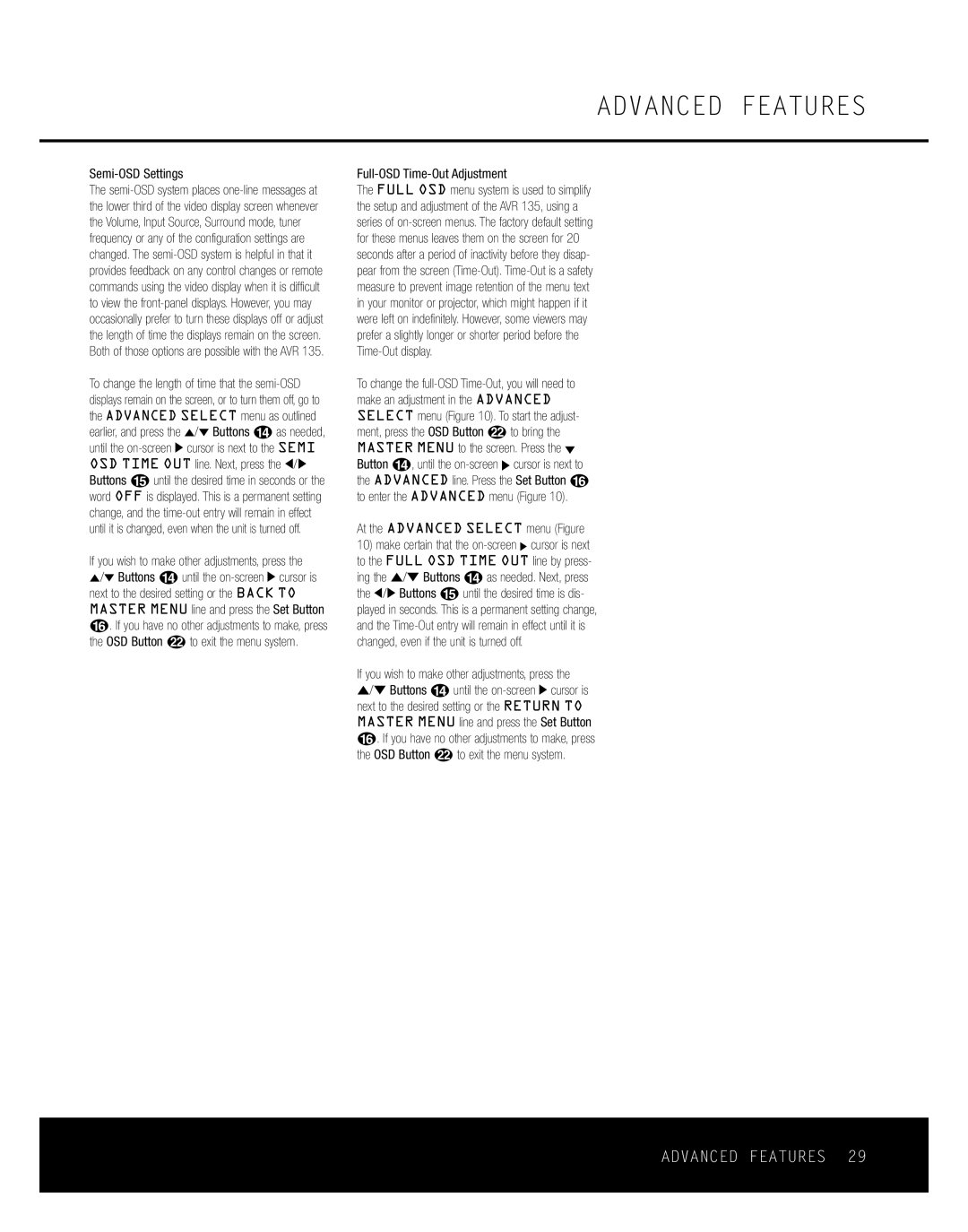Semi-OSD Settings
The semi-OSD system places one-line messages at the lower third of the video display screen whenever the Volume, Input Source, Surround mode, tuner frequency or any of the configuration settings are changed. The semi-OSD system is helpful in that it provides feedback on any control changes or remote commands using the video display when it is difficult to view the front-panel displays. However, you may occasionally prefer to turn these displays off or adjust the length of time the displays remain on the screen. Both of those options are possible with the AVR 135.
To change the length of time that the semi-OSD displays remain on the screen, or to turn them off, go to the ADVANCED SELECT menu as outlined earlier, and press the ⁄/¤ Buttons n as needed, until the on-screen › cursor is next to the SEMI OSD TIME OUT line. Next, press the ‹/› Buttons o until the desired time in seconds or the word OFF is displayed. This is a permanent setting change, and the time-out entry will remain in effect until it is changed, even when the unit is turned off.
If you wish to make other adjustments, press the ⁄/¤ Buttons n until the on-screen › cursor is next to the desired setting or the BACK TO MASTER MENU line and press the Set Button p. If you have no other adjustments to make, press the OSD Button v to exit the menu system.
ADVANCED FEATURES
Full-OSD Time-Out Adjustment
The FULL OSD menu system is used to simplify the setup and adjustment of the AVR 135, using a series of on-screen menus. The factory default setting for these menus leaves them on the screen for 20 seconds after a period of inactivity before they disap- pear from the screen (Time-Out). Time-Out is a safety measure to prevent image retention of the menu text in your monitor or projector, which might happen if it were left on indefinitely. However, some viewers may prefer a slightly longer or shorter period before the Time-Out display.
To change the full-OSD Time-Out, you will need to make an adjustment in the ADVANCED SELECT menu (Figure 10). To start the adjust- ment, press the OSD Button vto bring the MASTER MENU to the screen. Press the ¤ Button n, until the on-screen › cursor is next to the ADVANCED line. Press the Set Button p to enter the ADVANCED menu (Figure 10).
At the ADVANCED SELECT menu (Figure
10)make certain that the on-screen › cursor is next to the FULL OSD TIME OUT line by press- ing the ⁄/¤ Buttons n as needed. Next, press the ‹/› Buttons o until the desired time is dis- played in seconds. This is a permanent setting change, and the Time-Out entry will remain in effect until it is changed, even if the unit is turned off.
If you wish to make other adjustments, press the ⁄/¤ Buttons n until the on-screen › cursor is next to the desired setting or the RETURN TO MASTER MENU line and press the Set Button p. If you have no other adjustments to make, press the OSD Button v to exit the menu system.