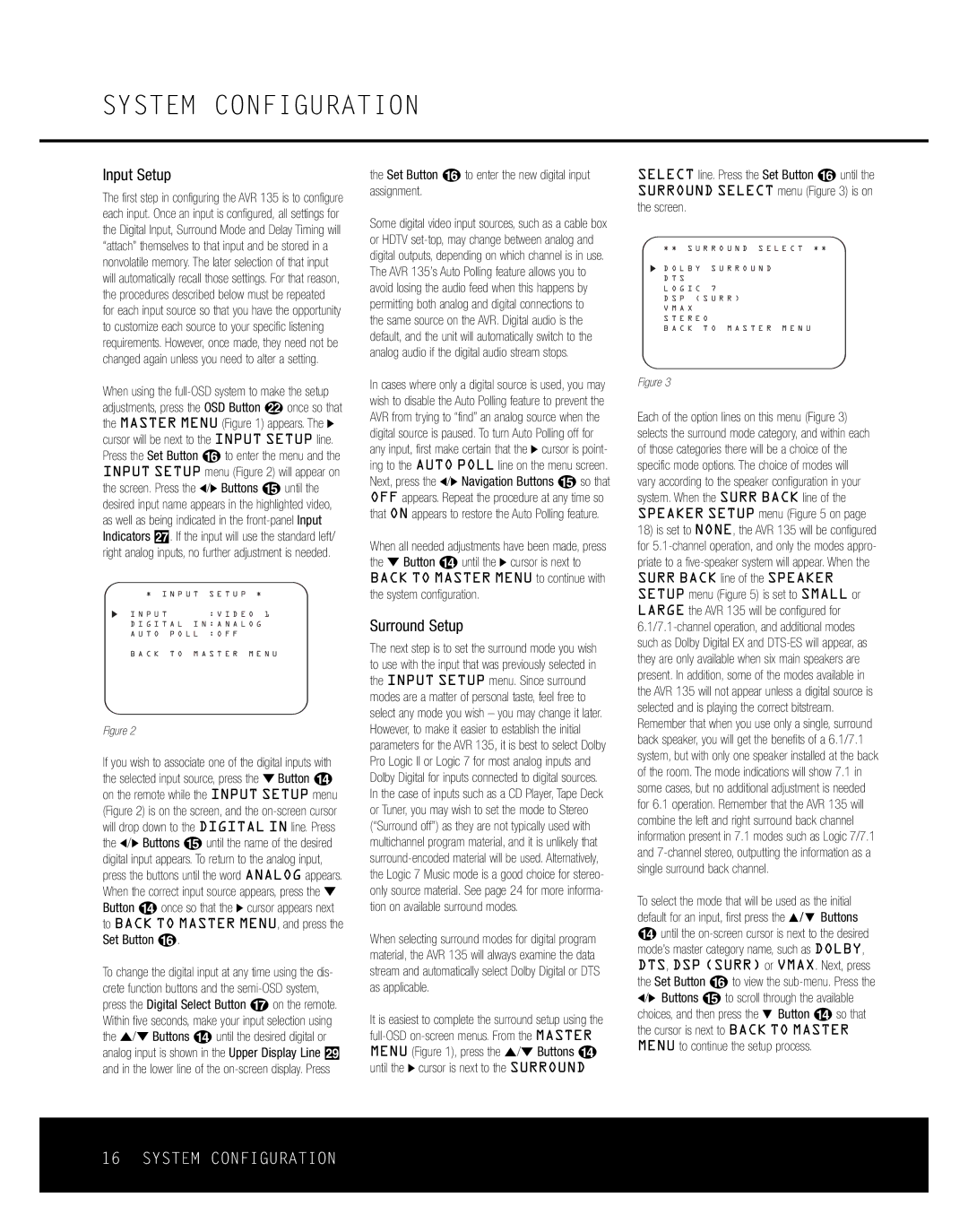SYSTEM CONFIGURATION
Input Setup
The first step in configuring the AVR 135 is to configure each input. Once an input is configured, all settings for the Digital Input, Surround Mode and Delay Timing will “attach” themselves to that input and be stored in a nonvolatile memory. The later selection of that input will automatically recall those settings. For that reason, the procedures described below must be repeated for each input source so that you have the opportunity to customize each source to your specific listening requirements. However, once made, they need not be changed again unless you need to alter a setting.
When using the
* I N P U T | S E T U P * | |||
I N P U T |
| : V I D E O 1 | ||
D I G I T A L | I N : A N A L O G | |||
A U T O | P O L L | : O F F |
| |
B A C K | T O | M A S T E R | M E N U | |
Figure 2
If you wish to associate one of the digital inputs with the selected input source, press the ¤ Button n on the remote while the INPUT SETUP menu (Figure 2) is on the screen, and the
To change the digital input at any time using the dis- crete function buttons and the
the Set Button p to enter the new digital input assignment.
Some digital video input sources, such as a cable box or HDTV
In cases where only a digital source is used, you may wish to disable the Auto Polling feature to prevent the AVR from trying to “find” an analog source when the digital source is paused. To turn Auto Polling off for any input, first make certain that the › cursor is point- ing to the AUTO POLL line on the menu screen. Next, press the ‹/› Navigation Buttons o so that OFF appears. Repeat the procedure at any time so that ON appears to restore the Auto Polling feature.
When all needed adjustments have been made, press the ¤ Button n until the › cursor is next to BACK TO MASTER MENU to continue with the system configuration.
Surround Setup
The next step is to set the surround mode you wish to use with the input that was previously selected in the INPUT SETUP menu. Since surround modes are a matter of personal taste, feel free to select any mode you wish – you may change it later. However, to make it easier to establish the initial parameters for the AVR 135, it is best to select Dolby Pro Logic II or Logic 7 for most analog inputs and Dolby Digital for inputs connected to digital sources. In the case of inputs such as a CD Player, Tape Deck or Tuner, you may wish to set the mode to Stereo (“Surround off”) as they are not typically used with multichannel program material, and it is unlikely that
When selecting surround modes for digital program material, the AVR 135 will always examine the data stream and automatically select Dolby Digital or DTS as applicable.
It is easiest to complete the surround setup using the
SELECT line. Press the Set Button p until the SURROUND SELECT menu (Figure 3) is on the screen.
* * S U R R O U N D S E L E C T * *
D O L B Y S U R R O U N D
D T S
L O G I C 7
D S P ( S U R R )
V M A X
S T E R E O
B A C K T O M A S T E R M E N U
Figure 3
Each of the option lines on this menu (Figure 3) selects the surround mode category, and within each of those categories there will be a choice of the specific mode options. The choice of modes will vary according to the speaker configuration in your system. When the SURR BACK line of the SPEAKER SETUP menu (Figure 5 on page
18)is set to NONE, the AVR 135 will be configured for
SURR BACK line of the SPEAKER SETUP menu (Figure 5) is set to SMALL or LARGE the AVR 135 will be configured for
To select the mode that will be used as the initial default for an input, first press the ⁄/ ¤ Buttons n until the
16 SYSTEM CONFIGURATION