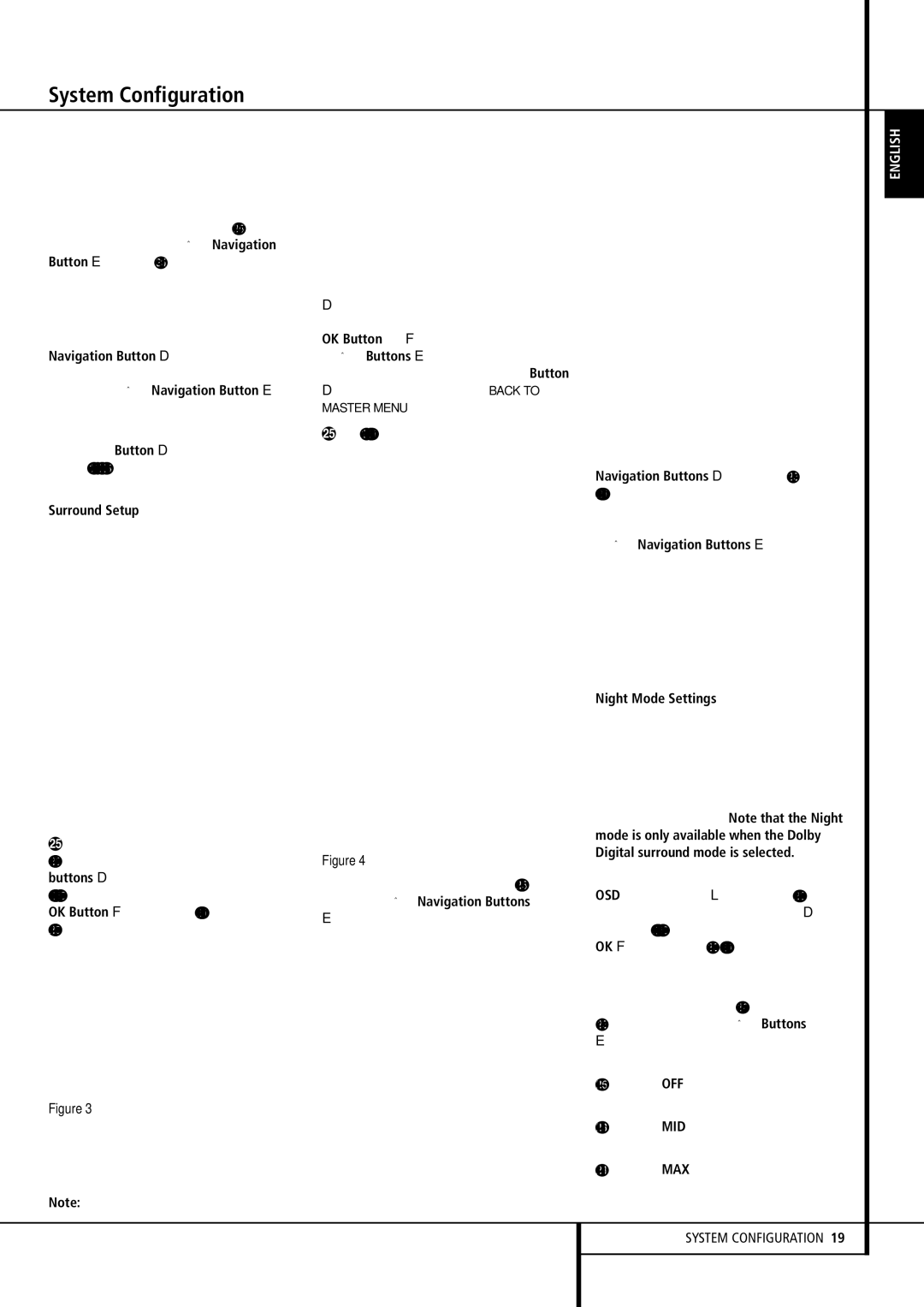The next lines in the Input Setup menu control whether or not the bass/treble tone controls are in the signal path. The normal default is for them to be in-line, but if you wish to remove them from the circuit for “flat” response, first make certain that the fi cursor is pointing to the TONE line on the menu and press the ‹ / › Navigation Button E so that OUT is highlighted in reverse video.
If you wish to leave the tone controls in the signal path, the amount off boost or cut for bass and treble may be adjusted by pressing the ⁄/¤ Navigation Button D so that the fi cursor is next to the line for the setting you wish to adjust. Next, press the ‹ / › Navigation Button E until the desired setting is shown.
When all needed adjustments have been made, press the ¤ Button D until the fi cursor is next to BACK TO MASTER MENU to contin- ue with the system configuration.
Surround Setup
The next step for that input is to set the surround mode you wish to use with that input. Since surround modes are a matter of personal taste, feel free to select any mode you wish – you may change it later. The Surround Mode chart on page 30-32 may help you select the mode best suited to the input source selected. For example you may select Dolby Pro Logic II or Logic 7 for most analog inputs and Dolby Digital for inputs con- nected to digital sources. In the case of inputs such as a CD Player, Tape Deck or Tuner, you may wish to set the mode to Stereo, if that is your pre- ferred listening mode for standard stereo sources, where it is unlikely that surround encoded material will be used. Alternatively, the 5 Channel Stereo or Logic 7 Music mode may also be a good choice for stereo-only source material.
It is easiest to complete the surround setup using the full-OSDon-screen menus. From the MASTER menu (Figure 1), press the ⁄/¤ buttons D until the fi cursor is next to the SURROUND SELECT menu. Press the
OK Button F so that the SURROUND SELECT menu (Figure 5) is on the screen.
Figure 3
Each of the option lines on this menu (Figure 3) selects the surround mode category, and within each of those categories there will be a choice of the specific mode options.
Note: When a Dolby Digital or DTS source is
selected and playing, the AVR will select the appropriate surround mode automatically, no matter which surround mode was selected for that input as default. Then no other surround modes will be available, except all Pro Logic II modes with Dolby Digital 2 channel (2.0) recordings (see page 33).
To select the mode that will be used as the initial default for an input, first press the ⁄/¤ buttons
Duntil the on-screen cursor is next to the desired mode’s master category name. Next, press the OK Button F to view the sub-menu. Press
the ‹/› Buttons E to scroll through the available choices, and then press the ¤ Button
Dso that the cursor is next to BACK TO MASTER MENU to continue the setup process.
On the DOLBY SURROUND menu (Figure 4), the selection choices include Dolby Digital (this selection only appears when the AVR is receiving a DD signal from its source (DVD). If no source with a DD signal is active, this selection is not active), Dolby Pro Logic II Music, Dolby Pro Logic
IICinema, Dolby Pro Logic II and Dolby 3 Stereo. A complete explanation of these modes is found on Page 30-31. Note that when the Dolby Digital mode is selected there are additional settings available for the Night mode that are associated with the surround mode only, not with the input. That´s why these settings must be made only once, not with each input in use. They are described later in the next main chapter (see below).
Figure 4
When the fi cursor is pointing to the MODE line, press the ‹/› Navigation Buttons
Eto select the desired Dolby surround mode, again remembering that the choice of available modes will vary with the type of program material being played and the number of speakers in your system configuratioin.
When Dolby Pro Logic II Music is selected as the listening mode, three special settings are available to tailor the sound field to your listening room environment and your individual taste and preferences. (When other Dolby Surround modes are selected, dotted lines will indicate that these settings are not active.)
•Center Width: This setting adjusts the balance of the vocal information in the front soundstage between the center and front left/right speakers. The lower settings spread the center
channel sound more broadly into the left and right channels. A higher number (up to “7”) produces a tighter center channel presentatioin.
•Dimension: This setting alters the perceived depth of the surround field by creating a shallower presentation that appears to move sounds toward the front of the room, or a deeper presentation that appears to move the center of the sound field toward the back of the room. The setting of “0” is a neutral default, with the range of adjustment shown as “R-3” for a deeper, rear-oriented sound to “F-3” for a shallower, front-oriented sound.
•Panorama: Switch this setting on or off to add an enveloping wrap-around presentation that increases the perception of sound along the sides of the room.
To change these parameters, press the ⁄/¤ Navigation Buttons D while the DOLBY SURROUND menu is on the screen until the
ficursor is pointing to the line on the menu with the parameter you wish to change. Then, press
the ‹/› Navigation Buttons E | to alter |
the setting to your taste. | |
Note that when the Dolby Digital mode is selected there are additional settings available for the Night mode that are associated with the surround mode only, not with the input. That´s why these settings must be made only once, not with each input in use.
Night Mode Settings
The Night mode is a feature of Dolby Digital that uses special processing to preserve the dynamic range and full intelligibility of a movie sound track while reducing the peak level.
This prevents abruptly loud transitions from disturbing others, without reducing the sonic impact of a digital source. Note that the Night mode is only available when the Dolby Digital surround mode is selected.
To adjust the Night mode setting from the menu press the OSD Button L so that the MASTER menu appears. Then press the ¤ button D to access the SURROUND SELECT menu. Press OK F to select the DOLBY SURROUND menu.
To adjust the Night mode setting, make certain that the fi cursor is on the NIGHT line of the DOLBY menu. Next, press ‹/› Buttons
Eto choose between the following set-
tings.
OFF: When OFF is highlighted, the Night mode will not function.
MID: When MID is in the highlighted video, a mild compression will be applied.
MAX: When MAX is in the highlighted video, a more severe compression algorithm will be applied.