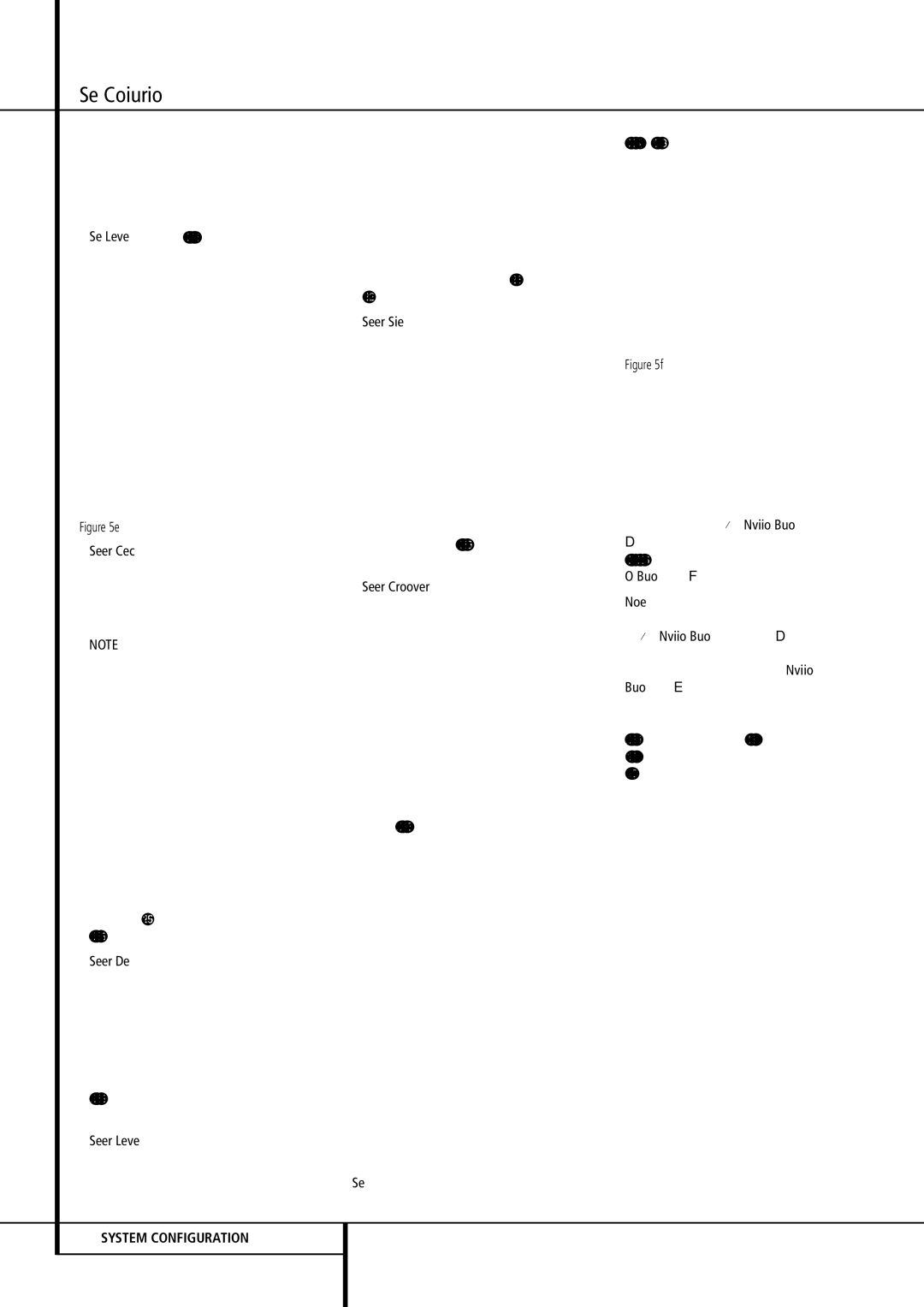System Configuration
listing. When the EzSet/EQ screen first appears, it contains a series of dashes, but as the test and measurement proceeds, you will see the following messages as the individual measurements are taken:
•System Level: A SETTING VOLUME message will appear to indicate that the system is setting the overall volume level to the proper level as a prelude to testing the individual channels. During this test, you will see a message in the last line of the menu screen change as the volume level is adjusted.
Figure 5e
•Speaker Check: The system will circulate a test signal to determine which channels have a speaker connected. During this test, you will see the name of each channel position dis- played while a signal is sent to that speaker.
NOTE: While this test detects whether a speak- er is connected to a particular output, it cannot determine whether the speaker is in the correct position. (For example, it can tell whether a speaker is connected to the Surround Right output, but it cannot tell whether the speaker is on the right or left side of your listening room.) For that reason, we strongly recommend that you try to listen as the tone circulates, matching the name shown for each channel to the location of the speaker. If a tone is heard from a speaker position that does not match the on-screen message, stop EzSet/EQ, exit the menus, turn your receiver off and check for proper speaker connections on the rear panel before resuming the setup. When this test is complete, YES will be shown to the right of SPEAKER CHECK on the menu screen.
•Speaker Delay: This test will circulate the tones again as the name of each channel is shown to measure the distance from the micro- phone to each speaker. The results of these tests will be used to set the delay time settings for each active speaker position. When this test is complete, a speaker-to-microphone (listening position) distance will be shown to the right of SPEAKER DELAY line on the menu screen.
•Speaker Level: This test circulates a test sig- nal and measures the output from each active speaker position. The results of the measure- ments are used to adjust the individual channel outputs as needed, so that they are identical.
22SYSTEM CONFIGURATION
This is an essential element of ensuring that surround sound fields are properly reproduced. If desired, you may use the results of the auto- mated testing as a baseline and then make manual adjustments to trim the output levels to your personal taste, following the instruc- tions shown on page 23-27. When this test is complete, an output level adjustment number will be shown to the right of SPEAKER LEVEL line on the menu screen.
•Speaker Size: The measurements and calcula- tions for this test take place at the same time as the test signals are circulated to calculate the output levels, and they are used to deter- mine whether the speakers in your system are “large” or “small” for the purposes of bass management. (If desired, you may use the results of the automated testing as a baseline and then make manual adjustments to the speaker size settings on a source-independent basis, following the instructions shown on page 23-27.) When this test is complete, an output level adjustment number will be shown to the right of the SPEAKER SIZE line on the menu screen.
•Speaker Crossover: The measurements and calculations for this test take place at the same time as the test signal is circulated to calculate the levels, and they are used to determine the crossover setting for each speaker in your sys- tem to create a seamless transition between the frequencies sent to your main speakers and subwoofer (if available). If desired, you may use the results of the automated testing as a base- line and then make manual adjustments to the crossover settings on a source-independent basis, following the instructions shown on page 23-27. When this test is complete, a crossover frequency will be shown to the right of the SPEAKER X-OVERline on the menu screen.
•Room Equalization: Each room has unique characteristics that may affect the frequency response at the listening position. For example, doorways and alcoves can increase bass response nearby. Varying surfaces such as hard floors or windows, or soft carpets or draperies, may also affect the way the room responds to sound. Until now, expensive testing devices and long hours of taking measurements and adjusting room furnishings were required in order to smooth out the frequency response to avoid artifacts. EzSet/EQ simplifies equaliza- tion, delivering world-class performance with- out the extra expense. While the test tone cir- culates, EzSet/EQ is able to obtain a sonic “view” of the room and its characteristics, and adjust the receiver’s output accordingly to cus- tomize performance to the listening room.
Step 9: When all measurements are successfully completed, the test signals will stop and a
TEST DONE UNPLUG MIC message will appear in the second line of the on-screen menu listings.
Figure 5f
Unplug the microphone and store it in a safe place so that it is available to recalibrate your system if needed due to a change in speakers, preferred listening position, or a major change in the room’s furnishings (such as the addition of thick carpeting or plush furniture) that might require different settings. To enter the settings to the receiver’s memory and return to the Master Menu, press the ⁄/¤ Navigation Buttons
Dso that the on-screen cursor is pointing to
RETURN TO MASTER MENU and press the
OK Button F.
Note: If you wish to check the test results before exiting the EzSet/EQ menu, press the
⁄/¤ Navigation Buttons D so that the on- screen cursor is at the second line of the menu listings, and then press the ‹/› Navigation Buttons E to scroll through the list of speaker positions. The data on each line will also be entered into the listings on the individual SPEAKER SETUP, DELAY ADJUST and CHANNEL ADJUST menus once you exit EZSET/EQ.