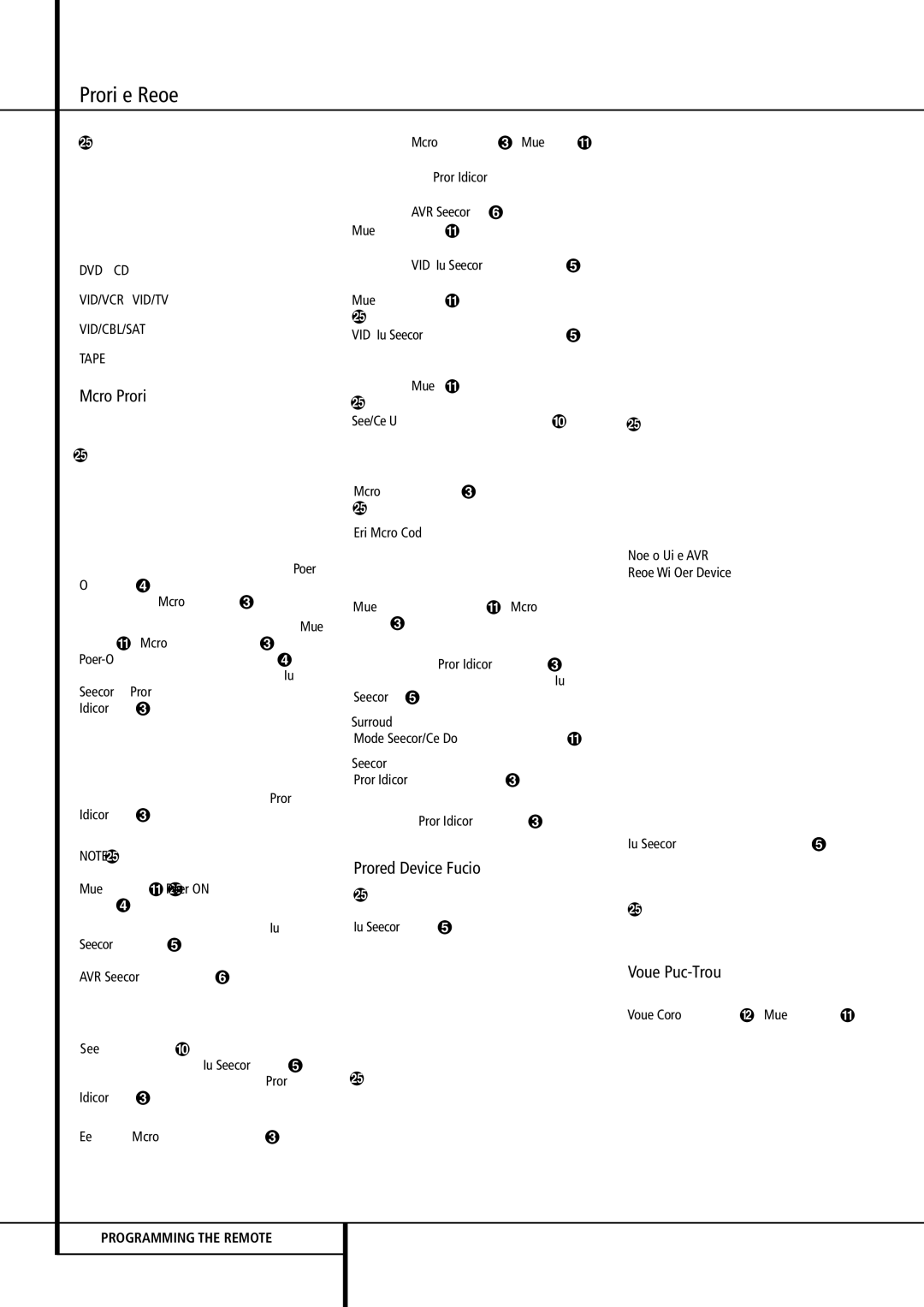Programming the Remote
Example: One blink, followed by a one-second pause, followed by six blinks, followed by a one- second pause, followed by four blinks indicates that the code has been set to 164.
For future reference enter the Setup Codes for the equipment in your system here:
DVD ____________ CD ________________
VID1/VCR ________ VID3/TV __________
VID2/CBL/SAT ______________________
TAPE ______________________________
Macro Programming
Macros enable you to easily repeat frequently used combinations of commands with the press of a single button on the AVR’s remote control. Once programmed, a macro will send out up to 19 different remote codes in a pre-determined sequential order enabling you to automate the process of turning on your system, changing devices, or other common tasks. The AVR’s remote can store up to five separate macro command sequences, one that is associated with the Power On button 3, and four more that are accessed
by pressing the Macro buttons | . |
1. To start programming a macro, press the Mute
button and the Macro button to be programmed or the Power-Onbutton 3 at the same time. Note that the latest selected Input Selector will light red, and the Program Indicator 2 will flash amber.
2.Enter the steps for the macro sequence by pressing the button for the actual command step. Although the macro may contain up to 19 steps, each button press, including those used to change devices, counts as a step. The Program Indicator 2 will flash green twice to confirm each button press as you enter commands.
NOTE: While entering commands for Power On of any device during a macro sequence, press the Mute button . DO NOT press the Power ON button 3.
•Remember to press the appropriate Input Selector button 4 before functions are changed to another device. This is also needed for the AVR Selector button 5 itself, as long as it’s not lit red and AVR functions shall be programmed.
3.When all the steps have been entered, press the Sleep button 9 to enter the commands. The red light under the Input Selector 45 will blink and then turn off and the Program Indicator 2 will flash green twice to confirm the macro to be programmed.
Example: To program the Macro 1 button so that it turns on the AVR, TV and a Sat-Receiver, follow these steps:
• Press the Macro 1 button and Mute buttons at the same time and then release them.
•Note that the Program Indicator will flash amber.
•Press the AVR Selector 5.
•Press the Mute button to store the AVR’s power on command.
•Press the VID 2 Input Selector button 4 to indicate the next command is for “TV”.
•Press the Mute button to store the TV Power On Command.
•Press the VID 3 Input Selector button 4 to indicate the next command is for “Sat- Receiver”.
•Press the Mute button to store the Sat- Receiver Power On command.
•Press the Sleep/Channel Up button 9 to complete the process and store the macro sequence.
After following these steps, each time you press the Macro 1 button , the remote will send all Power On commands.
Erasing Macro Commands
To remove the commands that have been pro- grammed into one of the Macro buttons, follow these steps:
| | |
1. Press the Mute button | and the Macro |
button | that contains the commands you |
wish to erase. | |
2.Note that the Program Indicator 2 will flash amber, and the red LED under the Input Selector 45 last used will turn on.
3.Within ten seconds, press the Surround Mode Selector/Channel Down button A.
4.The red LED under the Selector will go out, and the Program Indicator 2 will turn green and flash three times before it goes out.
5.When the Program Indicator 2 goes out, the Macro has been erased.
Programmed Device Functions
Once the AVR’s remote has been programmed for the codes of other devices, press the appropriate Input Selector 4 to change the remote from control over the AVR to the additional product.
When you press any of these buttons, it will briefly flash in red to indicate that you have changed the device being controlled.
When operating a device other than the AVR, the controls may not correspond exactly to the func- tion printed on the remote or button. Some com- mands, such as the volume control, are the same as they are with the AVR. Other buttons will change their function so that they correspond to a secondary label on the remote. For example, the Sleep and Surround mode selector buttons also function as the Channel Up and Channel Down buttons when operating most TV sets, VCRs or Sat-Receivers.
For some products, however, the function of a particular button does not follow the command printed on the remote. In order to see which function a button controls, consult the Function List tables printed on page 46-47. To use those tables, first check the type of device being controlled (e.g., TV, VCR). Next, look at the remote control diagram on page 46. Note that each button has a number on it.
To find out what function a particular button has for a specific device, find the button number on the Function List and then look in the column for the device you are controlling. For example, button number 43 is the”Direct” button for the AVR, but it is the “Favorite” button for many cable television boxes and satellite receivers. Button number 29 is the Delay button for the AVR, but the Open/Close button for CD players.
Note that the numbers used to describe the button functions above and on page 46 for the purposes of describing how a button operates are a different set of numbers than those used in the rest of this manual to describe the button functions for the AVR.
Notes on Using the AVR
Remote With Other Devices.
•Manufacturers may use different code sets for the same product category. For that reason, it is important that you check to see if the code set you have entered operates as many controls as possible. If it appears that only a few functions operate, check to see if another code set will work with more buttons.
•Depending on the brand and product type used the functions listed in the Function List tables may not correspond with the function the unit reacts on the command. In these cases it’s a good idea to edit the reaction of the unit into the corresponding line of the table or to set up a separate list.
•When a button is pressed on the AVR remote, the red light under the Input Selector 45 for the product being operated should flash briefly. If the Device Control Selector flashes for some but not all buttons for a particular product, it does NOT indicate a problem with the remote, but rather that no function is programmed for the button being pushed.
Volume Punch-Through
The AVR’s remote may be programmed to operate
the Volume Control and the Mute
from either the TV or the AVR in conjunction with any of the devices controlled by the remote. For example, since the AVR will likely be used as the sound system for TV viewing, you may wish to have the AVR’s volume activated although the remote is set to run the TV. Either the AVR or TV volume control may be associated with any of the remote´s devices.