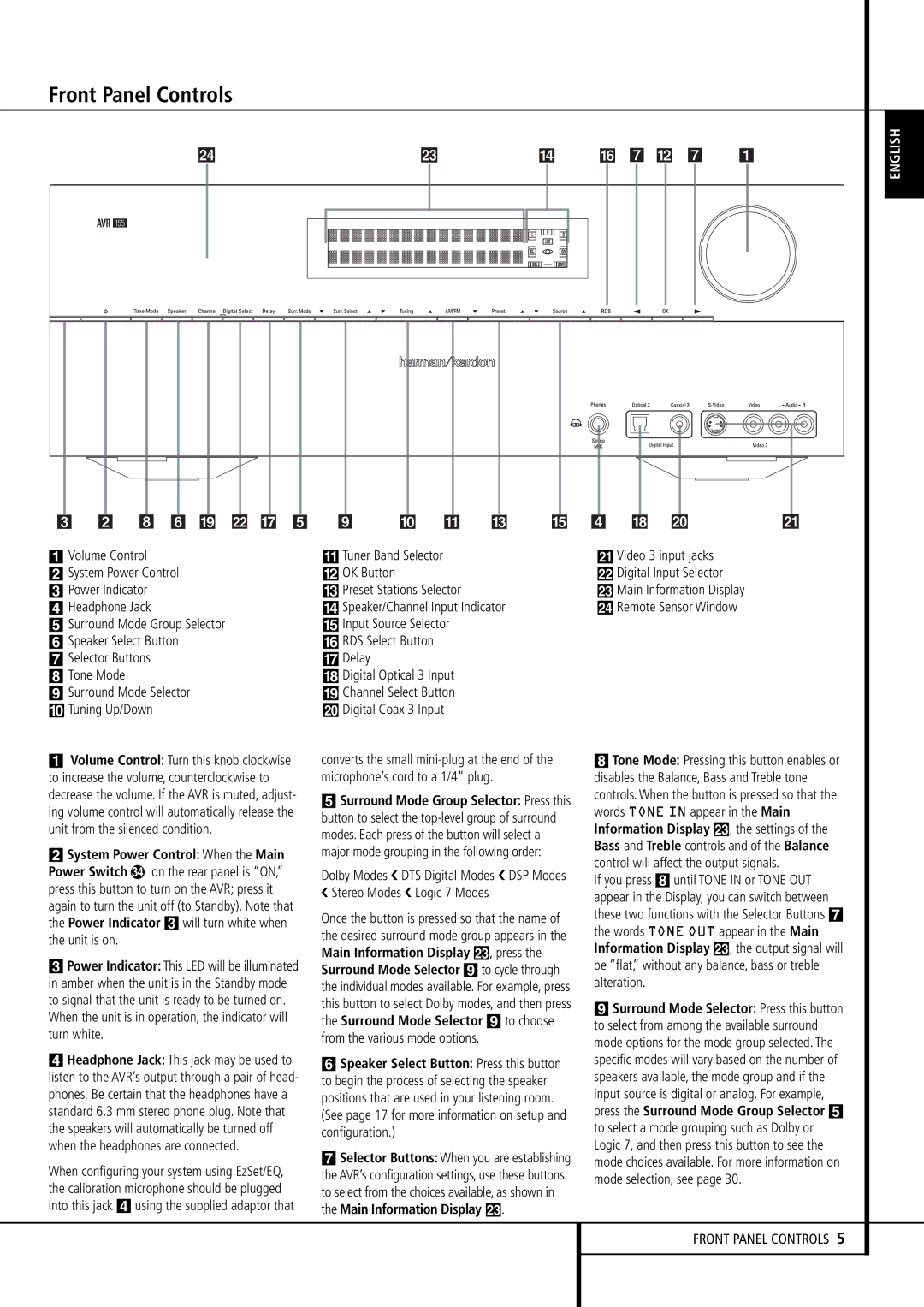AVR 155 specifications
The Harman-Kardon AVR 155 is a compact yet powerful AV receiver designed to enhance your home entertainment experience. Renowned for its exceptional audio quality and user-friendly interface, the AVR 155 caters to both casual listeners and audiophiles alike.One of the key features of the AVR 155 is its ability to deliver robust multi-channel audio. It comes equipped with a 5.1 channel setup, allowing you to immerse yourself in surround sound while enjoying movies, music, or gaming. With a total power output of 375 watts, the AVR 155 can drive a variety of speakers efficiently, ensuring clear, dynamic sound reproduction across frequencies.
The AVR 155 also supports high-definition audio formats. It is compatible with Dolby TrueHD and DTS-HD Master Audio, allowing for a rich listening experience that takes full advantage of modern soundtracks. This support for high-resolution audio formats highlights Harman-Kardon's commitment to quality and performance.
In addition to its audio capabilities, the AVR 155 features multiple HDMI inputs, enabling you to easily connect various media devices such as Blu-ray players, gaming consoles, and streaming devices. It is equipped with HDMI 1.4, which supports 3D playback and allows for 4K pass-through, making it a future-proof choice for your home theater system.
Another standout feature is the built-in proprietary Harman GreenEdge technology, which focuses on energy efficiency while maintaining performance. This not only minimizes power consumption but also contributes to a more sustainable home environment.
The AVR 155 boasts an intuitive on-screen display through its user interface, making navigation of settings and options straightforward. With options to customize sound settings, including bass management and room correction, users have complete control over their listening environment.
With its sleek design, the Harman-Kardon AVR 155 seamlessly blends into any home theater setup. The combination of solid build quality and advanced technologies positions it as a great choice for anyone looking to elevate their audio experience without sacrificing space or style.
Overall, the Harman-Kardon AVR 155 stands out for its high-quality sound performance, multiple connectivity options, and energy efficiency, making it an excellent choice for modern home entertainment enthusiasts.