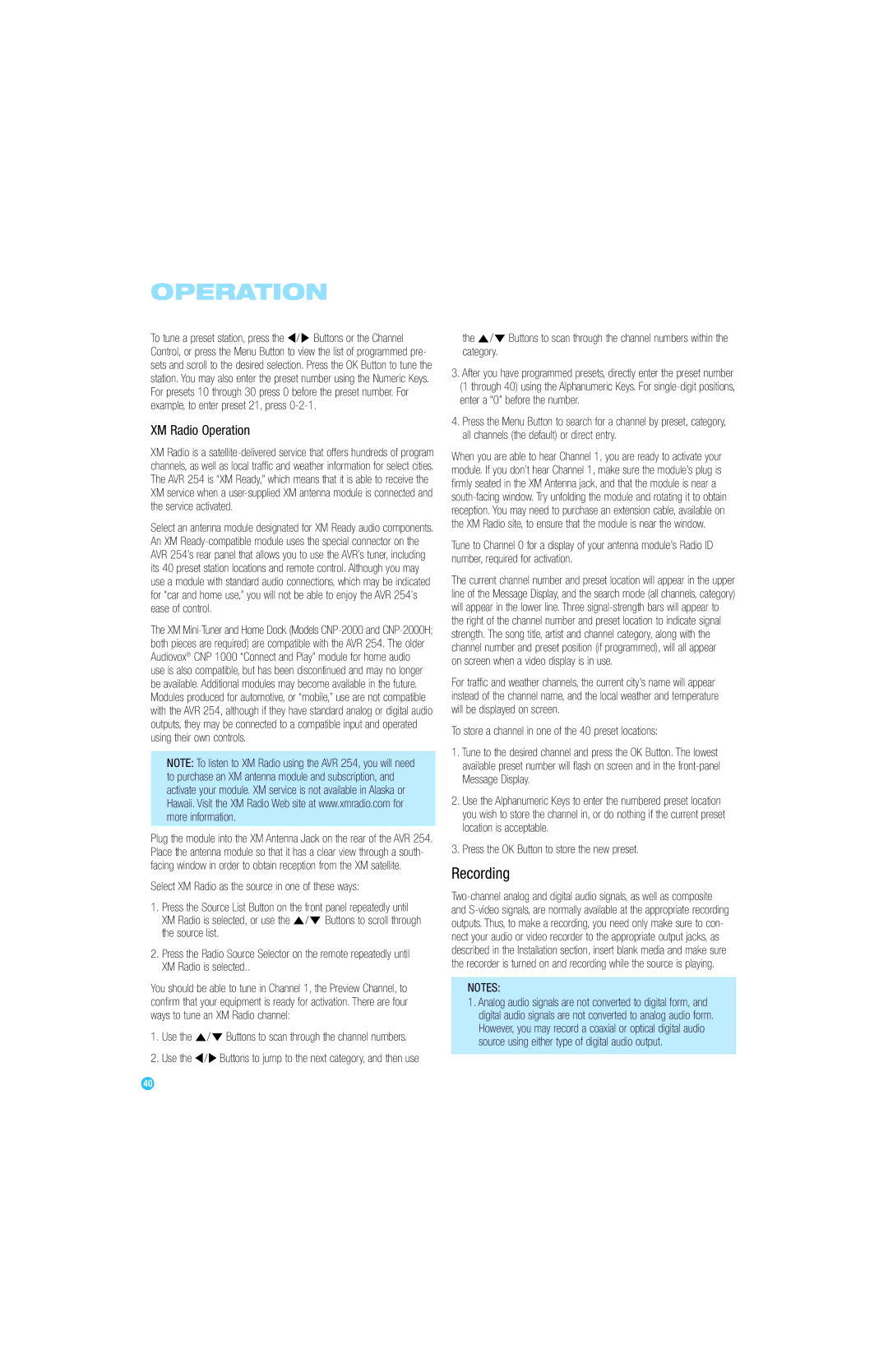OPERATION
To tune a preset station, press the ‹ / › Buttons or the Channel Control, or press the Menu Button to view the list of programmed pre- sets and scroll to the desired selection. Press the OK Button to tune the station. You may also enter the preset number using the Numeric Keys. For presets 10 through 30 press 0 before the preset number. For example, to enter preset 21, press
XM Radio Operation
XM Radio is a
Select an antenna module designated for XM Ready audio components. An XM
The XM
NOTE: To listen to XM Radio using the AVR 254, you will need to purchase an XM antenna module and subscription, and activate your module. XM service is not available in Alaska or Hawaii. Visit the XM Radio Web site at www.xmradio.com for more information.
Plug the module into the XM Antenna Jack on the rear of the AVR 254. Place the antenna module so that it has a clear view through a south- facing window in order to obtain reception from the XM satellite.
Select XM Radio as the source in one of these ways:
1.Press the Source List Button on the front panel repeatedly until XM Radio is selected, or use the ⁄ /¤ Buttons to scroll through the source list.
2.Press the Radio Source Selector on the remote repeatedly until XM Radio is selected..
You should be able to tune in Channel 1, the Preview Channel, to confirm that your equipment is ready for activation. There are four ways to tune an XM Radio channel:
1.Use the ⁄ /¤ Buttons to scan through the channel numbers.
2.Use the ‹ / › Buttons to jump to the next category, and then use
the ⁄ /¤ Buttons to scan through the channel numbers within the category.
3.After you have programmed presets, directly enter the preset number (1 through 40) using the Alphanumeric Keys. For
4.Press the Menu Button to search for a channel by preset, category, all channels (the default) or direct entry.
When you are able to hear Channel 1, you are ready to activate your module. If you don’t hear Channel 1, make sure the module’s plug is firmly seated in the XM Antenna jack, and that the module is near a
Tune to Channel 0 for a display of your antenna module’s Radio ID number, required for activation.
The current channel number and preset location will appear in the upper line of the Message Display, and the search mode (all channels, category) will appear in the lower line. Three
on screen when a video display is in use.
For traffic and weather channels, the current city’s name will appear instead of the channel name, and the local weather and temperature will be displayed on screen.
To store a channel in one of the 40 preset locations:
1.Tune to the desired channel and press the OK Button. The lowest available preset number will flash on screen and in the
2.Use the Alphanumeric Keys to enter the numbered preset location you wish to store the channel in, or do nothing if the current preset location is acceptable.
3.Press the OK Button to store the new preset.
Recording
NOTES:
1.Analog audio signals are not converted to digital form, and digital audio signals are not converted to analog audio form. However, you may record a coaxial or optical digital audio source using either type of digital audio output.
40