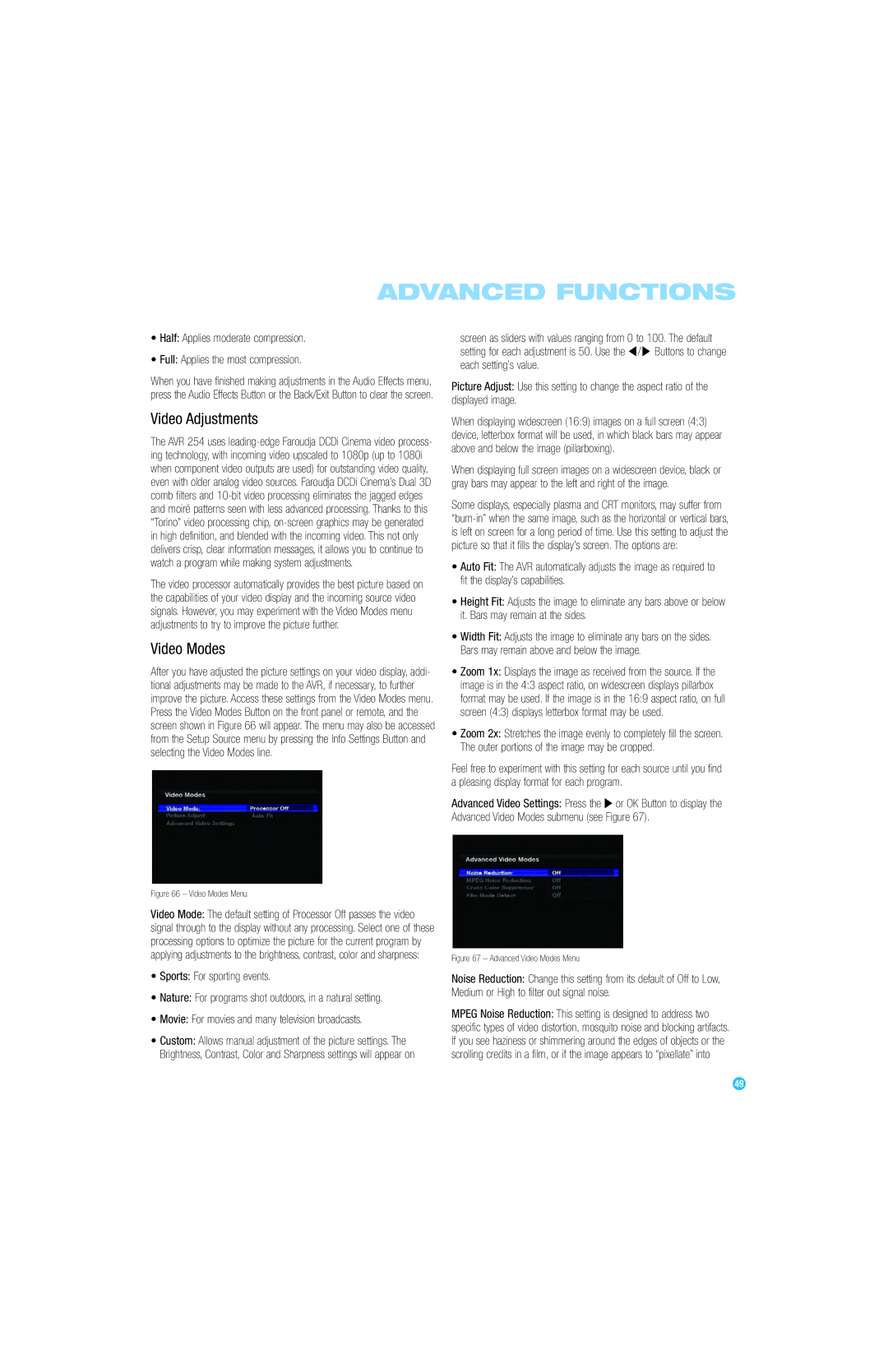ADVANCED FUNCTIONS
•Half: Applies moderate compression.
•Full: Applies the most compression.
When you have finished making adjustments in the Audio Effects menu, press the Audio Effects Button or the Back/Exit Button to clear the screen.
Video Adjustments
The AVR 254 uses
The video processor automatically provides the best picture based on the capabilities of your video display and the incoming source video signals. However, you may experiment with the Video Modes menu adjustments to try to improve the picture further.
Video Modes
After you have adjusted the picture settings on your video display, addi- tional adjustments may be made to the AVR, if necessary, to further improve the picture. Access these settings from the Video Modes menu. Press the Video Modes Button on the front panel or remote, and the screen shown in Figure 66 will appear. The menu may also be accessed from the Setup Source menu by pressing the Info Settings Button and selecting the Video Modes line.
screen as sliders with values ranging from 0 to 100. The default setting for each adjustment is 50. Use the ‹ / › Buttons to change each setting’s value.
Picture Adjust: Use this setting to change the aspect ratio of the displayed image.
When displaying widescreen (16:9) images on a full screen (4:3) device, letterbox format will be used, in which black bars may appear above and below the image (pillarboxing).
When displaying full screen images on a widescreen device, black or gray bars may appear to the left and right of the image.
Some displays, especially plasma and CRT monitors, may suffer from
•Auto Fit: The AVR automatically adjusts the image as required to fit the display’s capabilities.
•Height Fit: Adjusts the image to eliminate any bars above or below it. Bars may remain at the sides.
•Width Fit: Adjusts the image to eliminate any bars on the sides. Bars may remain above and below the image.
•Zoom 1x: Displays the image as received from the source. If the image is in the 4:3 aspect ratio, on widescreen displays pillarbox format may be used. If the image is in the 16:9 aspect ratio, on full screen (4:3) displays letterbox format may be used.
•Zoom 2x: Stretches the image evenly to completely fill the screen. The outer portions of the image may be cropped.
Feel free to experiment with this setting for each source until you find a pleasing display format for each program.
Advanced Video Settings: Press the › or OK Button to display the Advanced Video Modes submenu (see Figure 67).
Figure 66 – Video Modes Menu
Video Mode: The default setting of Processor Off passes the video signal through to the display without any processing. Select one of these processing options to optimize the picture for the current program by applying adjustments to the brightness, contrast, color and sharpness:
•Sports: For sporting events.
•Nature: For programs shot outdoors, in a natural setting.
•Movie: For movies and many television broadcasts.
•Custom: Allows manual adjustment of the picture settings. The Brightness, Contrast, Color and Sharpness settings will appear on
Figure 67 – Advanced Video Modes Menu
Noise Reduction: Change this setting from its default of Off to Low, Medium or High to filter out signal noise.
MPEG Noise Reduction: This setting is designed to address two specific types of video distortion, mosquito noise and blocking artifacts. If you see haziness or shimmering around the edges of objects or the scrolling credits in a film, or if the image appears to “pixellate” into
49