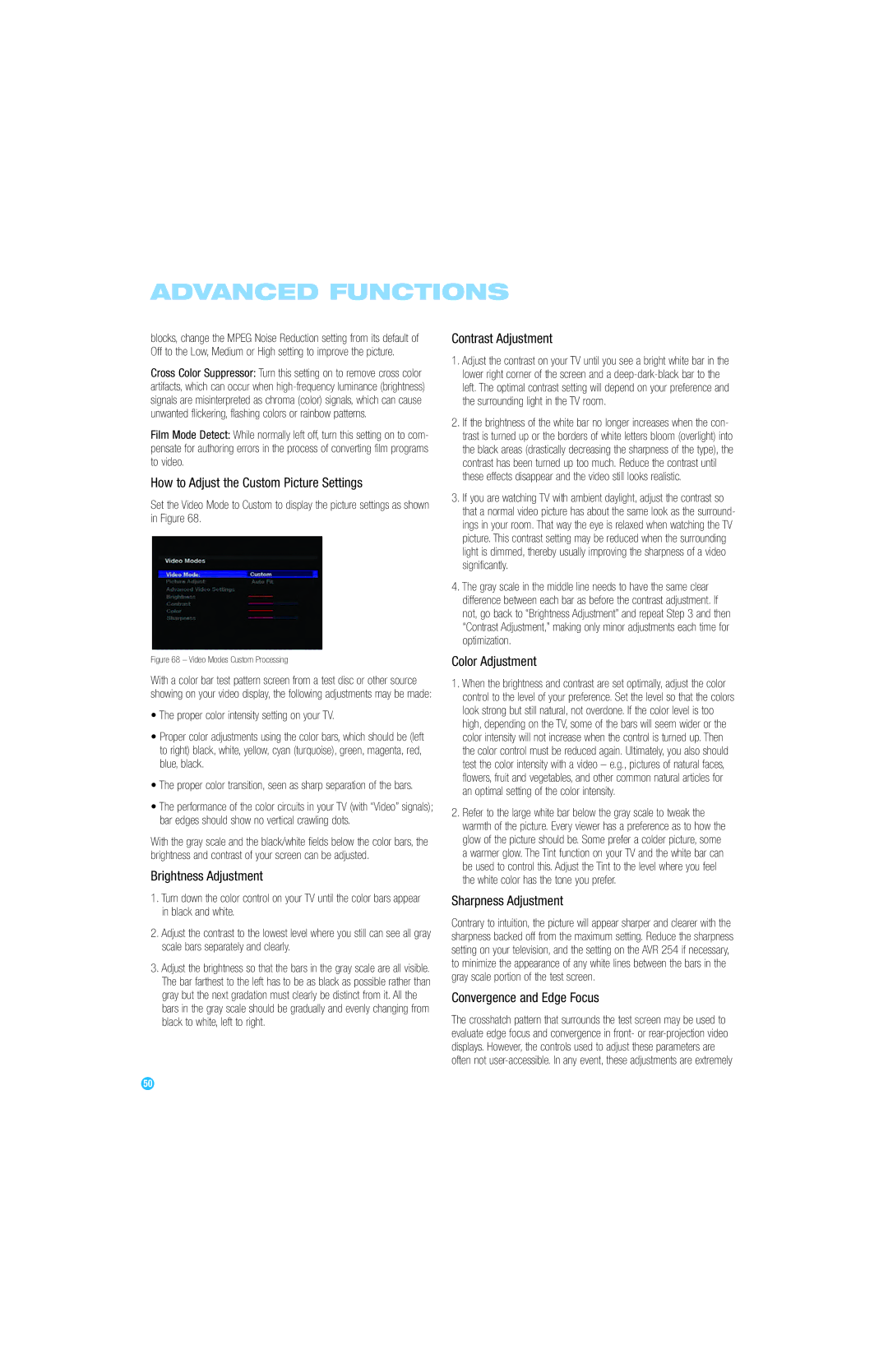ADVANCED FUNCTIONS
blocks, change the MPEG Noise Reduction setting from its default of Off to the Low, Medium or High setting to improve the picture.
Cross Color Suppressor: Turn this setting on to remove cross color artifacts, which can occur when
Film Mode Detect: While normally left off, turn this setting on to com- pensate for authoring errors in the process of converting film programs to video.
How to Adjust the Custom Picture Settings
Set the Video Mode to Custom to display the picture settings as shown in Figure 68.
Figure 68 – Video Modes Custom Processing
With a color bar test pattern screen from a test disc or other source showing on your video display, the following adjustments may be made:
•The proper color intensity setting on your TV.
•Proper color adjustments using the color bars, which should be (left to right) black, white, yellow, cyan (turquoise), green, magenta, red, blue, black.
•The proper color transition, seen as sharp separation of the bars.
•The performance of the color circuits in your TV (with “Video” signals); bar edges should show no vertical crawling dots.
With the gray scale and the black/white fields below the color bars, the brightness and contrast of your screen can be adjusted.
Brightness Adjustment
1.Turn down the color control on your TV until the color bars appear in black and white.
2.Adjust the contrast to the lowest level where you still can see all gray scale bars separately and clearly.
3.Adjust the brightness so that the bars in the gray scale are all visible. The bar farthest to the left has to be as black as possible rather than gray but the next gradation must clearly be distinct from it. All the bars in the gray scale should be gradually and evenly changing from black to white, left to right.
Contrast Adjustment
1.Adjust the contrast on your TV until you see a bright white bar in the lower right corner of the screen and a
2.If the brightness of the white bar no longer increases when the con- trast is turned up or the borders of white letters bloom (overlight) into the black areas (drastically decreasing the sharpness of the type), the contrast has been turned up too much. Reduce the contrast until these effects disappear and the video still looks realistic.
3.If you are watching TV with ambient daylight, adjust the contrast so that a normal video picture has about the same look as the surround- ings in your room. That way the eye is relaxed when watching the TV picture. This contrast setting may be reduced when the surrounding light is dimmed, thereby usually improving the sharpness of a video significantly.
4.The gray scale in the middle line needs to have the same clear difference between each bar as before the contrast adjustment. If not, go back to “Brightness Adjustment” and repeat Step 3 and then “Contrast Adjustment,” making only minor adjustments each time for optimization.
Color Adjustment
1.When the brightness and contrast are set optimally, adjust the color control to the level of your preference. Set the level so that the colors look strong but still natural, not overdone. If the color level is too high, depending on the TV, some of the bars will seem wider or the color intensity will not increase when the control is turned up. Then the color control must be reduced again. Ultimately, you also should test the color intensity with a video – e.g., pictures of natural faces, flowers, fruit and vegetables, and other common natural articles for an optimal setting of the color intensity.
2.Refer to the large white bar below the gray scale to tweak the warmth of the picture. Every viewer has a preference as to how the glow of the picture should be. Some prefer a colder picture, some a warmer glow. The Tint function on your TV and the white bar can be used to control this. Adjust the Tint to the level where you feel the white color has the tone you prefer.
Sharpness Adjustment
Contrary to intuition, the picture will appear sharper and clearer with the sharpness backed off from the maximum setting. Reduce the sharpness setting on your television, and the setting on the AVR 254 if necessary, to minimize the appearance of any white lines between the bars in the gray scale portion of the test screen.
Convergence and Edge Focus
The crosshatch pattern that surrounds the test screen may be used to evaluate edge focus and convergence in front- or
50 | 50 |