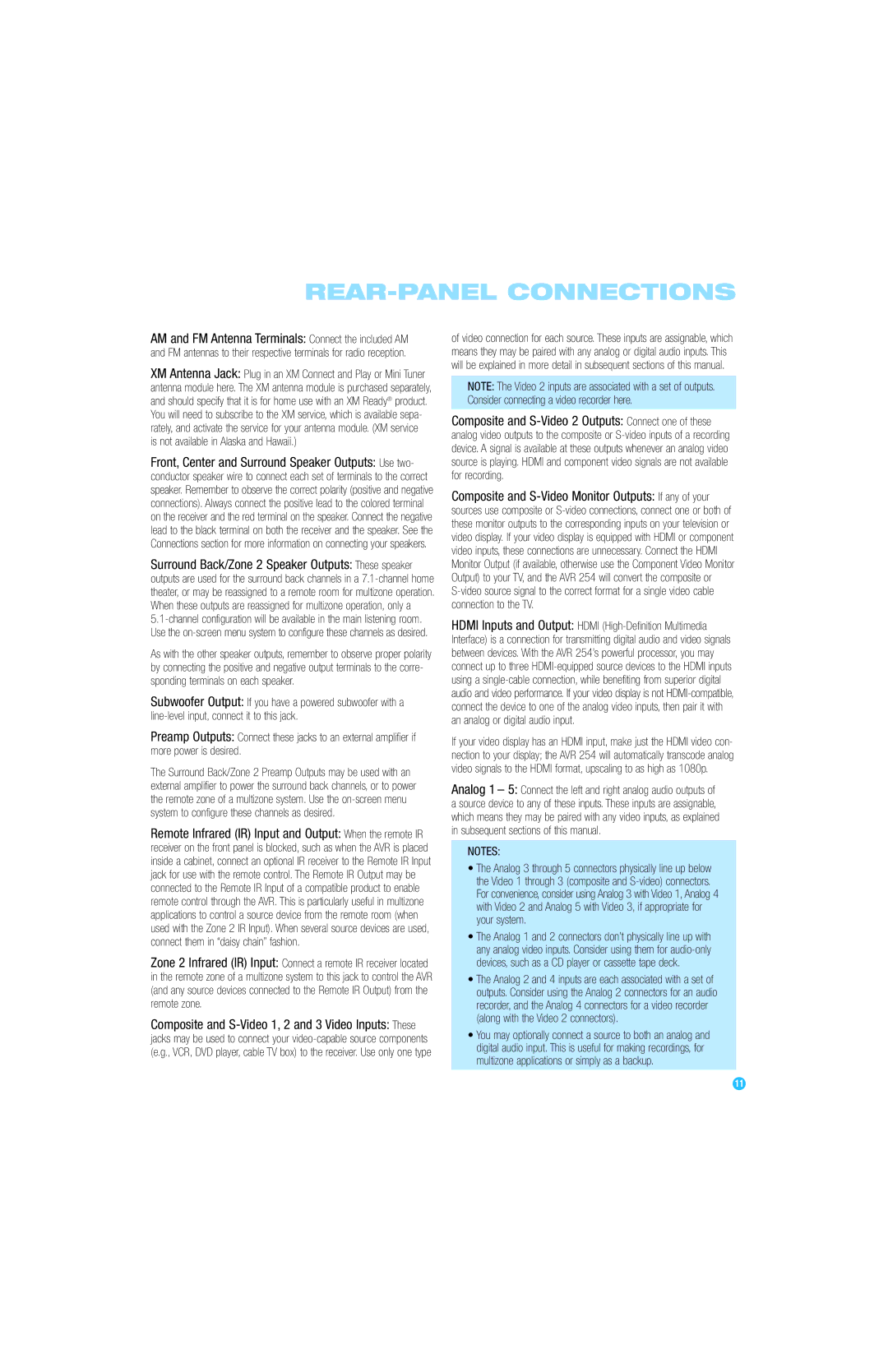REAR-PANEL CONNECTIONS
AM and FM Antenna Terminals: Connect the included AM and FM antennas to their respective terminals for radio reception.
XM Antenna Jack: Plug in an XM Connect and Play or Mini Tuner antenna module here. The XM antenna module is purchased separately, and should specify that it is for home use with an XM Ready® product. You will need to subscribe to the XM service, which is available sepa- rately, and activate the service for your antenna module. (XM service
is not available in Alaska and Hawaii.)
Front, Center and Surround Speaker Outputs: Use two- conductor speaker wire to connect each set of terminals to the correct speaker. Remember to observe the correct polarity (positive and negative connections). Always connect the positive lead to the colored terminal on the receiver and the red terminal on the speaker. Connect the negative lead to the black terminal on both the receiver and the speaker. See the Connections section for more information on connecting your speakers.
Surround Back/Zone 2 Speaker Outputs: These speaker outputs are used for the surround back channels in a
As with the other speaker outputs, remember to observe proper polarity by connecting the positive and negative output terminals to the corre- sponding terminals on each speaker.
Subwoofer Output: If you have a powered subwoofer with a
Preamp Outputs: Connect these jacks to an external amplifier if more power is desired.
The Surround Back/Zone 2 Preamp Outputs may be used with an external amplifier to power the surround back channels, or to power the remote zone of a multizone system. Use the
Remote Infrared (IR) Input and Output: When the remote IR receiver on the front panel is blocked, such as when the AVR is placed inside a cabinet, connect an optional IR receiver to the Remote IR Input jack for use with the remote control. The Remote IR Output may be connected to the Remote IR Input of a compatible product to enable remote control through the AVR. This is particularly useful in multizone applications to control a source device from the remote room (when used with the Zone 2 IR Input). When several source devices are used, connect them in “daisy chain” fashion.
Zone 2 Infrared (IR) Input: Connect a remote IR receiver located in the remote zone of a multizone system to this jack to control the AVR (and any source devices connected to the Remote IR Output) from the remote zone.
Composite and
of video connection for each source. These inputs are assignable, which means they may be paired with any analog or digital audio inputs. This will be explained in more detail in subsequent sections of this manual.
NOTE: The Video 2 inputs are associated with a set of outputs. Consider connecting a video recorder here.
Composite and
Composite and
HDMI Inputs and Output: HDMI
If your video display has an HDMI input, make just the HDMI video con- nection to your display; the AVR 254 will automatically transcode analog video signals to the HDMI format, upscaling to as high as 1080p.
Analog 1 – 5: Connect the left and right analog audio outputs of a source device to any of these inputs. These inputs are assignable, which means they may be paired with any video inputs, as explained in subsequent sections of this manual.
NOTES:
•The Analog 3 through 5 connectors physically line up below the Video 1 through 3 (composite and
•The Analog 1 and 2 connectors don’t physically line up with any analog video inputs. Consider using them for
•The Analog 2 and 4 inputs are each associated with a set of outputs. Consider using the Analog 2 connectors for an audio recorder, and the Analog 4 connectors for a video recorder (along with the Video 2 connectors).
•You may optionally connect a source to both an analog and digital audio input. This is useful for making recordings, for multizone applications or simply as a backup.
11