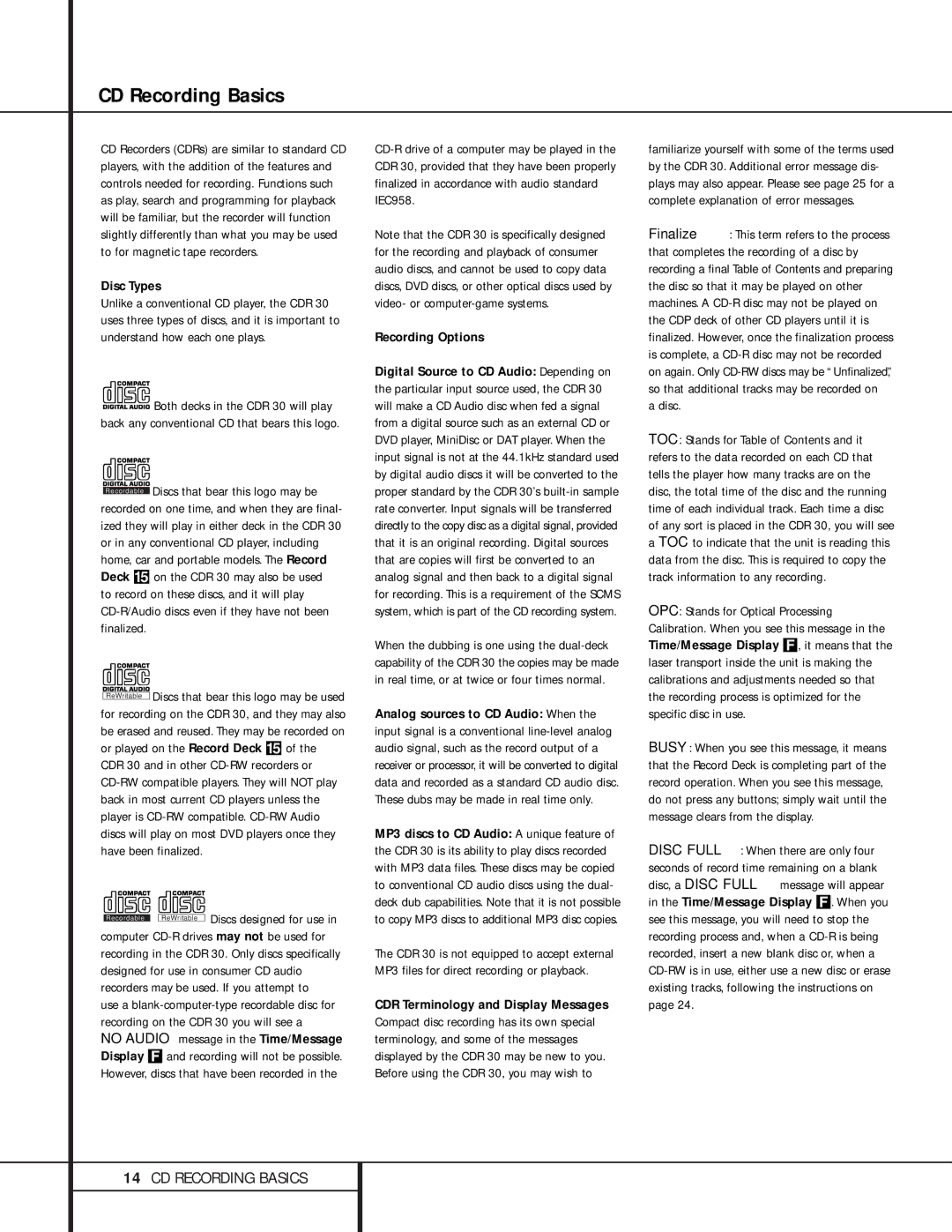CD Recording Basics
CD Recorders (CDRs) are similar to standard CD players, with the addition of the features and controls needed for recording. Functions such as play, search and programming for playback will be familiar, but the recorder will function slightly differently than what you may be used to for magnetic tape recorders.
Disc Types
Unlike a conventional CD player, the CDR 30 uses three types of discs, and it is important to understand how each one plays.
 Both decks in the CDR 30 will play back any conventional CD that bears this logo.
Both decks in the CDR 30 will play back any conventional CD that bears this logo.
Recordable Discs that bear this logo may be recorded on one time, and when they are final- ized they will play in either deck in the CDR 30 or in any conventional CD player, including home, car and portable models. The Record Deck % on the CDR 30 may also be used to record on these discs, and it will play CD-R/Audio discs even if they have not been finalized.
ReWritable Discs that bear this logo may be used for recording on the CDR 30, and they may also be erased and reused. They may be recorded on or played on the Record Deck % of the CDR 30 and in other CD-RW recorders or CD-RW compatible players. They will NOT play back in most current CD players unless the player is CD-RW compatible. CD-RW Audio discs will play on most DVD players once they have been finalized.
Recordable ReWritable Discs designed for use in computer CD-R drives may not be used for recording in the CDR 30. Only discs specifically designed for use in consumer CD audio recorders may be used. If you attempt to
use a blank-computer-type recordable disc for recording on the CDR 30 you will see a
NO AUDIO message in the Time/Message Display F and recording will not be possible. However, discs that have been recorded in the
CD-R drive of a computer may be played in the CDR 30, provided that they have been properly finalized in accordance with audio standard IEC958.
Note that the CDR 30 is specifically designed for the recording and playback of consumer audio discs, and cannot be used to copy data discs, DVD discs, or other optical discs used by video- or computer-game systems.
Recording Options
Digital Source to CD Audio: Depending on the particular input source used, the CDR 30 will make a CD Audio disc when fed a signal from a digital source such as an external CD or DVD player, MiniDisc or DAT player. When the input signal is not at the 44.1kHz standard used by digital audio discs it will be converted to the proper standard by the CDR 30’s built-in sample rate converter. Input signals will be transferred directly to the copy disc as a digital signal, provided that it is an original recording. Digital sources that are copies will first be converted to an analog signal and then back to a digital signal for recording. This is a requirement of the SCMS system, which is part of the CD recording system.
When the dubbing is one using the dual-deck capability of the CDR 30 the copies may be made in real time, or at twice or four times normal.
Analog sources to CD Audio: When the input signal is a conventional line-level analog audio signal, such as the record output of a receiver or processor, it will be converted to digital data and recorded as a standard CD audio disc. These dubs may be made in real time only.
MP3 discs to CD Audio: A unique feature of the CDR 30 is its ability to play discs recorded with MP3 data files. These discs may be copied to conventional CD audio discs using the dual- deck dub capabilities. Note that it is not possible to copy MP3 discs to additional MP3 disc copies.
The CDR 30 is not equipped to accept external MP3 files for direct recording or playback.
CDR Terminology and Display Messages Compact disc recording has its own special terminology, and some of the messages displayed by the CDR 30 may be new to you. Before using the CDR 30, you may wish to
familiarize yourself with some of the terms used by the CDR 30. Additional error message dis- plays may also appear. Please see page 25 for a complete explanation of error messages.
Finalize: This term refers to the process that completes the recording of a disc by recording a final Table of Contents and preparing the disc so that it may be played on other machines. A CD-R disc may not be played on the CDP deck of other CD players until it is finalized. However, once the finalization process is complete, a CD-R disc may not be recorded on again. Only CD-RW discs may be “Unfinalized,” so that additional tracks may be recorded on
a disc.
TOC: Stands for Table of Contents and it refers to the data recorded on each CD that tells the player how many tracks are on the disc, the total time of the disc and the running time of each individual track. Each time a disc of any sort is placed in the CDR 30, you will see a TOC to indicate that the unit is reading this data from the disc. This is required to copy the track information to any recording.
OPC: Stands for Optical Processing Calibration. When you see this message in the Time/Message Display F, it means that the laser transport inside the unit is making the calibrations and adjustments needed so that the recording process is optimized for the specific disc in use.
BUSY: When you see this message, it means that the Record Deck is completing part of the record operation. When you see this message, do not press any buttons; simply wait until the message clears from the display.
DISC FULL: When there are only four seconds of record time remaining on a blank disc, a DISC FULL message will appear in the Time/Message Display F. When you see this message, you will need to stop the recording process and, when a CD-R is being recorded, insert a new blank disc or, when a CD-RW is in use, either use a new disc or erase existing tracks, following the instructions on page 24.