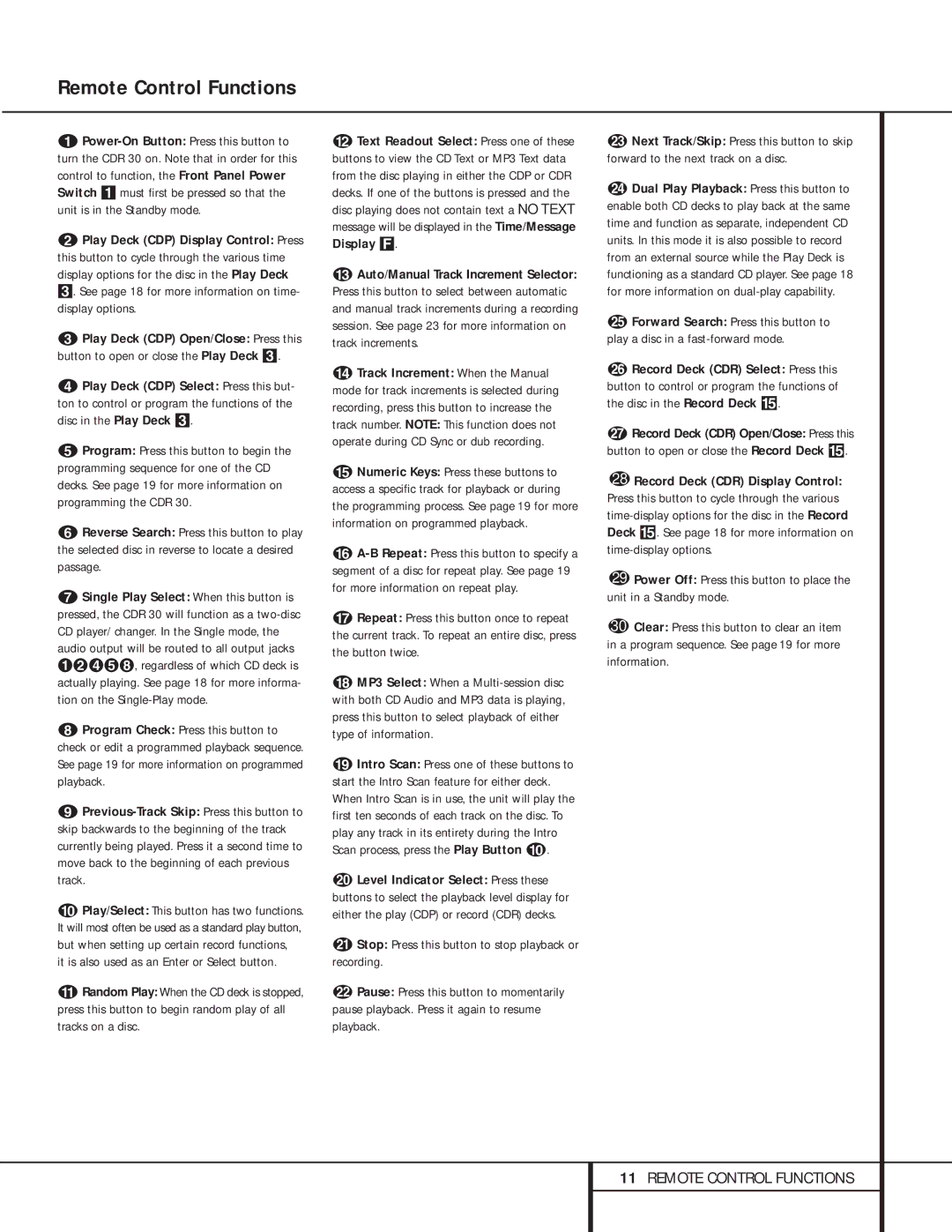CDR 30 specifications
The Harman-Kardon CDR 30 is a notable entry in the realm of high-fidelity audio recording and playback, showcasing the company’s commitment to delivering superior sound quality and advanced technology. Launched in the late 1990s, this compact disc recorder has carved a niche among audiophiles seeking a reliable device for digital audio reproduction and CD creation.One of the standout features of the CDR 30 is its dual functionality, allowing users to both record and playback CDs. It comes with a built-in CD-R and CD-RW drive, enabling the recording of high-quality audio on standard recordable CDs. This flexibility provides users with the convenience of generating their own music compilations or preserving precious vinyl collections in digital format. The CDR 30 supports multiple recording speeds, ensuring that users have control over the process, whether they are creating a perfect mix or archiving favorite tracks.
In terms of sound quality, the CDR 30 excels with its 24-bit digital-to-analog converter (DAC), which helps to deliver clear and precise audio reproduction. This high-resolution audio technology is critical for discerning listeners who appreciate the nuances of their favorite recordings. Additionally, the device is equipped with advanced processing capabilities, including a sampling rate of 44.1 kHz, which further enhances the overall fidelity of playback and recording.
Another significant characteristic of the Harman-Kardon CDR 30 is its user-friendly interface. The device features a clear LCD display, simplistic navigation controls, and straightforward remote functionality, ensuring that users can easily manage their recording sessions or playback selections. Advanced programming options, such as track editing capabilities and programmable memory, cater to the needs of those who wish to customize their listening experience.
Connectivity is also a key aspect of the CDR 30. The device includes a variety of inputs and outputs, such as RCA audio connections, which can easily integrate with existing home audio systems. The coaxial digital output allows for lossless connection to external digital-to-analog converters or other audio equipment, providing even more robust sound reproduction options.
In summary, the Harman-Kardon CDR 30 is an exceptional CD recorder that combines high-quality sound with advanced recording technology. Its ease of use, superb audio performance, and versatile functionality make it a compelling choice for any serious music lover looking to preserve and enjoy their audio collection.