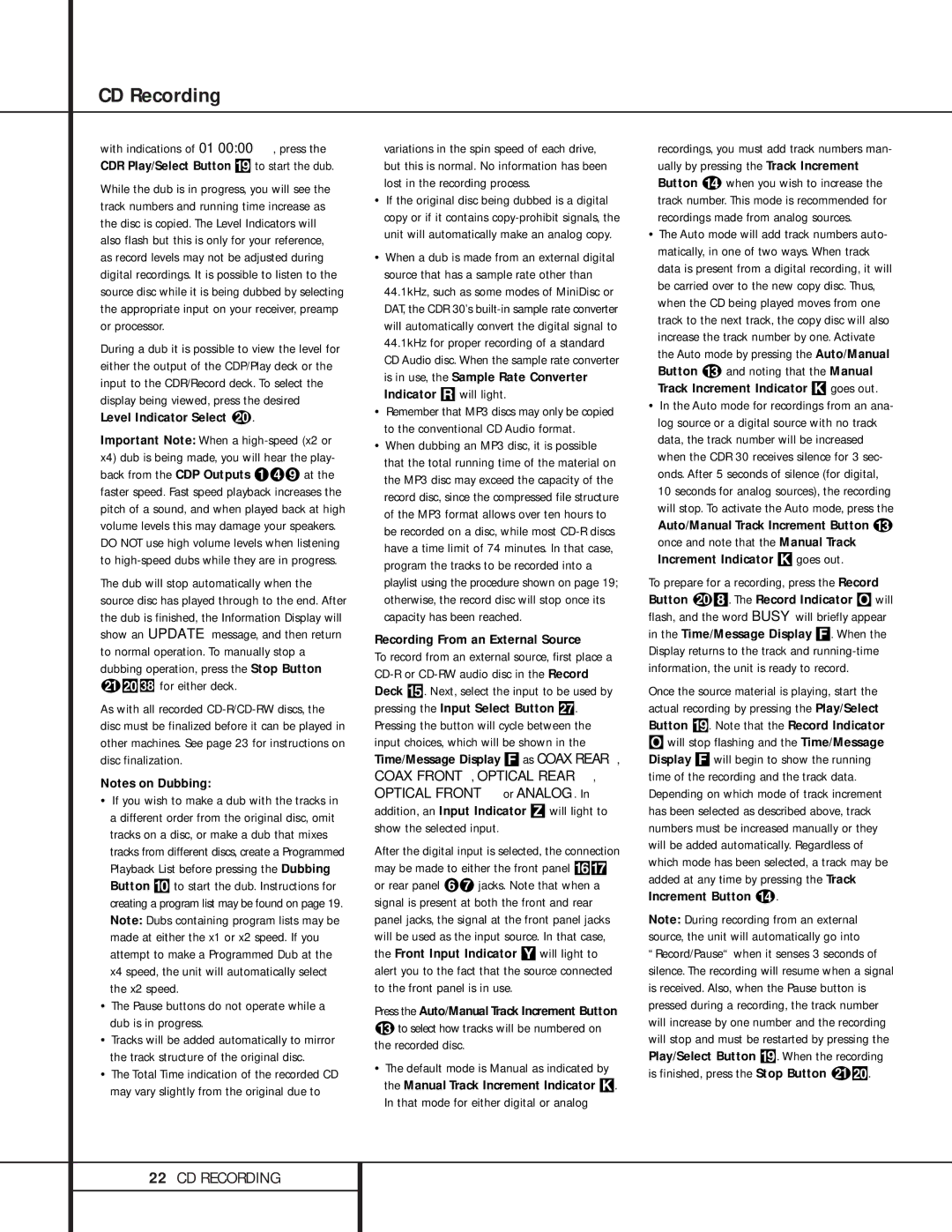CD Recording
with indications of 01 00:00, press the CDR Play/Select Button (to start the dub.
While the dub is in progress, you will see the track numbers and running time increase as the disc is copied. The Level Indicators will also flash but this is only for your reference, as record levels may not be adjusted during digital recordings. It is possible to listen to the source disc while it is being dubbed by selecting the appropriate input on your receiver, preamp or processor.
During a dub it is possible to view the level for either the output of the CDP/Play deck or the input to the CDR/Record deck. To select the display being viewed, press the desired Level Indicator Select t.
Important Note: When a high-speed (x2 or x4) dub is being made, you will hear the play- back from the CDP Outputs Á¢» at the faster speed. Fast speed playback increases the pitch of a sound, and when played back at high volume levels this may damage your speakers. DO NOT use high volume levels when listening to high-speed dubs while they are in progress.
The dub will stop automatically when the source disc has played through to the end. After the dub is finished, the Information Display will show an UPDATE message, and then return to normal operation. To manually stop a dubbing operation, press the Stop Button uî for either deck.
for either deck.
As with all recorded CD-R/CD-RW discs, the disc must be finalized before it can be played in other machines. See page 23 for instructions on disc finalization.
Notes on Dubbing:
•If you wish to make a dub with the tracks in a different order from the original disc, omit tracks on a disc, or make a dub that mixes tracks from different discs, create a Programmed Playback List before pressing the Dubbing Button ) to start the dub. Instructions for creating a program list may be found on page 19. Note: Dubs containing program lists may be made at either the x1 or x2 speed. If you attempt to make a Programmed Dub at the x4 speed, the unit will automatically select the x2 speed.
•The Pause buttons do not operate while a dub is in progress.
•Tracks will be added automatically to mirror the track structure of the original disc.
•The Total Time indication of the recorded CD may vary slightly from the original due to
variations in the spin speed of each drive, but this is normal. No information has been lost in the recording process.
•If the original disc being dubbed is a digital copy or if it contains copy-prohibit signals, the unit will automatically make an analog copy.
•When a dub is made from an external digital source that has a sample rate other than 44.1kHz, such as some modes of MiniDisc or DAT, the CDR 30’s built-in sample rate converter will automatically convert the digital signal to 44.1kHz for proper recording of a standard CD Audio disc. When the sample rate converter is in use, the Sample Rate Converter Indicator R will light.
•Remember that MP3 discs may only be copied to the conventional CD Audio format.
•When dubbing an MP3 disc, it is possible that the total running time of the material on the MP3 disc may exceed the capacity of the record disc, since the compressed file structure of the MP3 format allows over ten hours to be recorded on a disc, while most CD-R discs have a time limit of 74 minutes. In that case, program the tracks to be recorded into a playlist using the procedure shown on page 19; otherwise, the record disc will stop once its capacity has been reached.
Recording From an External Source
To record from an external source, first place a CD-R or CD-RW audio disc in the Record Deck %. Next, select the input to be used by pressing the Input Select Button õ. Pressing the button will cycle between the input choices, which will be shown in the Time/Message Display Fas COAX REAR,
COAX FRONT, OPTICAL REAR, OPTICAL FRONT or ANALOG. In addition, an Input Indicator Z will light to show the selected input.
After the digital input is selected, the connection may be made to either the front panel ^& or rear panel ¤¦ jacks. Note that when a signal is present at both the front and rear panel jacks, the signal at the front panel jacks will be used as the input source. In that case, the Front Input Indicator Y will light to alert you to the fact that the source connected to the front panel is in use.
Press the Auto/Manual Track Increment Button
mto select how tracks will be numbered on the recorded disc.
•The default mode is Manual as indicated by the Manual Track Increment Indicator K. In that mode for either digital or analog
recordings, you must add track numbers man- ually by pressing the Track Increment Button n when you wish to increase the track number. This mode is recommended for recordings made from analog sources.
•The Auto mode will add track numbers auto- matically, in one of two ways. When track data is present from a digital recording, it will be carried over to the new copy disc. Thus, when the CD being played moves from one track to the next track, the copy disc will also increase the track number by one. Activate the Auto mode by pressing the Auto/Manual Button m and noting that the Manual Track Increment Indicator K goes out.
•In the Auto mode for recordings from an ana- log source or a digital source with no track data, the track number will be increased when the CDR 30 receives silence for 3 sec- onds. After 5 seconds of silence (for digital,
10 seconds for analog sources), the recording will stop. To activate the Auto mode, press the
Auto/Manual Track Increment Button m once and note that the Manual Track Increment Indicator K goes out.
To prepare for a recording, press the Record Button t8. The Record Indicator O will flash, and the word BUSY will briefly appear in the Time/Message Display F. When the Display returns to the track and running-time information, the unit is ready to record.
Once the source material is playing, start the actual recording by pressing the Play/Select Button (. Note that the Record Indicator
Owill stop flashing and the Time/Message Display F will begin to show the running time of the recording and the track data. Depending on which mode of track increment has been selected as described above, track numbers must be increased manually or they will be added automatically. Regardless of which mode has been selected, a track may be added at any time by pressing the Track Increment Button n.
Note: During recording from an external source, the unit will automatically go into “Record/Pause“ when it senses 3 seconds of silence. The recording will resume when a signal is received. Also, when the Pause button is pressed during a recording, the track number will increase by one number and the recording will stop and must be restarted by pressing the Play/Select Button (. When the recording is finished, press the Stop Button uî.