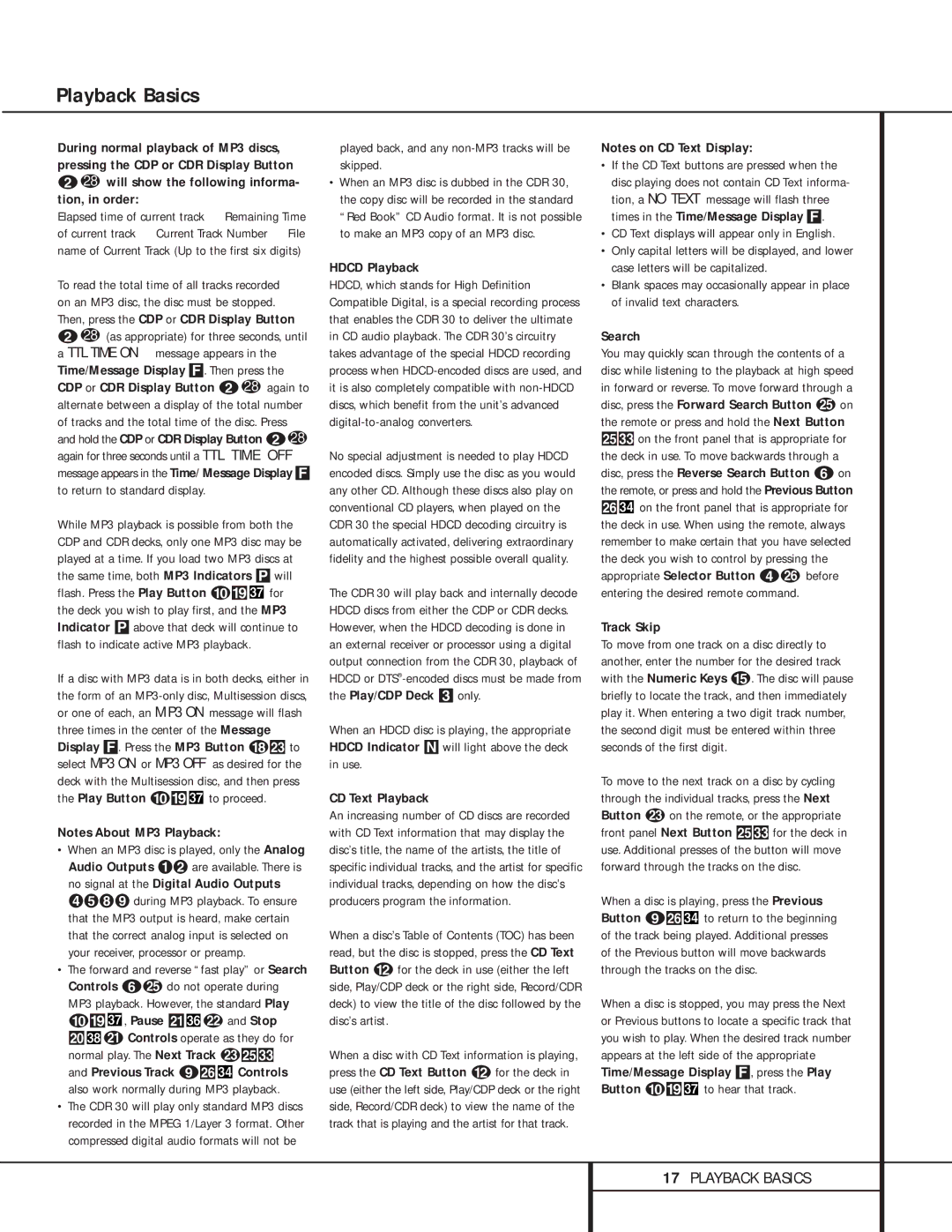During normal playback of MP3 discs, pressing the CDP or CDR Display Button
b28 will show the following informa- tion, in order:
Elapsed time of current track ➜ Remaining Time of current track ➜ Current Track Number ➜ File name of Current Track (Up to the first six digits)
To read the total time of all tracks recorded on an MP3 disc, the disc must be stopped. Then, press the CDP or CDR Display Button
b28 (as appropriate) for three seconds, until a TTL TIMEON message appears in the Time/Message Display F. Then press the CDP or CDR Display Button b 28 again to alternate between a display of the total number of tracks and the total time of the disc. Press and hold the CDP or CDR Display Button b 28 again for three seconds until a TTL TIME OFF message appears in the Time/ Message Display F to return to standard display.
While MP3 playback is possible from both the CDP and CDR decks, only one MP3 disc may be played at a time. If you load two MP3 discs at the same time, both MP3 Indicators Pwill flash. Press the Play Button j( for the deck you wish to play first, and the MP3 Indicator Pabove that deck will continue to flash to indicate active MP3 playback.
for the deck you wish to play first, and the MP3 Indicator Pabove that deck will continue to flash to indicate active MP3 playback.
If a disc with MP3 data is in both decks, either in the form of an MP3-only disc, Multisession discs, or one of each, an MP3 ON message will flash three times in the center of the Message Display F. Press the MP3 Button rñ to select MP3 ON or MP3 OFFas desired for the deck with the Multisession disc, and then press the Play Button j( to proceed.
to proceed.
Notes About MP3 Playback:
•When an MP3 disc is played, only the Analog Audio Outputs Áª are available. There is no signal at the Digital Audio Outputs ¢°¥» during MP3 playback. To ensure that the MP3 output is heard, make certain that the correct analog input is selected on your receiver, processor or preamp.
•The forward and reverse “fast play” or Search Controls fy do not operate during MP3 playback. However, the standard Play
j( , Pause ï
, Pause ï v and Stop
v and Stop
î u Controls operate as they do for normal play. The Next Track wóý and Previous Track iô
u Controls operate as they do for normal play. The Next Track wóý and Previous Track iô Controls also work normally during MP3 playback.
Controls also work normally during MP3 playback.
•The CDR 30 will play only standard MP3 discs recorded in the MPEG 1/Layer 3 format. Other compressed digital audio formats will not be
played back, and any non-MP3 tracks will be skipped.
•When an MP3 disc is dubbed in the CDR 30, the copy disc will be recorded in the standard “Red Book” CD Audio format. It is not possible to make an MP3 copy of an MP3 disc.
HDCD Playback
HDCD, which stands for High Definition Compatible Digital, is a special recording process that enables the CDR 30 to deliver the ultimate in CD audio playback. The CDR 30’s circuitry takes advantage of the special HDCD recording process when HDCD-encoded discs are used, and it is also completely compatible with non-HDCD discs, which benefit from the unit’s advanced digital-to-analog converters.
No special adjustment is needed to play HDCD encoded discs. Simply use the disc as you would any other CD. Although these discs also play on conventional CD players, when played on the CDR 30 the special HDCD decoding circuitry is automatically activated, delivering extraordinary fidelity and the highest possible overall quality.
The CDR 30 will play back and internally decode HDCD discs from either the CDP or CDR decks. However, when the HDCD decoding is done in an external receiver or processor using a digital output connection from the CDR 30, playback of HDCD or DTS®-encoded discs must be made from the Play/CDP Deck 3 only.
When an HDCD disc is playing, the appropriate HDCD Indicator Nwill light above the deck in use.
CD Text Playback
An increasing number of CD discs are recorded with CD Text information that may display the disc’s title, the name of the artists, the title of specific individual tracks, and the artist for specific individual tracks, depending on how the disc’s producers program the information.
When a disc’s Table of Contents (TOC) has been read, but the disc is stopped, press the CD Text Button l for the deck in use (either the left side, Play/CDP deck or the right side, Record/CDR deck) to view the title of the disc followed by the disc’s artist.
When a disc with CD Text information is playing, press the CD Text Button l for the deck in use (either the left side, Play/CDP deck or the right side, Record/CDR deck) to view the name of the track that is playing and the artist for that track.
Notes on CD Text Display:
•If the CD Text buttons are pressed when the disc playing does not contain CD Text informa- tion, a NO TEXTmessage will flash three times in the Time/Message Display F.
•CD Text displays will appear only in English.
•Only capital letters will be displayed, and lower case letters will be capitalized.
•Blank spaces may occasionally appear in place of invalid text characters.
Search
You may quickly scan through the contents of a disc while listening to the playback at high speed in forward or reverse. To move forward through a disc, press the Forward Search Button y on the remote or press and hold the Next Button óýon the front panel that is appropriate for the deck in use. To move backwards through a disc, press the Reverse Search Button f on the remote, or press and hold the Previous Button
ô on the front panel that is appropriate for the deck in use. When using the remote, always remember to make certain that you have selected the deck you wish to control by pressing the appropriate Selector Button dz before entering the desired remote command.
on the front panel that is appropriate for the deck in use. When using the remote, always remember to make certain that you have selected the deck you wish to control by pressing the appropriate Selector Button dz before entering the desired remote command.
Track Skip
To move from one track on a disc directly to another, enter the number for the desired track with the Numeric Keys o. The disc will pause briefly to locate the track, and then immediately play it. When entering a two digit track number, the second digit must be entered within three seconds of the first digit.
To move to the next track on a disc by cycling through the individual tracks, press the Next Button w on the remote, or the appropriate front panel Next Button óýfor the deck in use. Additional presses of the button will move forward through the tracks on the disc.
When a disc is playing, press the Previous Button iô to return to the beginning of the track being played. Additional presses of the Previous button will move backwards through the tracks on the disc.
to return to the beginning of the track being played. Additional presses of the Previous button will move backwards through the tracks on the disc.
When a disc is stopped, you may press the Next or Previous buttons to locate a specific track that you wish to play. When the desired track number appears at the left side of the appropriate Time/Message Display F, press the Play Button j( to hear that track.
to hear that track.