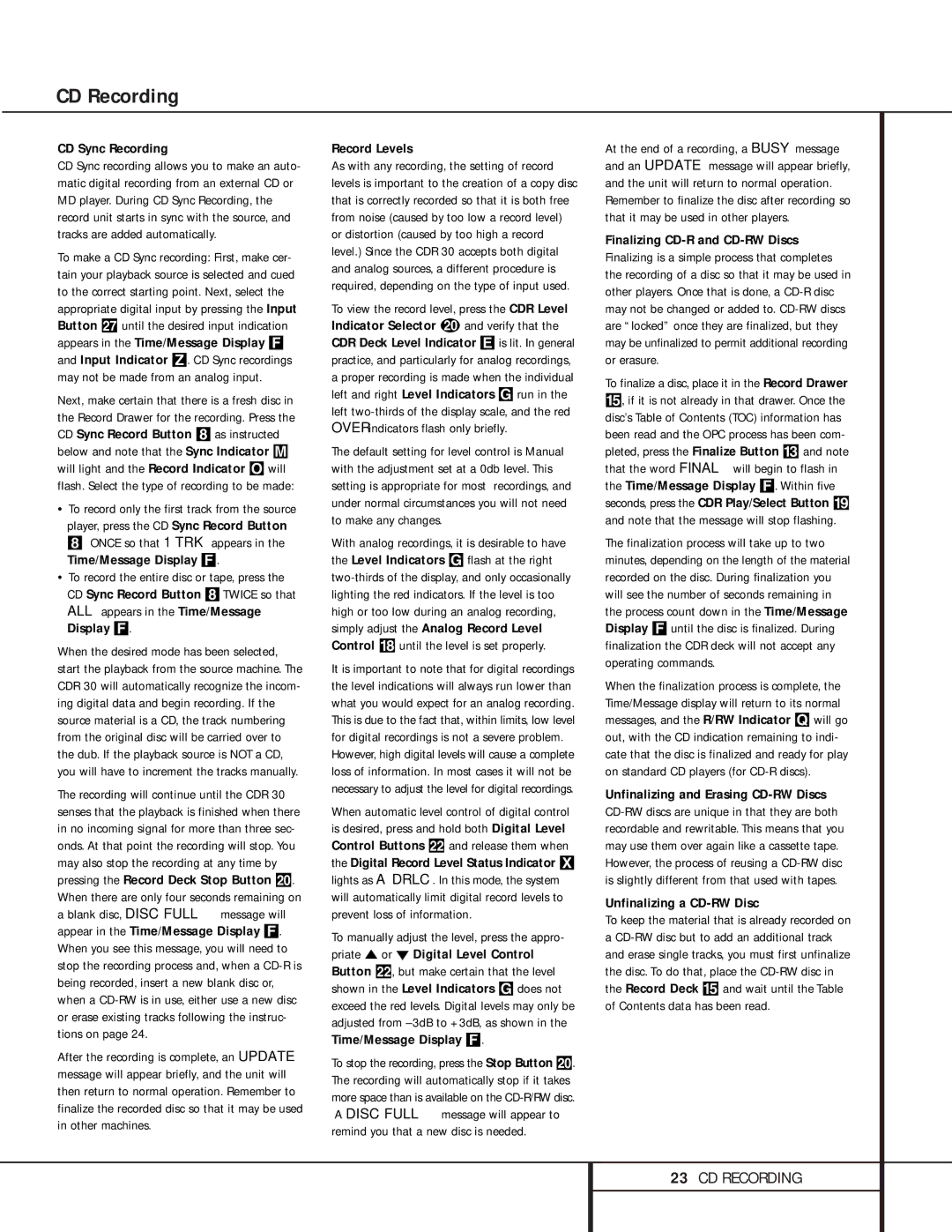CD Sync Recording
CD Sync recording allows you to make an auto- matic digital recording from an external CD or MD player. During CD Sync Recording, the record unit starts in sync with the source, and tracks are added automatically.
To make a CD Sync recording: First, make cer- tain your playback source is selected and cued to the correct starting point. Next, select the appropriate digital input by pressing the Input Button õ until the desired input indication appears in the Time/Message Display F and Input Indicator Z. CD Sync recordings may not be made from an analog input.
Next, make certain that there is a fresh disc in the Record Drawer for the recording. Press the CD Sync Record Button 8 as instructed below and note that the Sync Indicator M will light and the Record Indicator O will flash. Select the type of recording to be made:
•To record only the first track from the source player, press the CD Sync Record Button 8 ONCE so that 1 TRK appears in the Time/Message Display F.
•To record the entire disc or tape, press the CD Sync Record Button 8TWICE so that ALL appears in the Time/Message Display F.
When the desired mode has been selected, start the playback from the source machine. The CDR 30 will automatically recognize the incom- ing digital data and begin recording. If the source material is a CD, the track numbering from the original disc will be carried over to the dub. If the playback source is NOT a CD, you will have to increment the tracks manually.
The recording will continue until the CDR 30 senses that the playback is finished when there in no incoming signal for more than three sec- onds. At that point the recording will stop. You may also stop the recording at any time by pressing the Record Deck Stop Button î. When there are only four seconds remaining on a blank disc, DISC FULL message will appear in the Time/Message Display F. When you see this message, you will need to stop the recording process and, when a CD-R is being recorded, insert a new blank disc or, when a CD-RW is in use, either use a new disc or erase existing tracks following the instruc- tions on page 24.
After the recording is complete, an UPDATE message will appear briefly, and the unit will then return to normal operation. Remember to finalize the recorded disc so that it may be used in other machines.
Record Levels
As with any recording, the setting of record levels is important to the creation of a copy disc that is correctly recorded so that it is both free from noise (caused by too low a record level) or distortion (caused by too high a record level.) Since the CDR 30 accepts both digital and analog sources, a different procedure is required, depending on the type of input used.
To view the record level, press the CDR Level Indicator Selector t and verify that the CDR Deck Level Indicator Eis lit. In general practice, and particularly for analog recordings, a proper recording is made when the individual left and right Level Indicators Grun in the left two-thirds of the display scale, and the red OVER indicators flash only briefly.
The default setting for level control is Manual with the adjustment set at a 0db level. This setting is appropriate for most recordings, and under normal circumstances you will not need to make any changes.
With analog recordings, it is desirable to have the Level Indicators G flash at the right two-thirds of the display, and only occasionally lighting the red indicators. If the level is too high or too low during an analog recording, simply adjust the Analog Record Level Control * until the level is set properly.
It is important to note that for digital recordings the level indications will always run lower than what you would expect for an analog recording. This is due to the fact that, within limits, low level for digital recordings is not a severe problem.
However, high digital levels will cause a complete loss of information. In most cases it will not be necessary to adjust the level for digital recordings.
When automatic level control of digital control is desired, press and hold both Digital Level Control Buttons ð and release them when the Digital Record Level Status Indicator X lights as A DRLC. In this mode, the system will automatically limit digital record levels to prevent loss of information.
To manually adjust the level, press the appro- priate Ú or Û Digital Level Control Button ð, but make certain that the level shown in the Level Indicators G does not exceed the red levels. Digital levels may only be adjusted from –3dB to +3dB, as shown in the Time/Message Display F.
To stop the recording, press the Stop Button î. The recording will automatically stop if it takes more space than is available on the CD-R/RW disc. A DISC FULL message will appear to remind you that a new disc is needed.
At the end of a recording, a BUSY message and an UPDATE message will appear briefly, and the unit will return to normal operation. Remember to finalize the disc after recording so that it may be used in other players.
Finalizing CD-R and CD-RW Discs Finalizing is a simple process that completes the recording of a disc so that it may be used in other players. Once that is done, a CD-R disc may not be changed or added to. CD-RW discs are “locked” once they are finalized, but they may be unfinalized to permit additional recording or erasure.
To finalize a disc, place it in the Record Drawer %, if it is not already in that drawer. Once the disc’s Table of Contents (TOC) information has been read and the OPC process has been com- pleted, press the Finalize Button # and note that the word FINAL will begin to flash in the Time/Message Display F. Within five seconds, press the CDR Play/Select Button ( and note that the message will stop flashing.
The finalization process will take up to two minutes, depending on the length of the material recorded on the disc. During finalization you will see the number of seconds remaining in the process count down in the Time/Message Display F until the disc is finalized. During finalization the CDR deck will not accept any operating commands.
When the finalization process is complete, the Time/Message display will return to its normal messages, and the R/RW Indicator Q will go out, with the CD indication remaining to indi- cate that the disc is finalized and ready for play on standard CD players (for CD-R discs).
Unfinalizing and Erasing CD-RW Discs CD-RW discs are unique in that they are both recordable and rewritable. This means that you may use them over again like a cassette tape. However, the process of reusing a CD-RW disc is slightly different from that used with tapes.
Unfinalizing a CD-RW Disc
To keep the material that is already recorded on a CD-RW disc but to add an additional track and erase single tracks, you must first unfinalize the disc. To do that, place the CD-RW disc in the Record Deck % and wait until the Table of Contents data has been read.