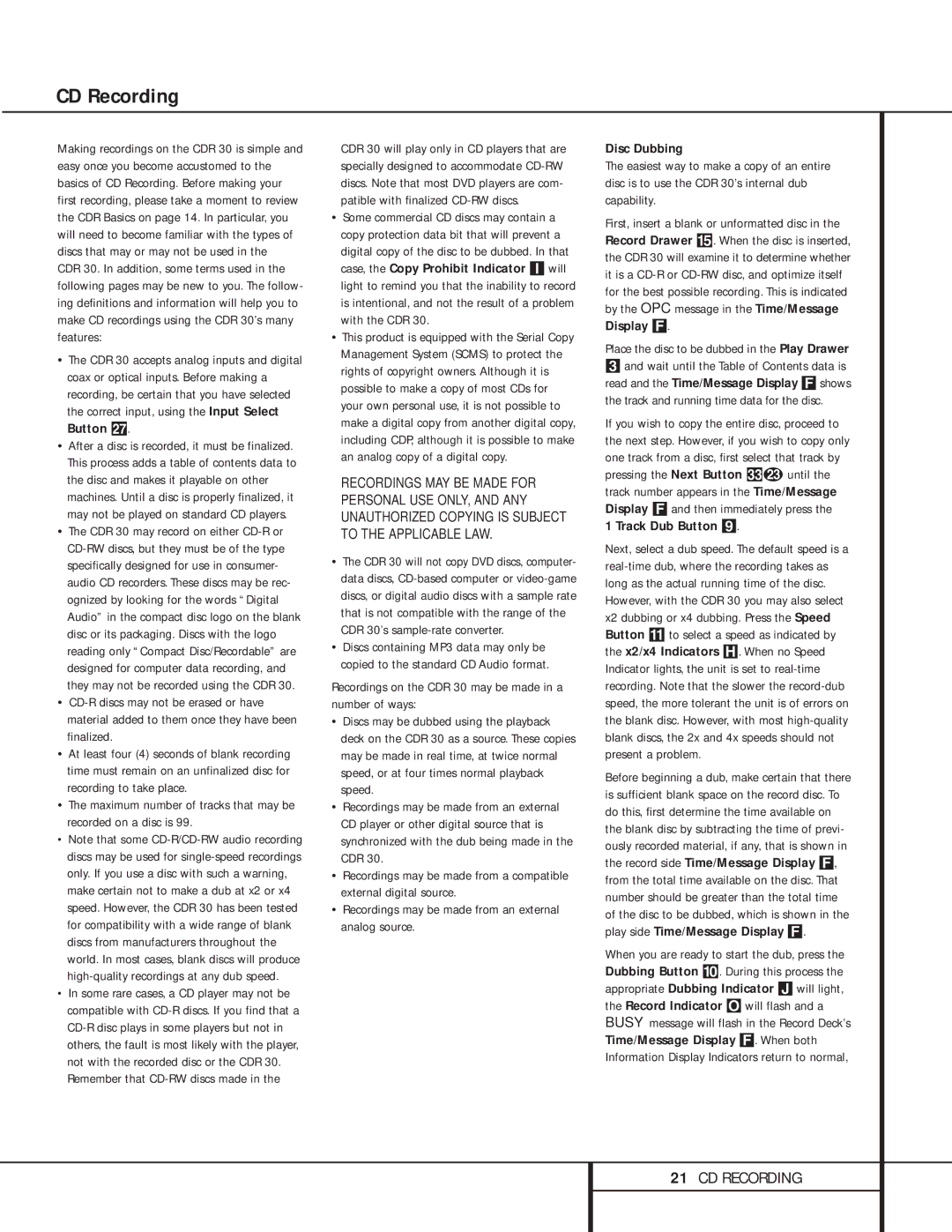Making recordings on the CDR 30 is simple and easy once you become accustomed to the basics of CD Recording. Before making your first recording, please take a moment to review the CDR Basics on page 14. In particular, you will need to become familiar with the types of discs that may or may not be used in the
CDR 30. In addition, some terms used in the following pages may be new to you. The follow- ing definitions and information will help you to make CD recordings using the CDR 30’s many features:
•The CDR 30 accepts analog inputs and digital coax or optical inputs. Before making a recording, be certain that you have selected the correct input, using the Input Select Button õ.
•After a disc is recorded, it must be finalized. This process adds a table of contents data to the disc and makes it playable on other machines. Until a disc is properly finalized, it may not be played on standard CD players.
•The CDR 30 may record on either CD-R or CD-RW discs, but they must be of the type specifically designed for use in consumer- audio CD recorders. These discs may be rec- ognized by looking for the words “Digital Audio” in the compact disc logo on the blank disc or its packaging. Discs with the logo reading only “Compact Disc/Recordable” are designed for computer data recording, and they may not be recorded using the CDR 30.
•CD-R discs may not be erased or have material added to them once they have been finalized.
•At least four (4) seconds of blank recording time must remain on an unfinalized disc for recording to take place.
•The maximum number of tracks that may be recorded on a disc is 99.
•Note that some CD-R/CD-RW audio recording discs may be used for single-speed recordings only. If you use a disc with such a warning, make certain not to make a dub at x2 or x4 speed. However, the CDR 30 has been tested for compatibility with a wide range of blank discs from manufacturers throughout the world. In most cases, blank discs will produce high-quality recordings at any dub speed.
•In some rare cases, a CD player may not be compatible with CD-R discs. If you find that a CD-R disc plays in some players but not in others, the fault is most likely with the player, not with the recorded disc or the CDR 30. Remember that CD-RW discs made in the
CDR 30 will play only in CD players that are specially designed to accommodate CD-RW discs. Note that most DVD players are com- patible with finalized CD-RW discs.
•Some commercial CD discs may contain a copy protection data bit that will prevent a digital copy of the disc to be dubbed. In that case, the Copy Prohibit Indicator I will light to remind you that the inability to record is intentional, and not the result of a problem with the CDR 30.
•This product is equipped with the Serial Copy Management System (SCMS) to protect the rights of copyright owners. Although it is possible to make a copy of most CDs for your own personal use, it is not possible to make a digital copy from another digital copy, including CDP, although it is possible to make an analog copy of a digital copy.
RECORDINGS MAY BE MADE FOR PERSONAL USE ONLY, AND ANY UNAUTHORIZED COPYING IS SUBJECT TO THE APPLICABLE LAW.
•The CDR 30 will not copy DVD discs, computer- data discs, CD-based computer or video-game discs, or digital audio discs with a sample rate that is not compatible with the range of the CDR 30’s sample-rate converter.
•Discs containing MP3 data may only be copied to the standard CD Audio format.
Recordings on the CDR 30 may be made in a number of ways:
•Discs may be dubbed using the playback deck on the CDR 30 as a source. These copies may be made in real time, at twice normal speed, or at four times normal playback speed.
•Recordings may be made from an external CD player or other digital source that is synchronized with the dub being made in the CDR 30.
•Recordings may be made from a compatible external digital source.
•Recordings may be made from an external analog source.
Disc Dubbing
The easiest way to make a copy of an entire disc is to use the CDR 30’s internal dub capability.
First, insert a blank or unformatted disc in the Record Drawer %. When the disc is inserted, the CDR 30 will examine it to determine whether it is a CD-R or CD-RW disc, and optimize itself for the best possible recording. This is indicated by the OPC message in the Time/Message Display F.
Place the disc to be dubbed in the Play Drawer
3and wait until the Table of Contents data is read and the Time/Message Display Fshows the track and running time data for the disc.
If you wish to copy the entire disc, proceed to the next step. However, if you wish to copy only one track from a disc, first select that track by pressing the Next Button ýw until the track number appears in the Time/Message Display F and then immediately press the
1 Track Dub Button 9.
Next, select a dub speed. The default speed is a real-time dub, where the recording takes as long as the actual running time of the disc. However, with the CDR 30 you may also select x2 dubbing or x4 dubbing. Press the Speed Button ! to select a speed as indicated by the x2/x4 Indicators H. When no Speed Indicator lights, the unit is set to real-time recording. Note that the slower the record-dub speed, the more tolerant the unit is of errors on the blank disc. However, with most high-quality blank discs, the 2x and 4x speeds should not present a problem.
Before beginning a dub, make certain that there is sufficient blank space on the record disc. To do this, first determine the time available on the blank disc by subtracting the time of previ- ously recorded material, if any, that is shown in the record side Time/Message Display F, from the total time available on the disc. That number should be greater than the total time of the disc to be dubbed, which is shown in the play side Time/Message Display F.
When you are ready to start the dub, press the Dubbing Button ). During this process the appropriate Dubbing Indicator J will light, the Record Indicator O will flash and a BUSY message will flash in the Record Deck’s Time/Message Display F. When both Information Display Indicators return to normal,