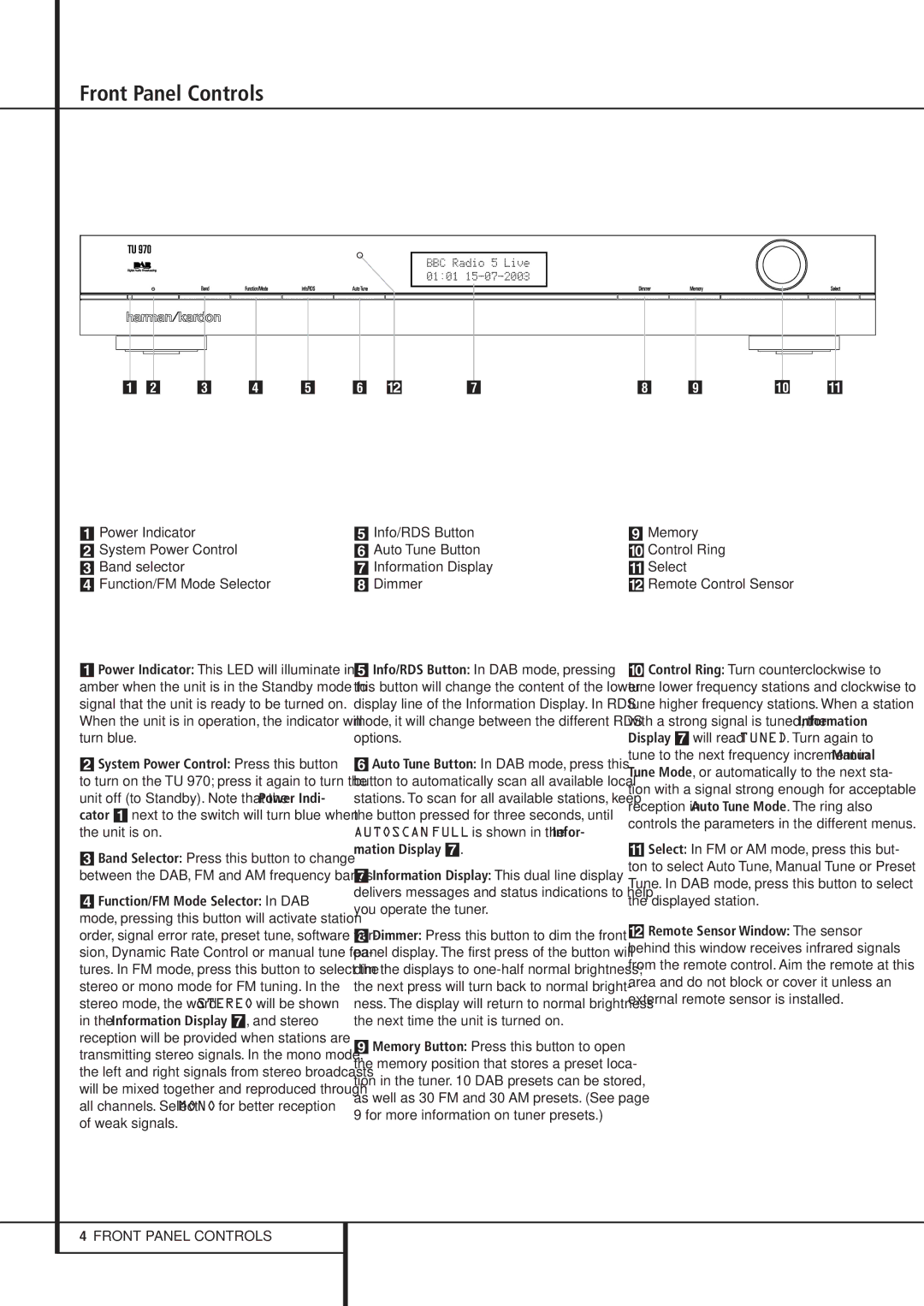Front Panel Controls
1 2 3 4 5 @ | 6 |
7 8 | 9 ! |
1Power Indicator
2System Power Control
3 Band selector
4 Function/FM Mode Selector
1Power Indicator: This LED will illuminate in amber when the unit is in the Standby mode to signal that the unit is ready to be turned on. When the unit is in operation, the indicator will turn blue.
2System Power Control: Press this button to turn on the TU 970; press it again to turn the unit off (to Standby). Note that the Power Indi- cator 1 next to the switch will turn blue when the unit is on.
3Band Selector: Press this button to change between the DAB, FM and AM frequency bands.
4Function/FM Mode Selector: In DAB mode, pressing this button will activate station order, signal error rate, preset tune, software ver- sion, Dynamic Rate Control or manual tune fea- tures. In FM mode, press this button to select the stereo or mono mode for FM tuning. In the stereo mode, the word STEREO will be shown in the Information Display 7, and stereo reception will be provided when stations are transmitting stereo signals. In the mono mode, the left and right signals from stereo broadcasts will be mixed together and reproduced through all channels. Select MONO for better reception of weak signals.
5Info/RDS Button
6 Auto Tune Button
7 Information Display
8 Dimmer
5Info/RDS Button: In DAB mode, pressing this button will change the content of the lower display line of the Information Display. In RDS mode, it will change between the different RDS options.
6Auto Tune Button: In DAB mode, press this button to automatically scan all available local stations. To scan for all available stations, keep the button pressed for three seconds, until
AUTOSCAN FULL is shown in the Infor- mation Display 7.
7Information Display: This dual line display delivers messages and status indications to help you operate the tuner.
8Dimmer: Press this button to dim the front panel display. The first press of the button will dim the displays to
9Memory Button: Press this button to open the memory position that stores a preset loca- tion in the tuner. 10 DAB presets can be stored, as well as 30 FM and 30 AM presets. (See page 9 for more information on tuner presets.)
9Memory ) Control Ring ! Select
@ Remote Control Sensor
)Control Ring: Turn counterclockwise to tune lower frequency stations and clockwise to tune higher frequency stations. When a station with a strong signal is tuned, the Information Display 7 will read TUNED. Turn again to tune to the next frequency increment in Manual Tune Mode, or automatically to the next sta- tion with a signal strong enough for acceptable reception in Auto Tune Mode. The ring also controls the parameters in the different menus.
!Select: In FM or AM mode, press this but- ton to select Auto Tune, Manual Tune or Preset Tune. In DAB mode, press this button to select the displayed station.
@Remote Sensor Window: The sensor behind this window receives infrared signals from the remote control. Aim the remote at this area and do not block or cover it unless an external remote sensor is installed.
4FRONT PANEL CONTROLS