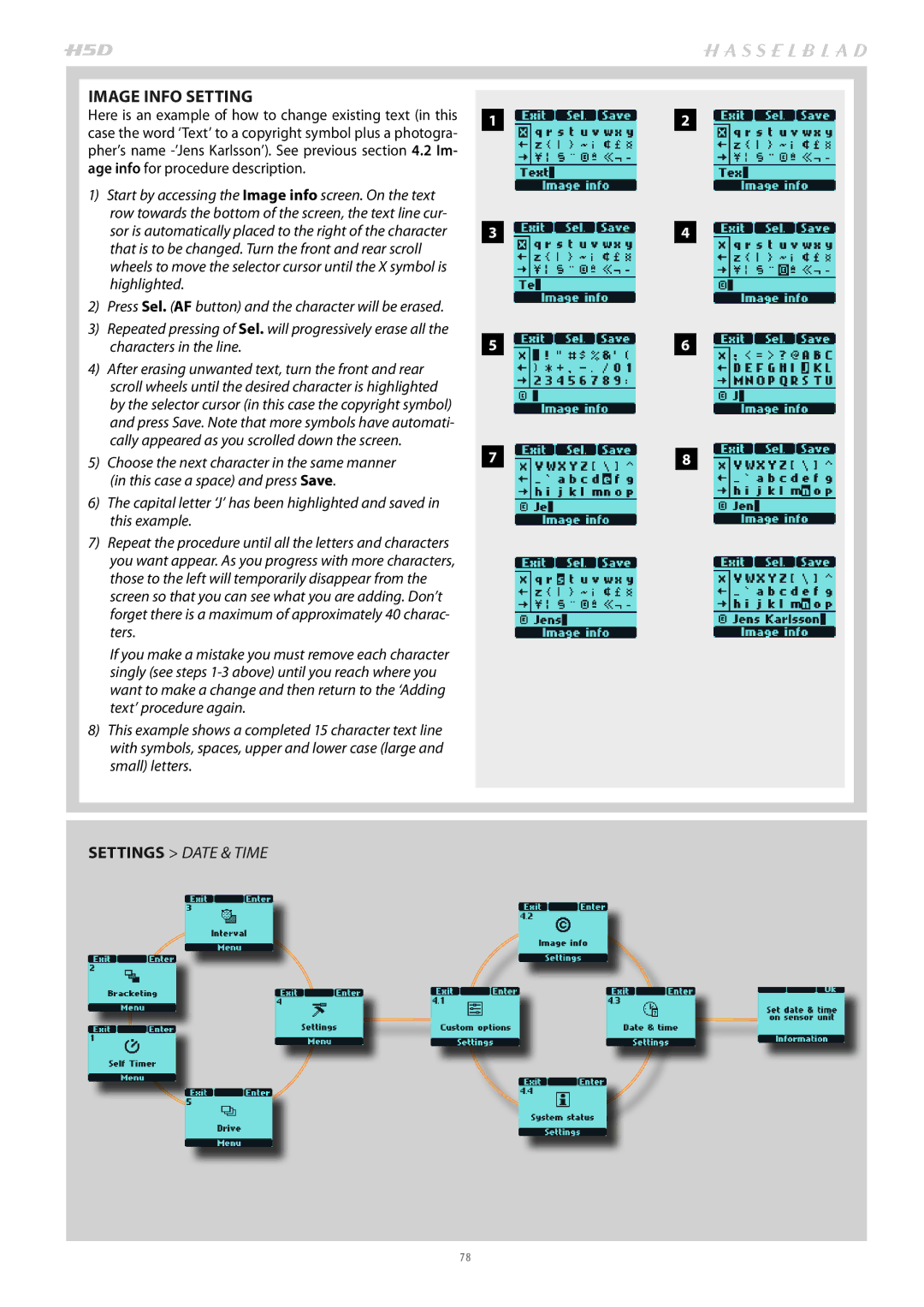Page
Introduction
Page
50MS & 200MS models also feature
Index
General overview Controls and displays
Firmware Updates
Computer System Requirements
PARTS, COMPONENTS, Buttons and Controls Overview
Exposure compensation button Exposure Display button
Grip Buttons and Controls
Example
Camera Body Buttons and Controls
True Focus button
Sensor Unit
Menu / Exit button
Viewfinder
Lenses
Display Information − Overview
Viewfinder Information
GRIP Information
Sensor Unit Display and Controls − Overview
BUTTONS and Scroll Wheels
SPIRIT Level
Grip Display − Overview
Typical Grip Display
Some Examples of Various Viewfinder Displays
‘aperture priority’ mode
Viewfinder Display − Overview
Second
Customizable Buttons Function Options
Stop Down
Camera Configuration in Phocus
CREATING a Profile
Menu button P1 / P2 setting option access
Shortcuts
General
BATTERY Charger
RECHARGEABLE Battery Grip
FITTING and Removing a Battery
CARRYING Strap
CHARGING the Battery
BATTERY Life
BATTERY Status
VIEWFINDER Screen
POWER Modes
AUTOMATIC Settings
RE-ACTIVATION from Display OFF or Sleep Modes
PC-CONNECTOR
EYEPIECE Adjustment
ACCESSORY Connection
REMOVING and Attaching the Viewfinder
INSERTING a CF Card
USING Compact Flash Memory Cards
PROTECTIVE Base Plate
REMOVING a CF Card
FORMATTING Cards
FORMAT Button
FORMAT VIA Sensor Unit
REMOVING and Attaching Sensor Unit
CAREANDMAINTENANCEOFSENSOR Unit
SENSOR Unit Introduction
Do not touch the exposed CCD/filter with your fingers
CLEANING the Sensor Filter
CONNECTING to a Computer
TETHERED to a Computer with Phocus Running
3FR Jpeg
Features in Phocus
Phocus
Plus
Lenses Focus Modes
REMOVING a Lens
Focusing Distance Calculation
ATTACHING a Lens
FRONT Lens CAP
INFRARED Focus Settings
STOP Down / DEPTH-OF-FIELD Preview
FOCUS Assist
HCD lenses were formulated for use with the smaller size
AUTOFOCUS Override in Manual Mode
AUTO / Manual Focus Setting
MANUAL Override in Autofocus Mode
MANUAL Focus
SINGLE Shot
CONTINUOUS
TRUE Focus
TRUE Focus and Absolute Position Lock
Ca.2.5 m
FOCUS Checking in BROWSE, Preview or True Focus Mode
TRUE Focus and Camera Handling
Four True Focus Methods
Menu Settings Custom Options #
Menu Settings Custom Options
Activated by Shutter Release Button True Focus Retained
Activated by True Focus Button Autofocus Deactivated
Activated by AN Assigned Button Manual Focus Retained
Exposure Control
ISO & White Balance
ISO & White Balance on Grip
LIGHT Metering Modes
EXPOSURE Setting Modes
SELECTING Metering / Exposure Setting Modes
MANUAL Exposure M
OVEREXPOSURE Indicator
AUTOMATIC Exposure A, S, P, PV
AE- L Button
Metered area reads ‘Zone 8’
FIXED Exposure Compensation Setting
EXPOSURE Compensation / Quick Adjust
Navigating the Menus
ISO
Basic Description of Sensor Unit Menu Items
OVERVIEW of Navigating Menu and Settings on Sensor Unit
Sound.
OVERVIEW of Navigating Menu and Settings on Grip
Saved
Not Saved
Previews Browsing
PREVIEW Modes
Standard preview
BROWSING
FULL Details Mode
FULL-SCREEN Mode
ZOOMING in and OUT
Sensor Unit Settings
Basic Overview of Sensor Unit Menu
NAVIGATION
Presets
ISO Setting on Sensor Unit
WHITE Balance Setting on Sensor Unit
Sensor Unit Menu ISO
IMAGE Format
White Balance Setting by Using a ‘GREY CARD’
Image Format Setting
Sensor Unit Menu White Balance Manual
DELETE
Settings Storage
Storage
FORMAT
Sensor Unit Menu Settings User Interface Sound
Settings
Settings User Interface SOUND
Audio Feedback
DATE & Time
Sensor Unit Menu Settings User Interface Date & Time
Sensor Unit Menu Settings User Interface Display
DISPLAY
P1 and P2 Button Function
Settings Custom Options
Sensor Unit Menu Settings Custom Options P1 / P2
Options 10 sec, 20 sec, 30sec, 60 sec Sleep
Sensor Unit Menu Settings Custom Options Image Orientation
Settings Service
SERVICE
Sensor Unit Menu Settings Custom Options Show Preview
Settings about
Sensor Unit Menu Settings about
ABOUT
Normal at default setting
Repro at default setting
User icon
Grip Menu Settings
GENERAL Overview of Grip Menu
System status Drive
SETTINGS
SELF Timer
Self Timer Setting
Bracketing Setting
Bracketing
Example
Interval Setting
Interval
Second 1 hour
Settings Custom Options
Custom Options on Grip
Step
CUSTOM Options on Grip
10s 20s 30s 60s
Delete Grey bal ex Spirit Level Rear Info Screen None
Half press Always Off
No Yes
On Off
Ext flash Camera Off
All controls Wheels Off
Exit Stay
None 2s 10s 60s Interval time
Normal Light meter
Ms 100 ms 200 ms None 25 ms
Image Info Setting
Settings Image Info
Settings Date & Time
System Status Disclosure
Single and Continuous Setting
Camera active mode
DRIVE
Profiles
Profiles
Making a Profile
USING Profiles
CHANGING a Profile Name
Flash / Strobe
Flash / Strobe
General
ACCESS to Controls
Using the integral flash
INTEGRAL Flash
SEPARATE Flash Unit Connection
FLASH Measure of Separate Flash Unit
To use flash measure
Accessories
Connectivity Diagram
HC Lens Range
Optional Accessories
HVM waist level viewfinder
Optional HC Lens Accessories
HVM correction lens holder
Multi Shot
Appendix
H5D Camera Specifications
H5D-40 H5D-50 H5D-60 H5D-50MS H5D-200MS
All models
Default Settings ‘DEFAULT’ Profile
General
Stopped down one stop with True Exposure mode OFF
True Exposure
Automatic Exposure P & PV Mode
Mode
PROBLEMS, Equipment Care & Service
Service
Equipment Care
101
Copyright Victor Hasselblad AB All rights reserved
103