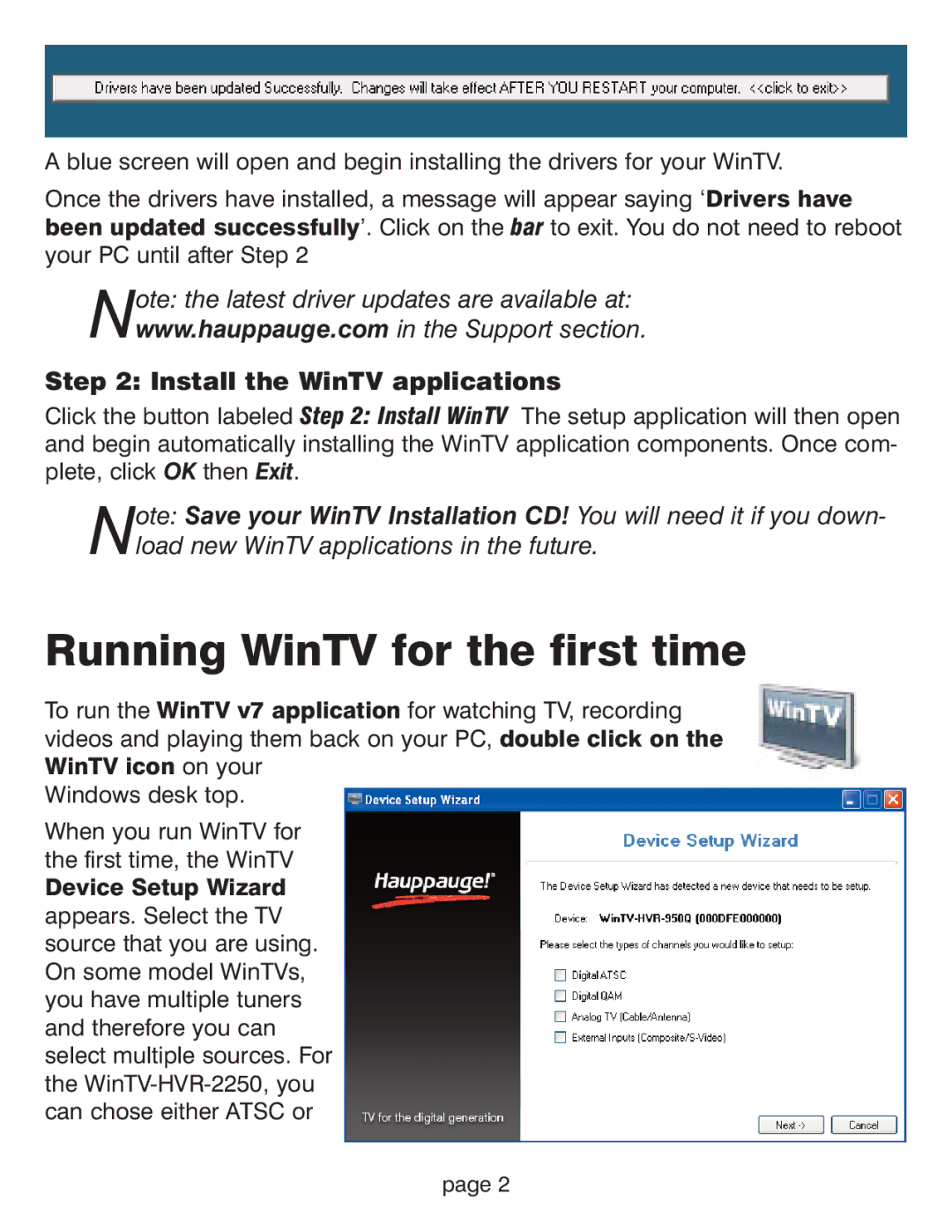WinTV HVR-1800 specifications
The Hauppauge WinTV HVR-1800 is a versatile television and video capture card designed primarily for Windows PCs, enabling users to watch, record, and edit television directly on their computers. As part of Hauppauge's storied lineage in TV tuners, the HVR-1800 caters to both standard and high-definition content, making it an ideal choice for media enthusiasts.One of the standout features of the HVR-1800 is its dual functionality. This card includes both an analog TV tuner for watching standard cable channels as well as an ATSC digital tuner for high-definition broadcast television. This dual capability allows users to seamlessly transition between analog and digital signals, providing greater flexibility in content consumption.
The HVR-1800 also features hardware MPEG-2 encoding. This technology enables the card to convert video data into a compressed format in real-time, significantly reducing the strain on the CPU. This means users can enjoy smoother video playback and recording, even during resource-intensive tasks. The card supports resolutions up to 1080i for high-definition broadcasts, ensuring that users experience crystal-clear images and vibrant colors.
Another noteworthy characteristic is the included WinTV software, which offers an intuitive interface for managing TV functions. This software allows users to schedule recordings, pause live TV, and create a personalized TV guide. With features like a time-shifting capability, users can easily rewind live broadcasts, ensuring they never miss a critical moment of their favorite shows.
The HVR-1800 also comes equipped with an IR remote control, enhancing the user experience by allowing for convenient operation from across the room. This remote can be programmed to work with various media center applications, further integrating the TV functionality into the user’s overall media experience.
Connectivity is another strong point for the HVR-1800, as it includes numerous input options, such as a coaxial cable connector for cable TV and composite inputs for external devices like camcorders. This versatility lets users expand their media options significantly.
In summary, the Hauppauge WinTV HVR-1800 is a feature-rich TV tuner card that supports both analog and digital TV signals. With its hardware MPEG-2 encoding, user-friendly software, and robust connectivity options, it offers an excellent solution for users looking to enhance their home entertainment systems by integrating TV capabilities into their PCs. Whether for live viewing, recording, or editing, the HVR-1800 provides a comprehensive and high-quality experience.