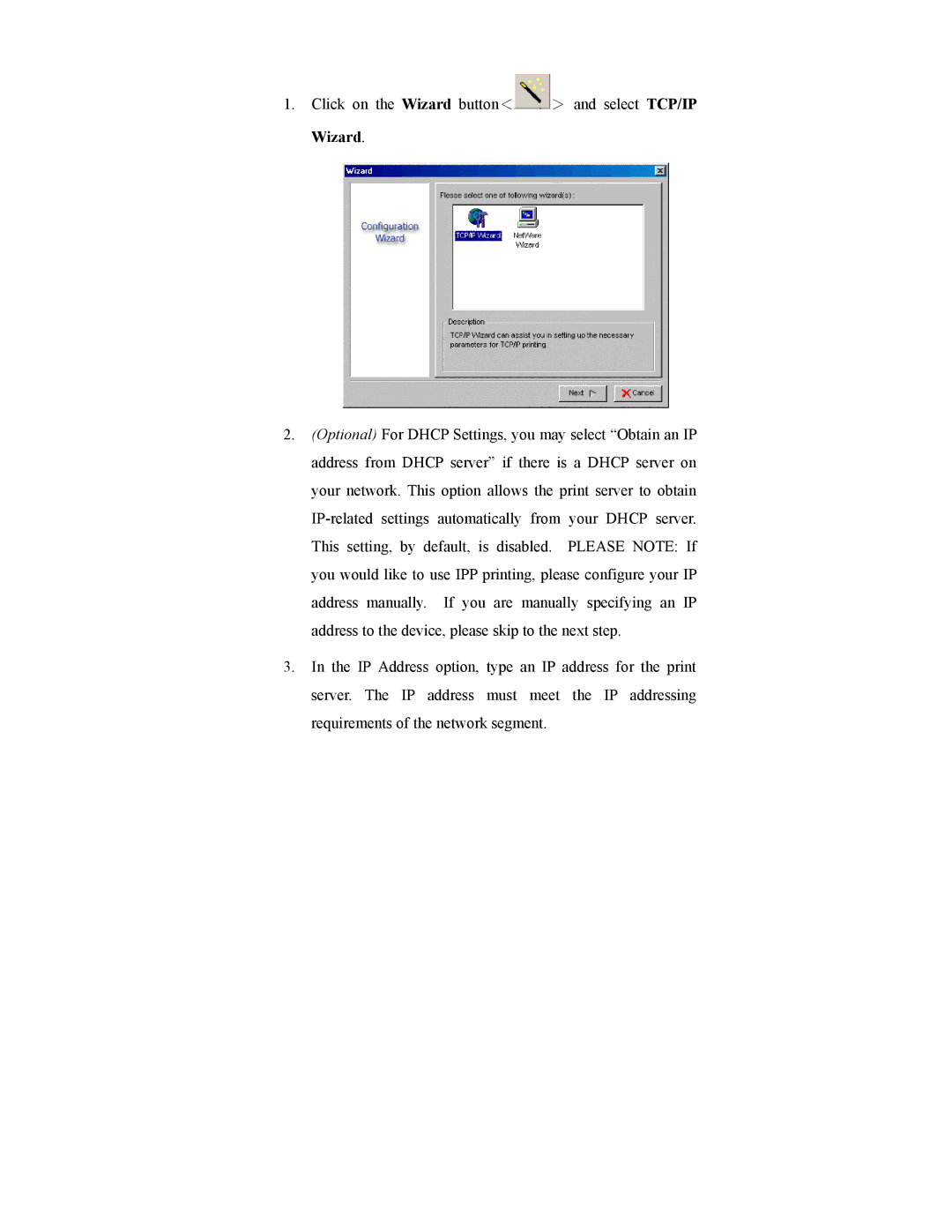1.Click on the Wizard button<![]() > and select TCP/IP Wizard.
> and select TCP/IP Wizard.
2.(Optional) For DHCP Settings, you may select “Obtain an IP address from DHCP server” if there is a DHCP server on your network. This option allows the print server to obtain
3.In the IP Address option, type an IP address for the print server. The IP address must meet the IP addressing requirements of the network segment.