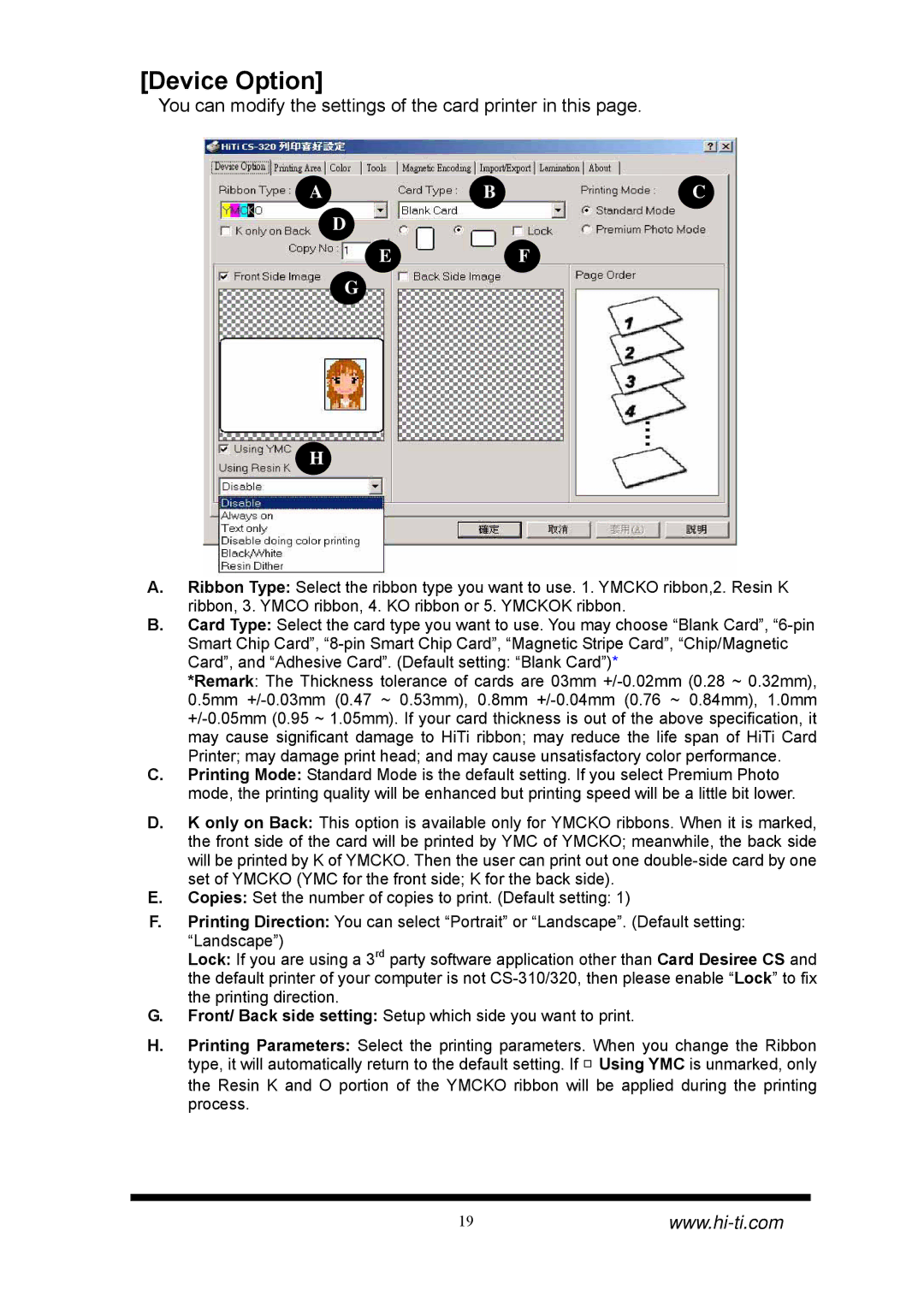[Device Option]
You can modify the settings of the card printer in this page.
ABC
D
EF
G
H
A.Ribbon Type: Select the ribbon type you want to use. 1. YMCKO ribbon,2. Resin K ribbon, 3. YMCO ribbon, 4. KO ribbon or 5. YMCKOK ribbon.
B.Card Type: Select the card type you want to use. You may choose “Blank Card”,
*Remark: The Thickness tolerance of cards are 03mm
C.Printing Mode: Standard Mode is the default setting. If you select Premium Photo mode, the printing quality will be enhanced but printing speed will be a little bit lower.
D.K only on Back: This option is available only for YMCKO ribbons. When it is marked, the front side of the card will be printed by YMC of YMCKO; meanwhile, the back side will be printed by K of YMCKO. Then the user can print out one
E.Copies: Set the number of copies to print. (Default setting: 1)
F.Printing Direction: You can select “Portrait” or “Landscape”. (Default setting: “Landscape”)
Lock: If you are using a 3rd party software application other than Card Desiree CS and the default printer of your computer is not
the printing direction.
G.Front/ Back side setting: Setup which side you want to print.
H.Printing Parameters: Select the printing parameters. When you change the Ribbon type, it will automatically return to the default setting. If □Using YMC is unmarked, only
the Resin K and O portion of the YMCKO ribbon will be applied during the printing process.
19www.hi-ti.com