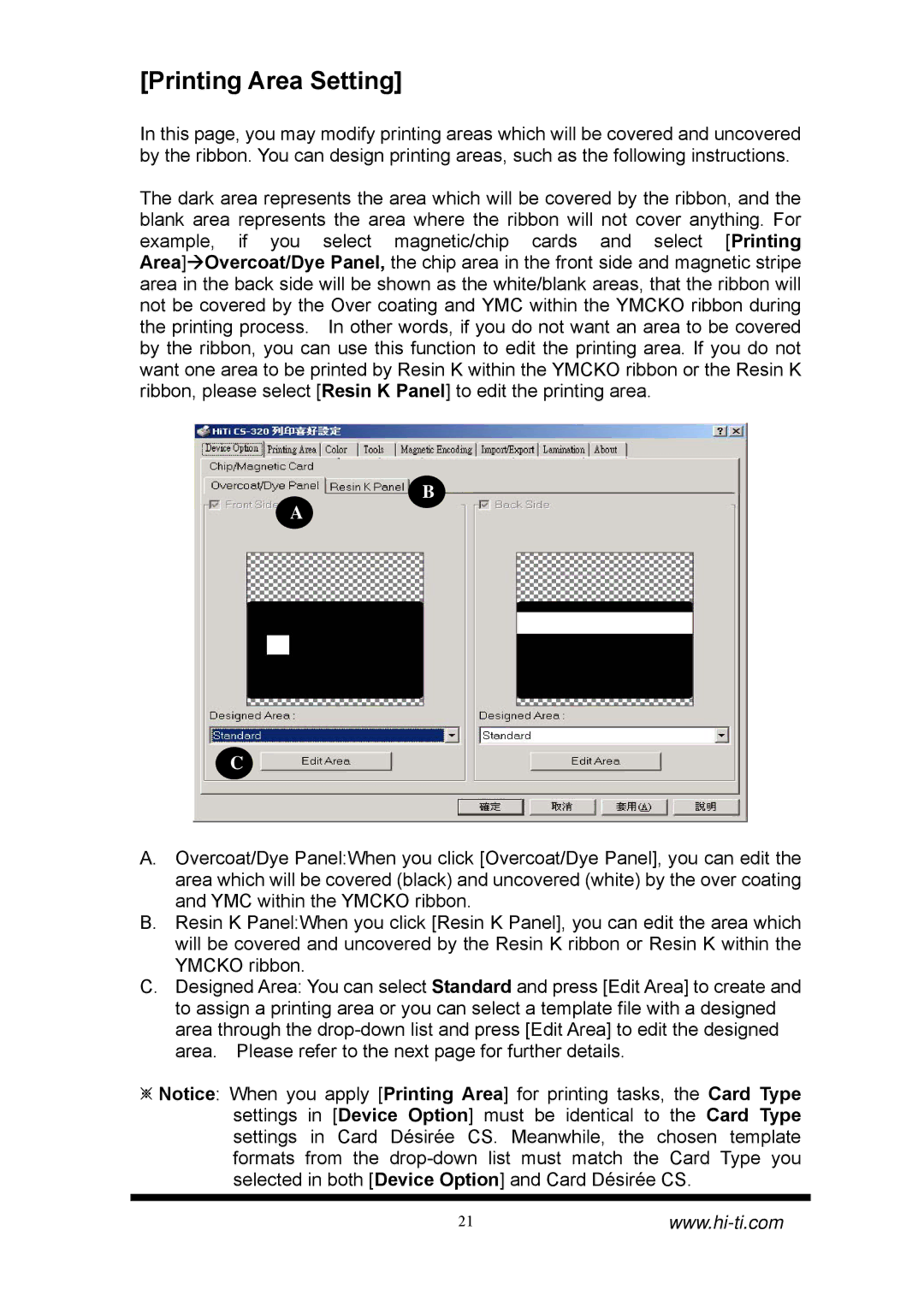[Printing Area Setting]
In this page, you may modify printing areas which will be covered and uncovered by the ribbon. You can design printing areas, such as the following instructions.
The dark area represents the area which will be covered by the ribbon, and the blank area represents the area where the ribbon will not cover anything. For example, if you select magnetic/chip cards and select [Printing Area]ÆOvercoat/Dye Panel, the chip area in the front side and magnetic stripe area in the back side will be shown as the white/blank areas, that the ribbon will not be covered by the Over coating and YMC within the YMCKO ribbon during the printing process. In other words, if you do not want an area to be covered by the ribbon, you can use this function to edit the printing area. If you do not want one area to be printed by Resin K within the YMCKO ribbon or the Resin K ribbon, please select [Resin K Panel] to edit the printing area.
B
A
C
A.Overcoat/Dye Panel:When you click [Overcoat/Dye Panel], you can edit the area which will be covered (black) and uncovered (white) by the over coating and YMC within the YMCKO ribbon.
B.Resin K Panel:When you click [Resin K Panel], you can edit the area which will be covered and uncovered by the Resin K ribbon or Resin K within the YMCKO ribbon.
C.Designed Area: You can select Standard and press [Edit Area] to create and to assign a printing area or you can select a template file with a designed area through the
※Notice: When you apply [Printing Area] for printing tasks, the Card Type settings in [Device Option] must be identical to the Card Type settings in Card Désirée CS. Meanwhile, the chosen template formats from the
21www.hi-ti.com