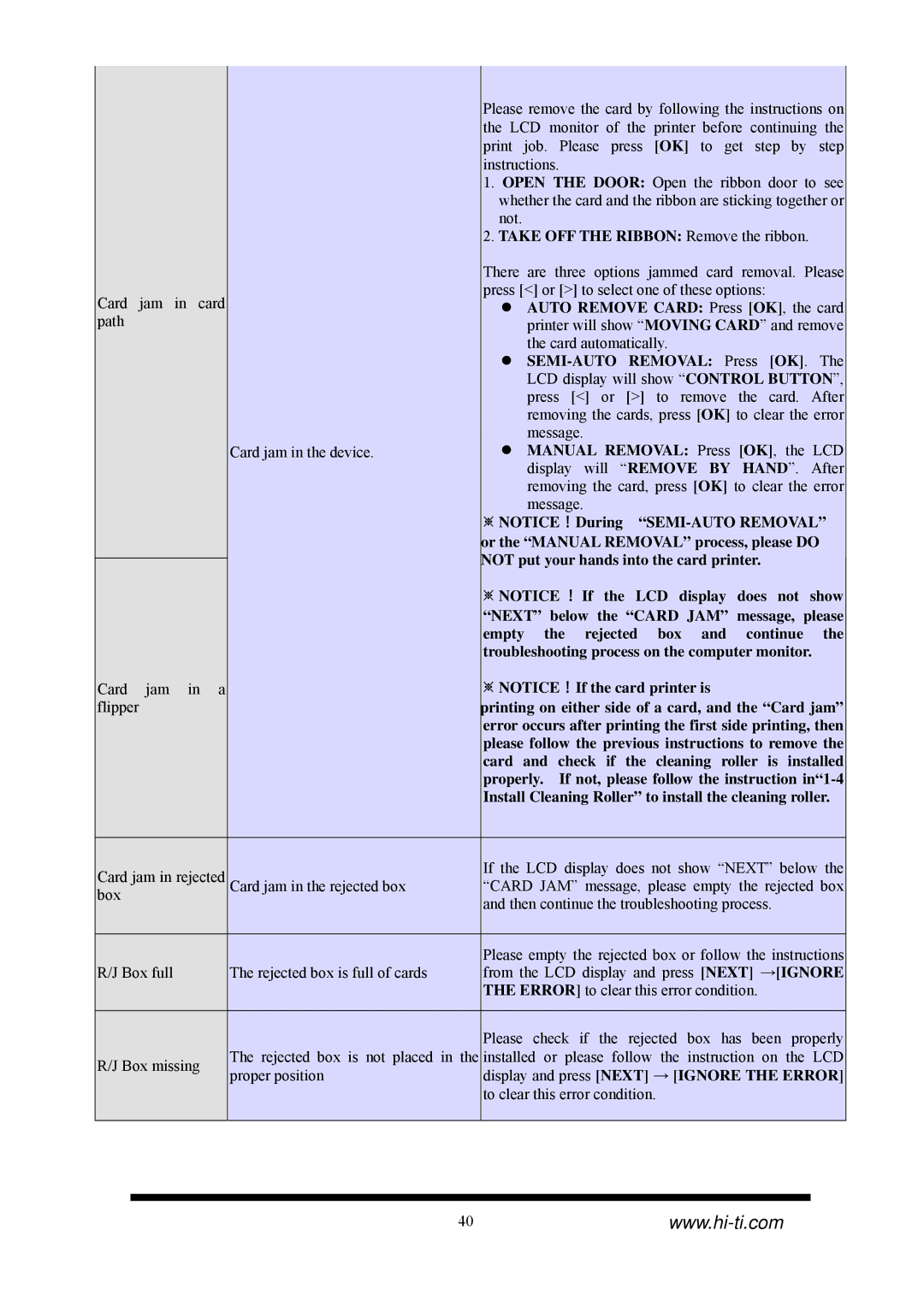|
|
|
| Please remove the card by following the instructions on | |||
|
|
|
| the LCD monitor of the printer before continuing the | |||
|
|
|
| print job. Please press [OK] to get step by step | |||
|
|
|
| instructions. |
| ||
|
|
|
| 1. OPEN THE DOOR: Open the ribbon door to see | |||
|
|
|
| whether the card and the ribbon are sticking together or | |||
|
|
|
| not. |
|
| |
|
|
|
| 2. TAKE OFF THE RIBBON: Remove the ribbon. | |||
|
|
|
| There are three options jammed card removal. Please | |||
Card | jam in | card |
| press [<] or [>] to select one of these options: |
| ||
| z AUTO REMOVE CARD: Press [OK], the card | ||||||
path |
|
|
|
| printer will show “MOVING CARD” and remove | ||
|
|
|
|
| |||
|
|
|
|
| the card automatically. |
| |
|
|
|
| z |
| ||
|
|
|
|
| LCD display will show “CONTROL BUTTON”, | ||
|
|
|
|
| press [<] or [>] to remove the card. After | ||
|
|
|
|
| removing the cards, press [OK] to clear the error | ||
|
|
|
|
| message. |
| |
|
|
| Card jam in the device. | z | MANUAL REMOVAL: Press [OK], | the LCD | |
|
|
|
|
| display will “REMOVE BY HAND”. After | ||
|
|
|
|
| removing the card, press [OK] to clear the error | ||
|
|
|
|
| message. |
| |
|
|
|
| ※NOTICE!During | |||
|
|
|
| or the “MANUAL REMOVAL” process, please DO | |||
|
|
|
| NOT put your hands into the card printer. |
| ||
|
|
|
|
| |||
|
|
|
| ※NOTICE ! If the LCD display does not show | |||
|
|
|
| “NEXT” below the “CARD JAM” message, please | |||
|
|
|
| empty the rejected box and continue the | |||
|
|
|
| troubleshooting process on the computer monitor. | |||
Card | jam | in a |
| ※NOTICE!If the card printer is |
| ||
flipper |
|
|
| printing on either side of a card, and the “Card jam” | |||
|
|
|
| error occurs after printing the first side printing, then | |||
|
|
|
| please follow the previous instructions to remove the | |||
|
|
|
| card and check if the cleaning roller is installed | |||
|
|
|
| properly. If not, please follow the instruction | |||
|
|
|
| Install Cleaning Roller” to install the cleaning roller. | |||
|
|
|
|
|
|
| |
Card jam in rejected |
| If the LCD display does not show “NEXT” below the | |||||
Card jam in the rejected box | “CARD JAM” message, please empty the rejected box | ||||||
box |
|
|
| and then continue the troubleshooting process. |
| ||
|
|
|
|
| |||
|
|
|
|
|
|
| |
|
|
|
| Please empty the rejected box or follow the instructions | |||
R/J Box full |
| The rejected box is full of cards | from the LCD display and press [NEXT] →[IGNORE | ||||
|
|
|
| THE ERROR] to clear this error condition. |
| ||
|
|
|
|
|
|
| |
|
|
|
| Please | check if the rejected box has been | properly | |
R/J Box missing | The rejected box is not placed in the | installed or please follow the instruction on | the LCD | ||||
proper position | display and press [NEXT] → [IGNORE THE ERROR] | ||||||
|
|
| |||||
|
|
|
| to clear this error condition. |
| ||
|
|
|
|
|
|
| |
40www.hi-ti.com