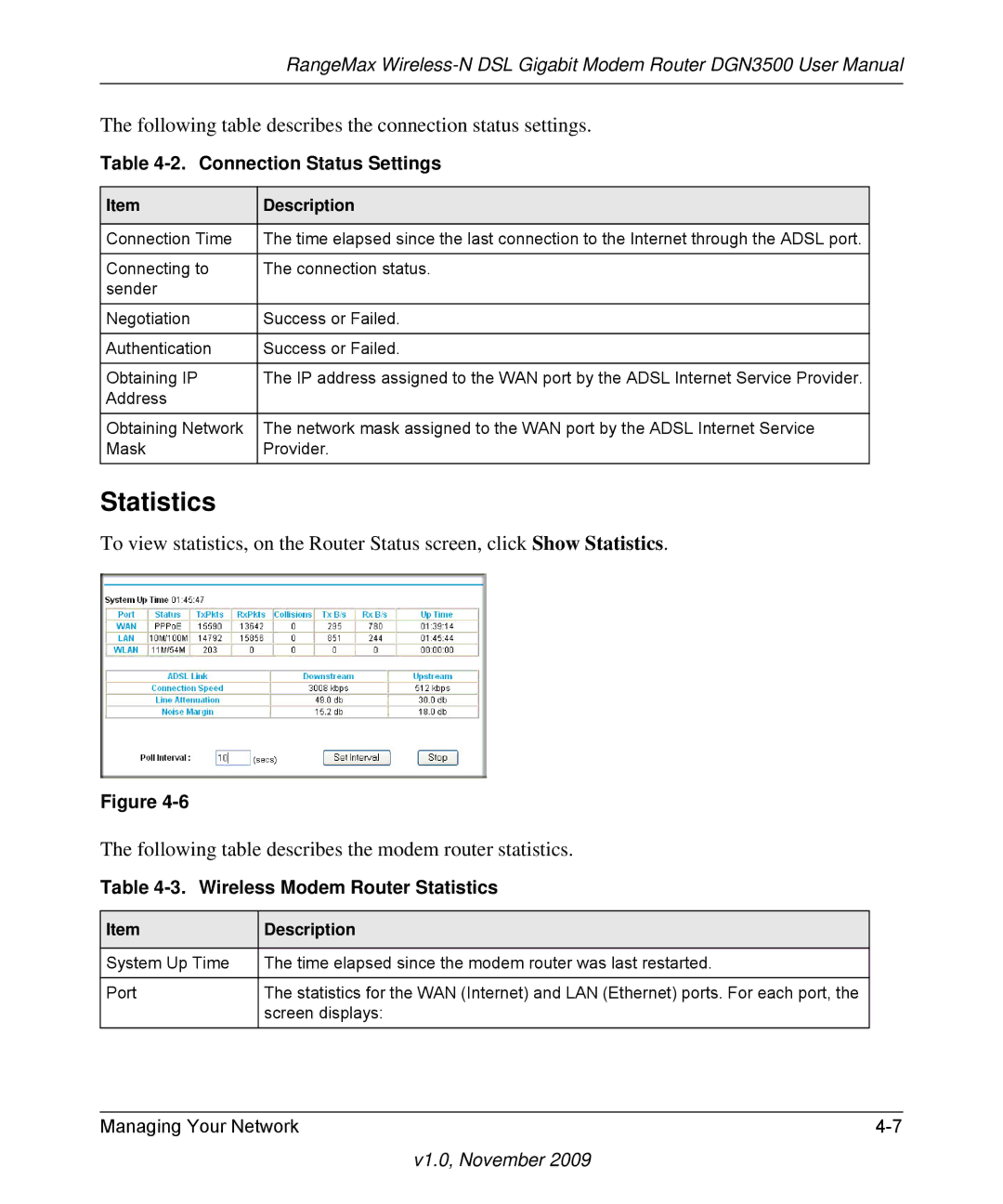NETGEAR, Inc
RangeMax Wireless-N DSL Gigabit Modem Router
Statement of Conditions
Trademarks
European Union Statement of Compliance
1999/5/EG
Bestätigung des Herstellers/Importeurs
World Wide Web
Certificate of the Manufacturer/Importer
Voluntary Control Council for Interference Vcci Statement
Customer Support
Contents
Chapter Protecting Your Network
Chapter USB Storage
Appendix a Technical Specifications
Conventions, Formats, and Scope
About This Manual
Revision History
How to Print This Manual
Using the Setup Manual
Connecting Your Router to the Internet
Logging In to Your Wireless Modem Router
V1.0, November
Viewing or Manually Configuring Your ISP Settings
Using the Setup Wizard
ISP does not require login
Settings Description
Basic Settings screen fields
Want to use
Get Automatically from ISP. Your ISP uses Dhcp to
Configuring Adsl Settings
Planning Your Wireless Network
Chapter Configuring Your Wireless Network Security Settings
See Manually Configuring Your Wireless Security on
Wireless Placement and Range Guidelines
Wireless Security Options
Manually Configuring Your Wireless Settings
NETGEAR4
Wireless Settings
Ssid
Manually Configuring Your Wireless Security
Restricting Wireless Access to Your Network
WPA-802.1x
Turning off wireless connectivity completely
V1.0, November
Configuring Mixed WPA-PSK+WPA2-PSK Security
Configuring WEP
Bit WEP
Configuring WPA-802.1x
Using Push N Connect WPS to Configure Your Wireless Network
Using a WPS Button to Add a WPS Client
Using PIN Entry to Add a WPS Client
V1.0, November
Adding Both WPS and Non-WPS Clients
Adding More WPS Clients
Configuring Advanced WPS Settings
V1.0, November
Chapter Protecting Your Network
Protecting Access to Your Wireless Modem Router
How to Change the Built-In Password
Changing the Administrator Login Time-out
Viewing Logs of Web Access or Attempted Web Access
Blocking Sites
Log Entry Descriptions
Field Description
V1.0, November
Firewall Rules
Inbound Rules Port Forwarding
Inbound Rule Example a Local Public Web Server
Inbound Rule Example Allowing Video conferencing
Considerations for Inbound Rules
Outbound Rules Service Blocking
V1.0, November
Order of Precedence for Rules
Services
V1.0, November
Setting Your Time Zone
Setting Times and Scheduling Firewall Services
Scheduling Firewall Services
Select the Turn E-mail Notification On check box
Configuring E-mail Alerts and Web Access Log Notifications
V1.0, November
Upgrading the Firmware
Chapter Managing Your Network
Manually Checking for Firmware Upgrades
V1.0, November
Viewing Wireless Modem Router Status Information
Explains Router Status screen fields
Wireless Modem Router Status Fields
Connection Status
Connection Status Settings
Wireless Modem Router Statistics
Statistics
Viewing a List of Attached Devices
Backing Up and Restoring the Configuration
Managing the Configuration File
Erasing the Configuration
Enabling Remote Management Access
Select the Turn Remote Management On check box
WAN Setup
Chapter Advanced Configuration
Setting Description
WAN Setup Settings
MTU Size on
Setting Up a Default DMZ Server
V1.0, November
LAN Setup
LAN Setup fields are explained in the following table
Address Reservation
Using the Wireless Modem Router as a Dhcp Server
Configuring LAN Setup
V1.0, November
LAN Setup fields are explained in the following table
Using the Wireless Modem Router as a Dhcp Server
Dynamic DNS Service
Select the Use a Dynamic DNS Service check box
Static Route Example
Setting up Static Routes
Configuring Static Routes
Configuring Universal Plug and Play
V1.0, November
Building Wireless Bridging and Repeating Networks
Configuring a Point-to-Point Bridge Configuration
Configuring a Repeater with Wireless Client Association
Internet Wireless PC 192.168.0.1
V1.0, November
Chapter USB Storage
USB Drive Requirements
File Sharing Scenarios
Bus Speed/Second
Sharing Photos with Friends and Family
Storing Files in a Central Location for Printing
Sharing Large Files with Colleagues
USB Storage Basic Settings
Fields and Buttons Description
USB Storage Basic Settings
\\readyshare
\\readyshare\USBStorage
Safely Remove USB Device button
Editing a Network Folder
Configuring USB Storage Advanced Settings
USB Storage Advanced Settings
Fields Description
Http
Creating a Network Folder
Unmounting a USB Drive
Select the Allow only approved devices check box
Specifying Approved USB Devices
Locating the Internet Port IP Address
Connecting to the USB Drive from a Remote Computer
Connecting to the USB Drive with Microsoft Network Settings
Accessing the Router’s USB Drive Remotely Using FTP
Enabling File and Printer Sharing
Configuring Windows 98SE and Windows ME
Basic Functioning
Chapter Troubleshooting
Power LED Is Red
Power LED Is Not On
Cannot Log in to the Wireless Modem Router
LAN or Adsl Port LED Is Not On
Window Appears Asking You to Reload Firmware
Adsl Link
Troubleshooting the ISP Connection
Adsl Link LED Is Blinking Amber
Internet LED is Red
Obtaining an Internet IP Address
Troubleshooting PPPoE or PPPoA
Resolving a ‘Reload Firmware’ Message
Troubleshooting Internet Browsing
Testing the LAN Path to Your Router
Troubleshooting a TCP/IP Network Using the Ping Utility
Ping -n 10 IP address
Testing the Path from Your Computer to a Remote Device
Problems with Date and Time
Restoring the Default Configuration and Password
General Specifications
Appendix a Technical Specifications
Internet Connection
Factory Default Configuration
Specification Description Interface Specifications
Feature Default Behavior Login
Feature Default Behavior
Wireless
Firewall
Document Link
Appendix B Related Documents
Numerics
Index
Index-2
Index-3