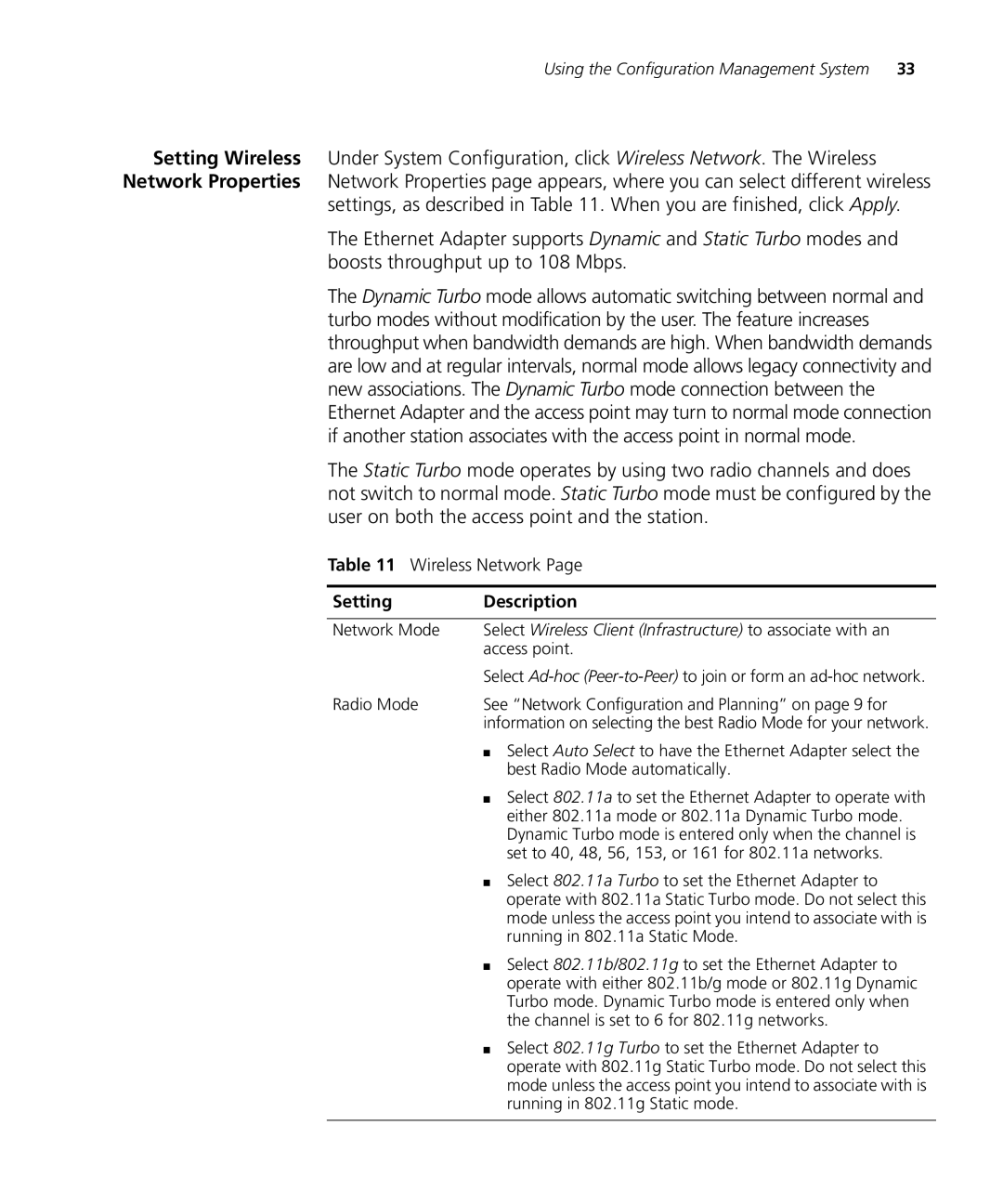Using the Configuration Management System 33
Setting Wireless Under System Configuration, click Wireless Network. The Wireless Network Properties Network Properties page appears, where you can select different wireless
settings, as described in Table 11. When you are finished, click Apply.
The Ethernet Adapter supports Dynamic and Static Turbo modes and boosts throughput up to 108 Mbps.
The Dynamic Turbo mode allows automatic switching between normal and turbo modes without modification by the user. The feature increases throughput when bandwidth demands are high. When bandwidth demands are low and at regular intervals, normal mode allows legacy connectivity and new associations. The Dynamic Turbo mode connection between the Ethernet Adapter and the access point may turn to normal mode connection if another station associates with the access point in normal mode.
The Static Turbo mode operates by using two radio channels and does not switch to normal mode. Static Turbo mode must be configured by the user on both the access point and the station.
Table 11 Wireless Network Page
Setting | Description |
|
|
Network Mode | Select Wireless Client (Infrastructure) to associate with an |
| access point. |
| Select |
Radio Mode | See “Network Configuration and Planning” on page 9 for |
| information on selecting the best Radio Mode for your network. |
| ■ Select Auto Select to have the Ethernet Adapter select the |
| best Radio Mode automatically. |
| ■ Select 802.11a to set the Ethernet Adapter to operate with |
| either 802.11a mode or 802.11a Dynamic Turbo mode. |
| Dynamic Turbo mode is entered only when the channel is |
| set to 40, 48, 56, 153, or 161 for 802.11a networks. |
| ■ Select 802.11a Turbo to set the Ethernet Adapter to |
| operate with 802.11a Static Turbo mode. Do not select this |
| mode unless the access point you intend to associate with is |
| running in 802.11a Static Mode. |
| ■ Select 802.11b/802.11g to set the Ethernet Adapter to |
| operate with either 802.11b/g mode or 802.11g Dynamic |
| Turbo mode. Dynamic Turbo mode is entered only when |
| the channel is set to 6 for 802.11g networks. |
| ■ Select 802.11g Turbo to set the Ethernet Adapter to |
| operate with 802.11g Static Turbo mode. Do not select this |
| mode unless the access point you intend to associate with is |
| running in 802.11g Static mode. |
|
|