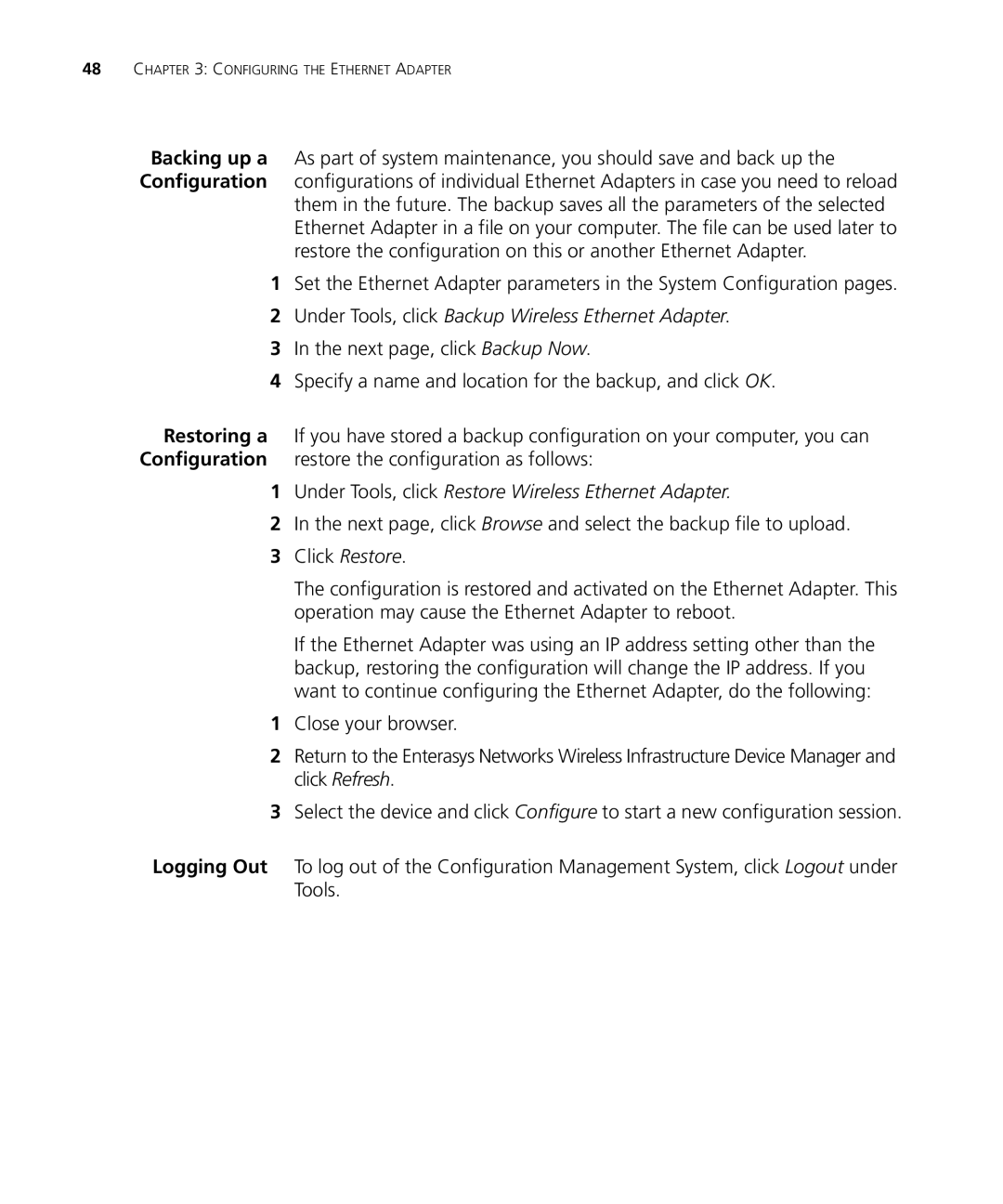48CHAPTER 3: CONFIGURING THE ETHERNET ADAPTER
Backing up a As part of system maintenance, you should save and back up the Configuration configurations of individual Ethernet Adapters in case you need to reload
them in the future. The backup saves all the parameters of the selected Ethernet Adapter in a file on your computer. The file can be used later to restore the configuration on this or another Ethernet Adapter.
1Set the Ethernet Adapter parameters in the System Configuration pages.
2Under Tools, click Backup Wireless Ethernet Adapter.
3In the next page, click Backup Now.
4Specify a name and location for the backup, and click OK.
Restoring a If you have stored a backup configuration on your computer, you can Configuration restore the configuration as follows:
1Under Tools, click Restore Wireless Ethernet Adapter.
2In the next page, click Browse and select the backup file to upload.
3Click Restore.
The configuration is restored and activated on the Ethernet Adapter. This operation may cause the Ethernet Adapter to reboot.
If the Ethernet Adapter was using an IP address setting other than the backup, restoring the configuration will change the IP address. If you want to continue configuring the Ethernet Adapter, do the following:
1Close your browser.
2Return to the Enterasys Networks Wireless Infrastructure Device Manager and click Refresh.
3Select the device and click Configure to start a new configuration session.
Logging Out To log out of the Configuration Management System, click Logout under Tools.