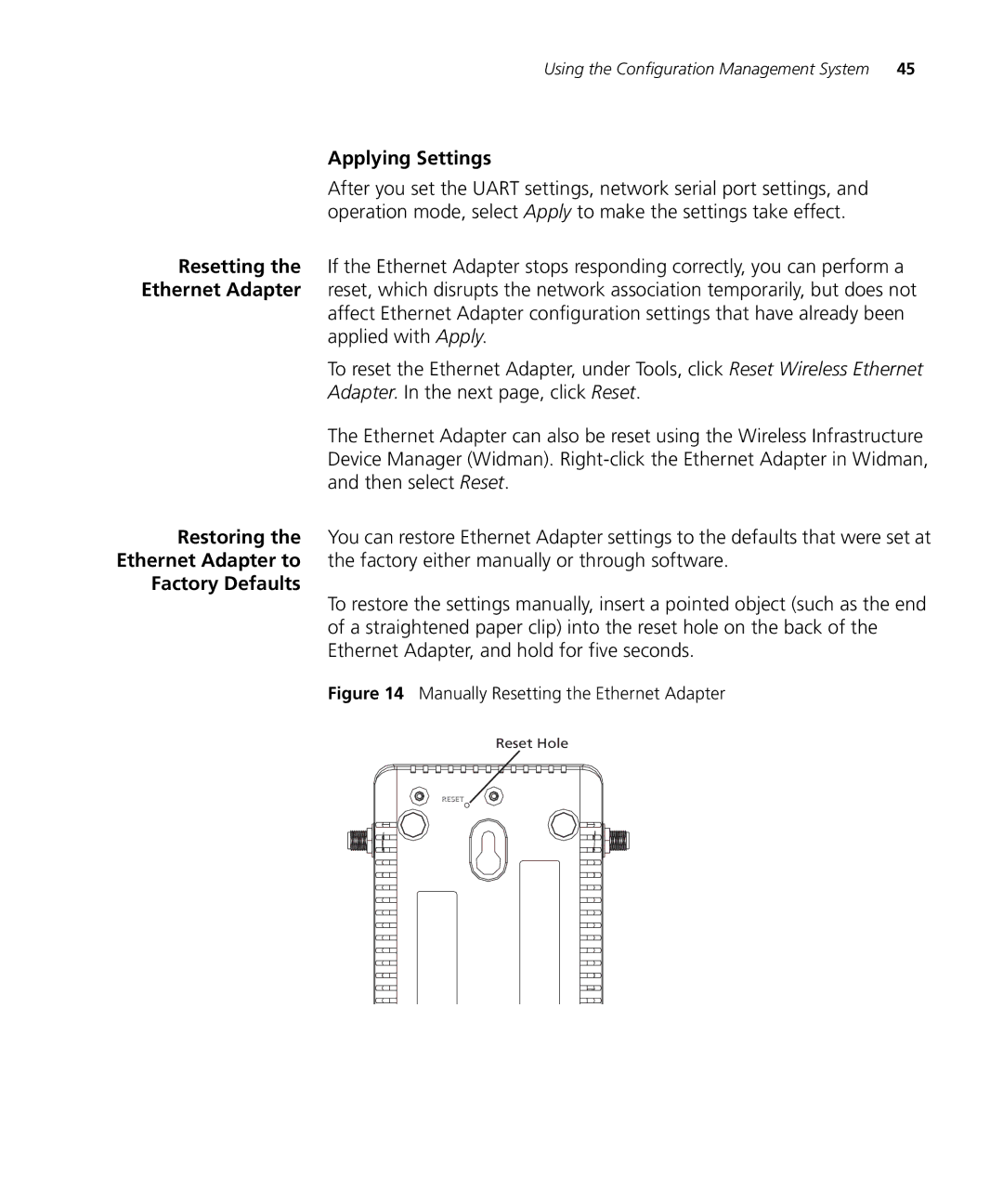Using the Configuration Management System 45
Applying Settings
After you set the UART settings, network serial port settings, and operation mode, select Apply to make the settings take effect.
Resetting the If the Ethernet Adapter stops responding correctly, you can perform a Ethernet Adapter reset, which disrupts the network association temporarily, but does not
affect Ethernet Adapter configuration settings that have already been applied with Apply.
To reset the Ethernet Adapter, under Tools, click Reset Wireless Ethernet
Adapter. In the next page, click Reset.
The Ethernet Adapter can also be reset using the Wireless Infrastructure Device Manager (Widman).
Restoring the You can restore Ethernet Adapter settings to the defaults that were set at Ethernet Adapter to the factory either manually or through software.
Factory Defaults
To restore the settings manually, insert a pointed object (such as the end of a straightened paper clip) into the reset hole on the back of the Ethernet Adapter, and hold for five seconds.
Figure 14 Manually Resetting the Ethernet Adapter
Reset Hole
RESET