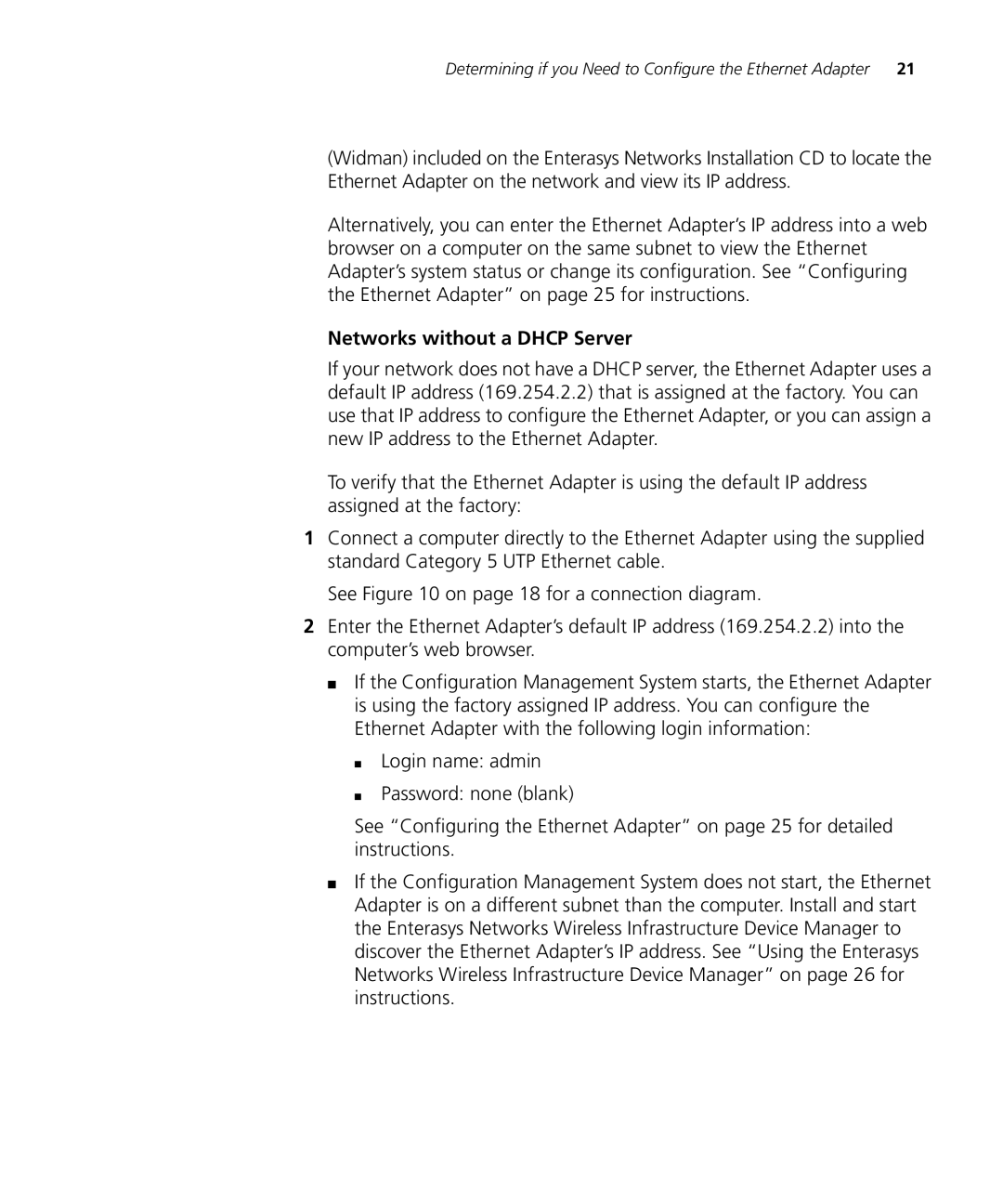Determining if you Need to Configure the Ethernet Adapter 21
(Widman) included on the Enterasys Networks Installation CD to locate the Ethernet Adapter on the network and view its IP address.
Alternatively, you can enter the Ethernet Adapter’s IP address into a web browser on a computer on the same subnet to view the Ethernet Adapter’s system status or change its configuration. See “Configuring the Ethernet Adapter” on page 25 for instructions.
Networks without a DHCP Server
If your network does not have a DHCP server, the Ethernet Adapter uses a default IP address (169.254.2.2) that is assigned at the factory. You can use that IP address to configure the Ethernet Adapter, or you can assign a new IP address to the Ethernet Adapter.
To verify that the Ethernet Adapter is using the default IP address assigned at the factory:
1Connect a computer directly to the Ethernet Adapter using the supplied standard Category 5 UTP Ethernet cable.
See Figure 10 on page 18 for a connection diagram.
2Enter the Ethernet Adapter’s default IP address (169.254.2.2) into the computer’s web browser.
■If the Configuration Management System starts, the Ethernet Adapter is using the factory assigned IP address. You can configure the Ethernet Adapter with the following login information:
■Login name: admin
■Password: none (blank)
See “Configuring the Ethernet Adapter” on page 25 for detailed instructions.
■If the Configuration Management System does not start, the Ethernet Adapter is on a different subnet than the computer. Install and start the Enterasys Networks Wireless Infrastructure Device Manager to discover the Ethernet Adapter’s IP address. See “Using the Enterasys Networks Wireless Infrastructure Device Manager” on page 26 for instructions.