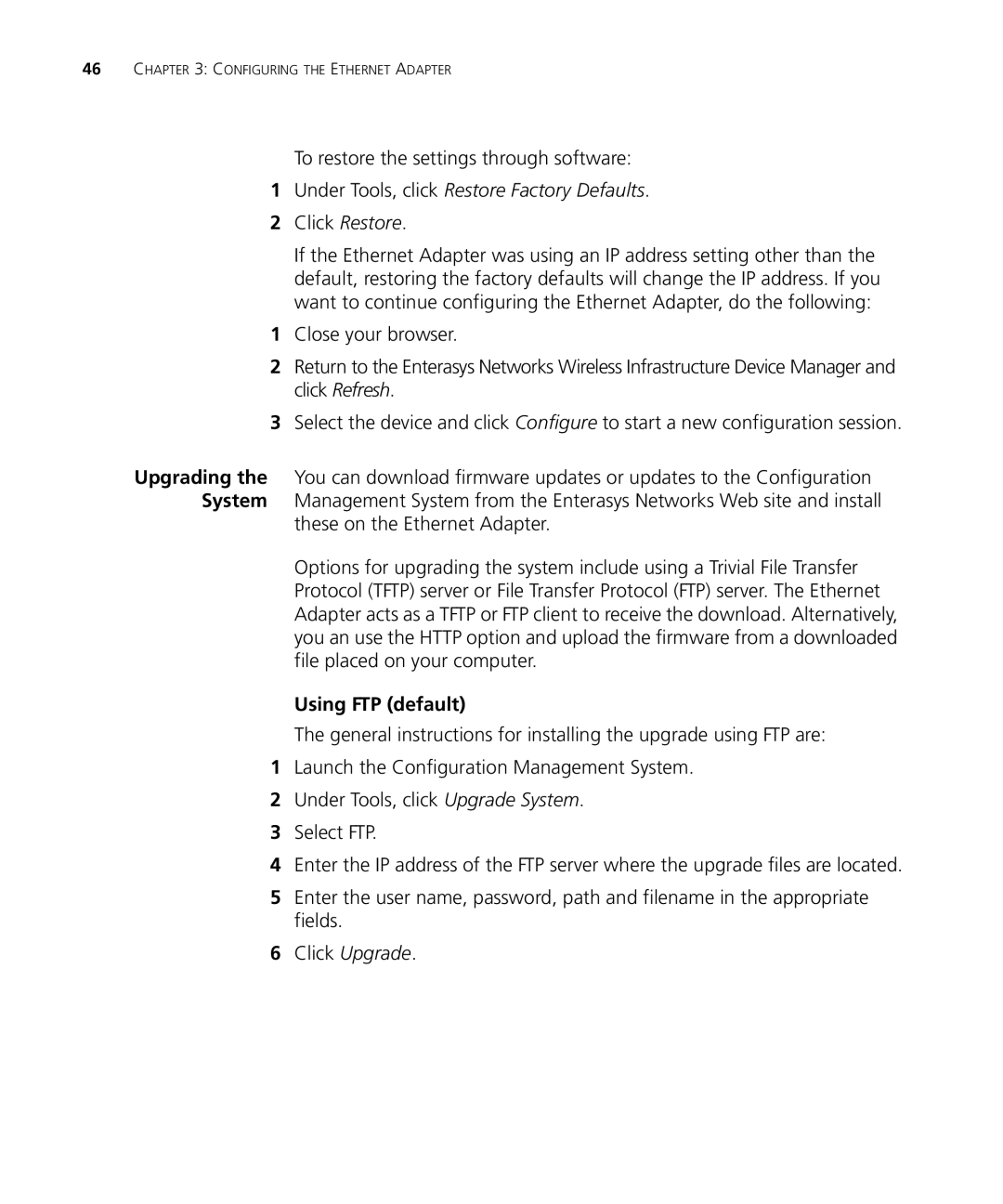46CHAPTER 3: CONFIGURING THE ETHERNET ADAPTER
To restore the settings through software:
1Under Tools, click Restore Factory Defaults.
2Click Restore.
If the Ethernet Adapter was using an IP address setting other than the default, restoring the factory defaults will change the IP address. If you want to continue configuring the Ethernet Adapter, do the following:
1Close your browser.
2Return to the Enterasys Networks Wireless Infrastructure Device Manager and click Refresh.
3Select the device and click Configure to start a new configuration session.
Upgrading the You can download firmware updates or updates to the Configuration System Management System from the Enterasys Networks Web site and install
these on the Ethernet Adapter.
Options for upgrading the system include using a Trivial File Transfer Protocol (TFTP) server or File Transfer Protocol (FTP) server. The Ethernet Adapter acts as a TFTP or FTP client to receive the download. Alternatively, you an use the HTTP option and upload the firmware from a downloaded file placed on your computer.
Using FTP (default)
The general instructions for installing the upgrade using FTP are:
1Launch the Configuration Management System.
2Under Tools, click Upgrade System.
3Select FTP.
4Enter the IP address of the FTP server where the upgrade files are located.
5Enter the user name, password, path and filename in the appropriate fields.
6Click Upgrade.