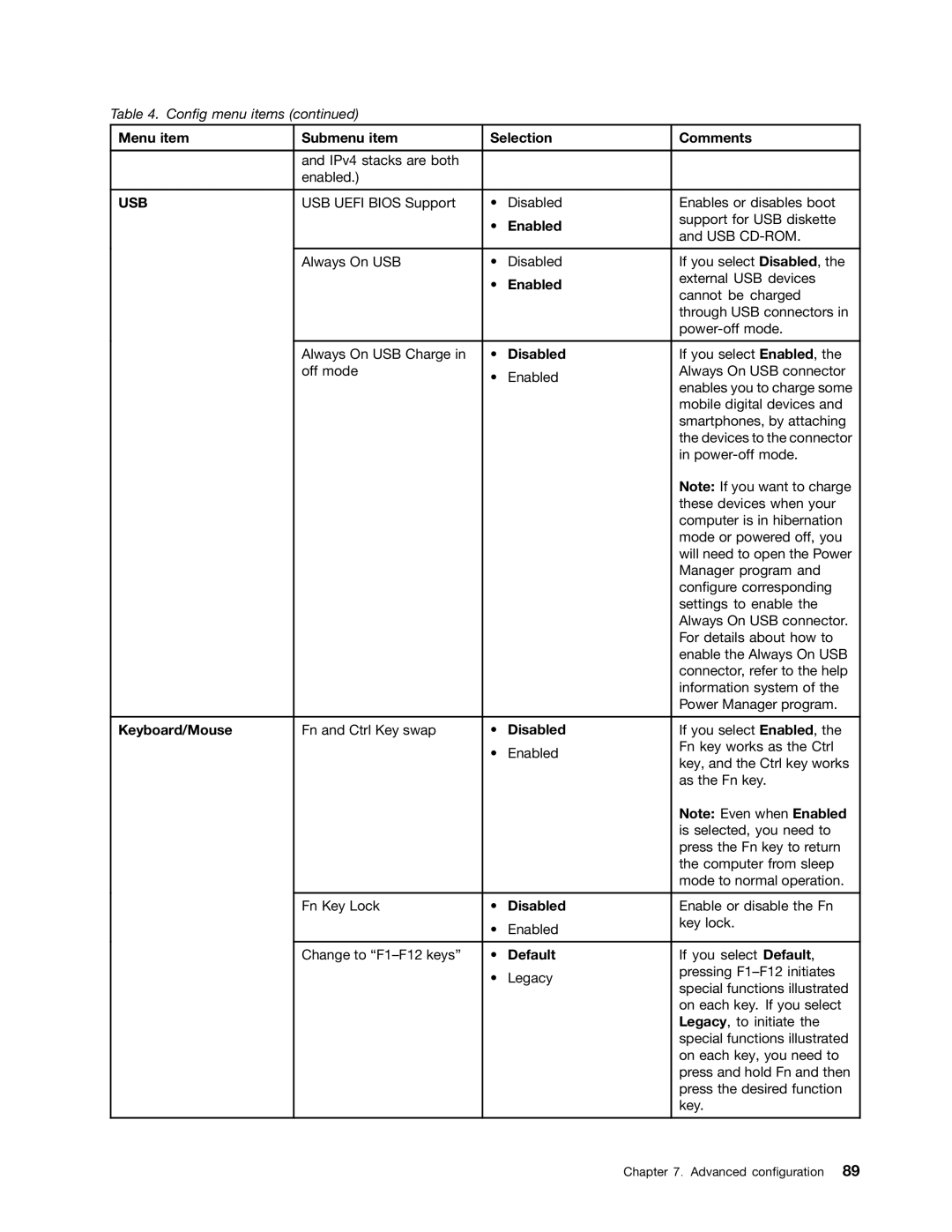Table 4. Config menu items (continued)
Menu item | Submenu item | Selection | Comments | |
|
|
|
|
|
| and IPv4 stacks are both |
|
|
|
| enabled.) |
|
|
|
|
|
|
|
|
USB | USB UEFI BIOS Support | • | Disabled | Enables or disables boot |
|
| • | Enabled | support for USB diskette |
|
| and USB | ||
|
|
|
| |
|
|
|
|
|
| Always On USB | • | Disabled | If you select Disabled, the |
|
| • | Enabled | external USB devices |
|
| cannot be charged | ||
|
|
|
| |
|
|
|
| through USB connectors in |
|
|
|
| |
|
|
|
|
|
| Always On USB Charge in | • | Disabled | If you select Enabled, the |
| off mode | • | Enabled | Always On USB connector |
|
| enables you to charge some | ||
|
|
|
| |
|
|
|
| mobile digital devices and |
|
|
|
| smartphones, by attaching |
|
|
|
| the devices to the connector |
|
|
|
| in |
|
|
|
| Note: If you want to charge |
|
|
|
| these devices when your |
|
|
|
| computer is in hibernation |
|
|
|
| mode or powered off, you |
|
|
|
| will need to open the Power |
|
|
|
| Manager program and |
|
|
|
| configure corresponding |
|
|
|
| settings to enable the |
|
|
|
| Always On USB connector. |
|
|
|
| For details about how to |
|
|
|
| enable the Always On USB |
|
|
|
| connector, refer to the help |
|
|
|
| information system of the |
|
|
|
| Power Manager program. |
|
|
|
|
|
Keyboard/Mouse | Fn and Ctrl Key swap | • | Disabled | If you select Enabled, the |
|
| • | Enabled | Fn key works as the Ctrl |
|
| key, and the Ctrl key works | ||
|
|
|
| |
|
|
|
| as the Fn key. |
|
|
|
| Note: Even when Enabled |
|
|
|
| is selected, you need to |
|
|
|
| press the Fn key to return |
|
|
|
| the computer from sleep |
|
|
|
| mode to normal operation. |
|
|
|
|
|
| Fn Key Lock | • | Disabled | Enable or disable the Fn |
|
| • | Enabled | key lock. |
|
|
| ||
|
|
|
|
|
| Change to | • | Default | If you select Default, |
|
| • | Legacy | pressing |
|
| special functions illustrated | ||
|
|
|
| |
|
|
|
| on each key. If you select |
|
|
|
| Legacy, to initiate the |
|
|
|
| special functions illustrated |
|
|
|
| on each key, you need to |
|
|
|
| press and hold Fn and then |
|
|
|
| press the desired function |
|
|
|
| key. |
|
|
|
|
|
Chapter 7. Advanced configuration 89