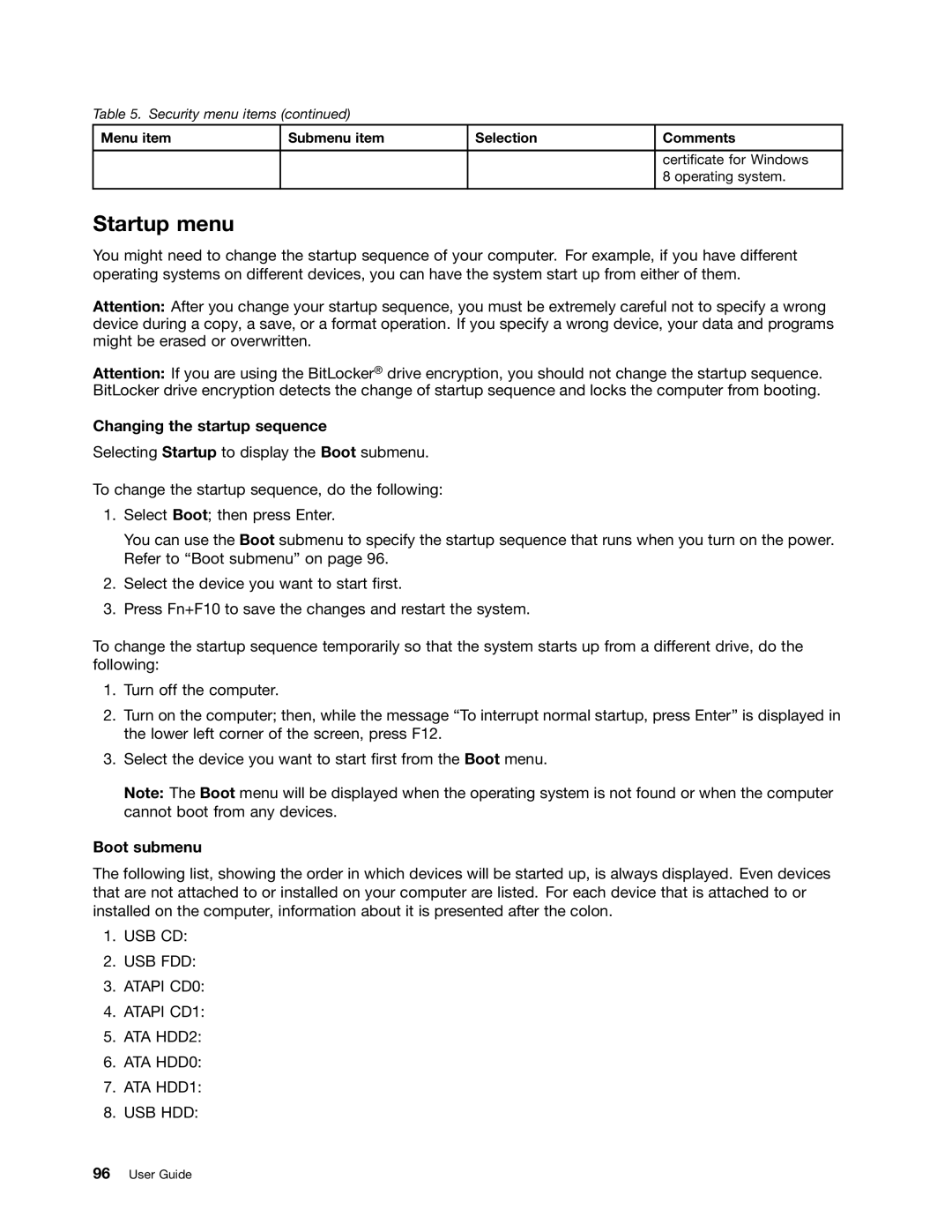Table 5. Security menu items (continued)
Menu item | Submenu item | Selection | Comments |
certificate for Windows 8 operating system.
Startup menu
You might need to change the startup sequence of your computer. For example, if you have different operating systems on different devices, you can have the system start up from either of them.
Attention: After you change your startup sequence, you must be extremely careful not to specify a wrong device during a copy, a save, or a format operation. If you specify a wrong device, your data and programs might be erased or overwritten.
Attention: If you are using the BitLocker® drive encryption, you should not change the startup sequence. BitLocker drive encryption detects the change of startup sequence and locks the computer from booting.
Changing the startup sequence
Selecting Startup to display the Boot submenu.
To change the startup sequence, do the following:
1.Select Boot; then press Enter.
You can use the Boot submenu to specify the startup sequence that runs when you turn on the power. Refer to “Boot submenu” on page 96.
2.Select the device you want to start first.
3.Press Fn+F10 to save the changes and restart the system.
To change the startup sequence temporarily so that the system starts up from a different drive, do the following:
1.Turn off the computer.
2.Turn on the computer; then, while the message “To interrupt normal startup, press Enter” is displayed in the lower left corner of the screen, press F12.
3.Select the device you want to start first from the Boot menu.
Note: The Boot menu will be displayed when the operating system is not found or when the computer cannot boot from any devices.
Boot submenu
The following list, showing the order in which devices will be started up, is always displayed. Even devices that are not attached to or installed on your computer are listed. For each device that is attached to or installed on the computer, information about it is presented after the colon.
1.USB CD:
2.USB FDD:
3.ATAPI CD0:
4.ATAPI CD1:
5.ATA HDD2:
6.ATA HDD0:
7.ATA HDD1:
8.USB HDD: