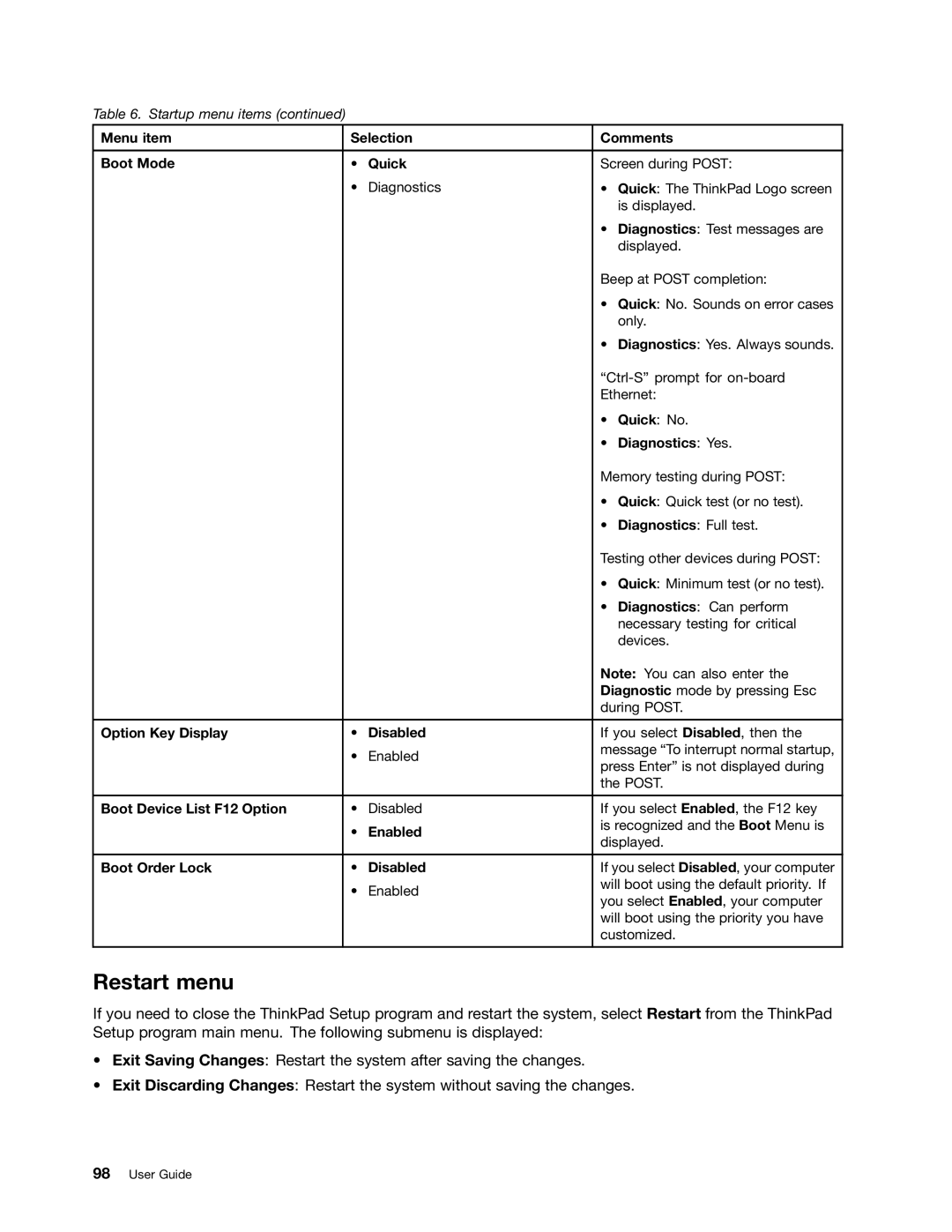Table 6. Startup menu items (continued)
Menu item | Selection | Comments | ||
|
|
|
| |
Boot Mode | • | Quick | Screen during POST: | |
| • | Diagnostics | • Quick: The ThinkPad Logo screen | |
|
|
|
| is displayed. |
|
|
| • Diagnostics: Test messages are | |
|
|
|
| displayed. |
|
|
| Beep at POST completion: | |
|
|
| • Quick: No. Sounds on error cases | |
|
|
|
| only. |
|
|
| • Diagnostics: Yes. Always sounds. | |
|
|
| ||
|
|
| Ethernet: | |
|
|
| • | Quick: No. |
|
|
| • | Diagnostics: Yes. |
|
|
| Memory testing during POST: | |
|
|
| • Quick: Quick test (or no test). | |
|
|
| • Diagnostics: Full test. | |
|
|
| Testing other devices during POST: | |
|
|
| • Quick: Minimum test (or no test). | |
|
|
| • | Diagnostics: Can perform |
|
|
|
| necessary testing for critical |
|
|
|
| devices. |
|
|
| Note: You can also enter the | |
|
|
| Diagnostic mode by pressing Esc | |
|
|
| during POST. | |
|
|
|
| |
Option Key Display | • | Disabled | If you select Disabled, then the | |
| • | Enabled | message “To interrupt normal startup, | |
| press Enter” is not displayed during | |||
|
|
| ||
|
|
| the POST. | |
|
|
|
| |
Boot Device List F12 Option | • | Disabled | If you select Enabled, the F12 key | |
| • | Enabled | is recognized and the Boot Menu is | |
| displayed. | |||
|
|
| ||
|
|
|
| |
Boot Order Lock | • | Disabled | If you select Disabled, your computer | |
| • | Enabled | will boot using the default priority. If | |
| you select Enabled, your computer | |||
|
|
| ||
|
|
| will boot using the priority you have | |
|
|
| customized. | |
|
|
|
|
|
Restart menu
If you need to close the ThinkPad Setup program and restart the system, select Restart from the ThinkPad Setup program main menu. The following submenu is displayed:
•Exit Saving Changes: Restart the system after saving the changes.
•Exit Discarding Changes: Restart the system without saving the changes.