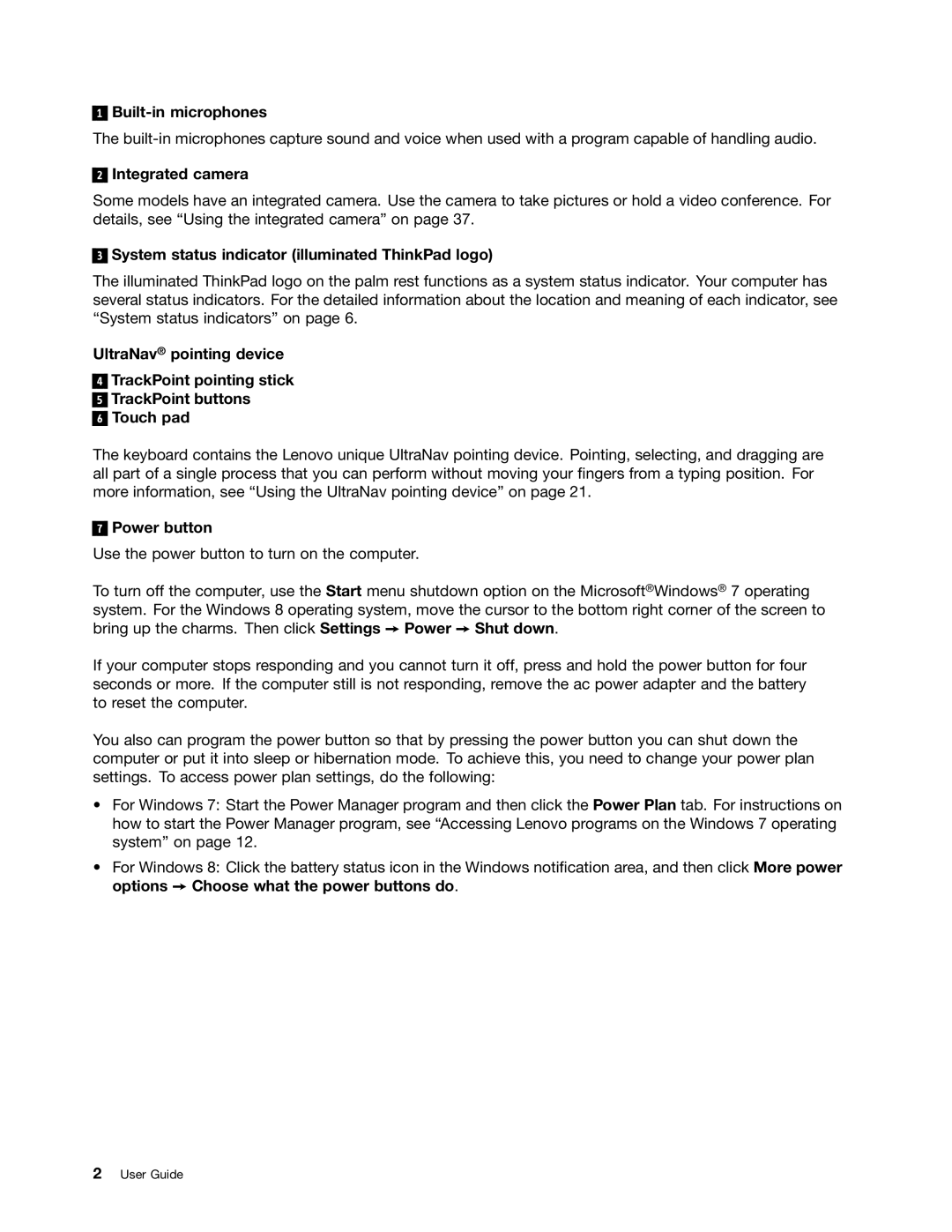1
Built-in microphones
The
2
Integrated camera
Some models have an integrated camera. Use the camera to take pictures or hold a video conference. For details, see “Using the integrated camera” on page 37.
3
System status indicator (illuminated ThinkPad logo)
The illuminated ThinkPad logo on the palm rest functions as a system status indicator. Your computer has several status indicators. For the detailed information about the location and meaning of each indicator, see “System status indicators” on page 6.
UltraNav® pointing device
4
5
6
TrackPoint pointing stick TrackPoint buttons Touch pad
The keyboard contains the Lenovo unique UltraNav pointing device. Pointing, selecting, and dragging are all part of a single process that you can perform without moving your fingers from a typing position. For more information, see “Using the UltraNav pointing device” on page 21.
7
Power button
Use the power button to turn on the computer.
To turn off the computer, use the Start menu shutdown option on the Microsoft®Windows® 7 operating system. For the Windows 8 operating system, move the cursor to the bottom right corner of the screen to bring up the charms. Then click Settings ➙ Power ➙ Shut down.
If your computer stops responding and you cannot turn it off, press and hold the power button for four seconds or more. If the computer still is not responding, remove the ac power adapter and the battery to reset the computer.
You also can program the power button so that by pressing the power button you can shut down the computer or put it into sleep or hibernation mode. To achieve this, you need to change your power plan settings. To access power plan settings, do the following:
•For Windows 7: Start the Power Manager program and then click the Power Plan tab. For instructions on how to start the Power Manager program, see “Accessing Lenovo programs on the Windows 7 operating system” on page 12.
•For Windows 8: Click the battery status icon in the Windows notification area, and then click More power options ➙ Choose what the power buttons do.
2User Guide