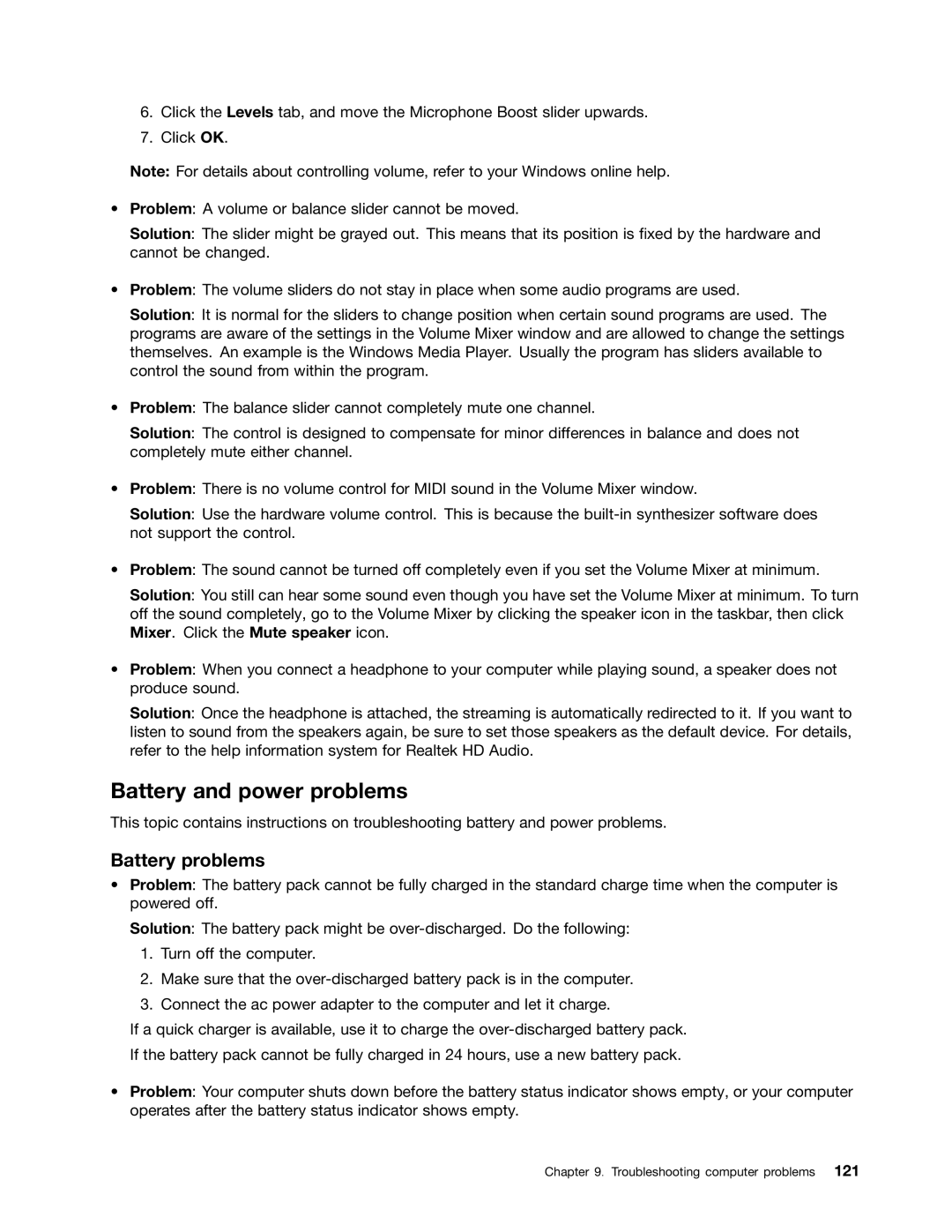6.Click the Levels tab, and move the Microphone Boost slider upwards.
7.Click OK.
Note: For details about controlling volume, refer to your Windows online help.
•Problem: A volume or balance slider cannot be moved.
Solution: The slider might be grayed out. This means that its position is fixed by the hardware and cannot be changed.
•Problem: The volume sliders do not stay in place when some audio programs are used.
Solution: It is normal for the sliders to change position when certain sound programs are used. The programs are aware of the settings in the Volume Mixer window and are allowed to change the settings themselves. An example is the Windows Media Player. Usually the program has sliders available to control the sound from within the program.
•Problem: The balance slider cannot completely mute one channel.
Solution: The control is designed to compensate for minor differences in balance and does not completely mute either channel.
•Problem: There is no volume control for MIDI sound in the Volume Mixer window.
Solution: Use the hardware volume control. This is because the
•Problem: The sound cannot be turned off completely even if you set the Volume Mixer at minimum.
Solution: You still can hear some sound even though you have set the Volume Mixer at minimum. To turn off the sound completely, go to the Volume Mixer by clicking the speaker icon in the taskbar, then click Mixer. Click the Mute speaker icon.
•Problem: When you connect a headphone to your computer while playing sound, a speaker does not produce sound.
Solution: Once the headphone is attached, the streaming is automatically redirected to it. If you want to listen to sound from the speakers again, be sure to set those speakers as the default device. For details, refer to the help information system for Realtek HD Audio.
Battery and power problems
This topic contains instructions on troubleshooting battery and power problems.
Battery problems
•Problem: The battery pack cannot be fully charged in the standard charge time when the computer is powered off.
Solution: The battery pack might be
1.Turn off the computer.
2.Make sure that the
3.Connect the ac power adapter to the computer and let it charge.
If a quick charger is available, use it to charge the
If the battery pack cannot be fully charged in 24 hours, use a new battery pack.
•Problem: Your computer shuts down before the battery status indicator shows empty, or your computer operates after the battery status indicator shows empty.