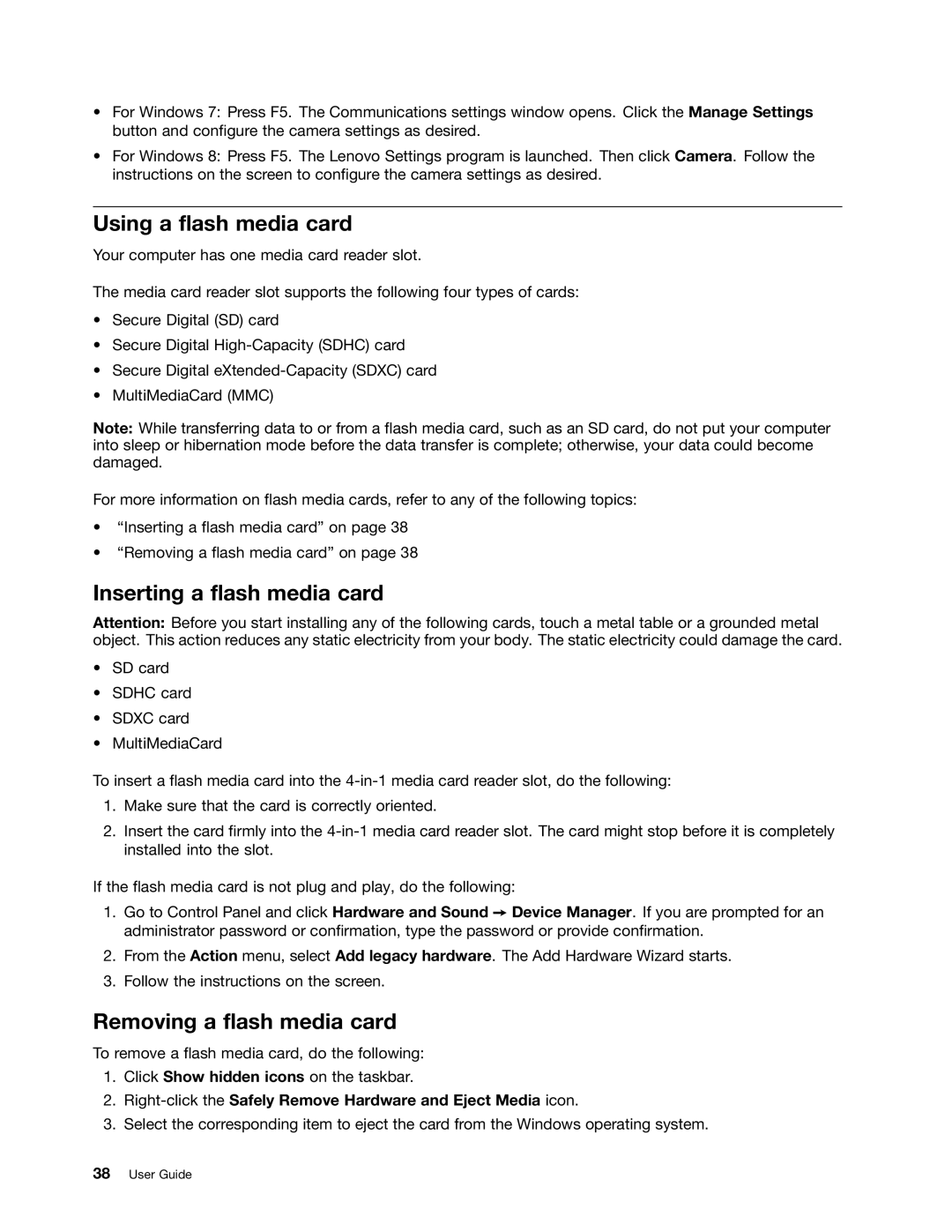•For Windows 7: Press F5. The Communications settings window opens. Click the Manage Settings button and configure the camera settings as desired.
•For Windows 8: Press F5. The Lenovo Settings program is launched. Then click Camera. Follow the instructions on the screen to configure the camera settings as desired.
Using a flash media card
Your computer has one media card reader slot.
The media card reader slot supports the following four types of cards:
•Secure Digital (SD) card
•Secure Digital
•Secure Digital
•MultiMediaCard (MMC)
Note: While transferring data to or from a flash media card, such as an SD card, do not put your computer into sleep or hibernation mode before the data transfer is complete; otherwise, your data could become damaged.
For more information on flash media cards, refer to any of the following topics:
•“Inserting a flash media card” on page 38
•“Removing a flash media card” on page 38
Inserting a flash media card
Attention: Before you start installing any of the following cards, touch a metal table or a grounded metal object. This action reduces any static electricity from your body. The static electricity could damage the card.
•SD card
•SDHC card
•SDXC card
•MultiMediaCard
To insert a flash media card into the
1.Make sure that the card is correctly oriented.
2.Insert the card firmly into the
If the flash media card is not plug and play, do the following:
1.Go to Control Panel and click Hardware and Sound ➙ Device Manager. If you are prompted for an administrator password or confirmation, type the password or provide confirmation.
2.From the Action menu, select Add legacy hardware. The Add Hardware Wizard starts.
3.Follow the instructions on the screen.
Removing a flash media card
To remove a flash media card, do the following:
1.Click Show hidden icons on the taskbar.
2.Right-click the Safely Remove Hardware and Eject Media icon.
3.Select the corresponding item to eject the card from the Windows operating system.